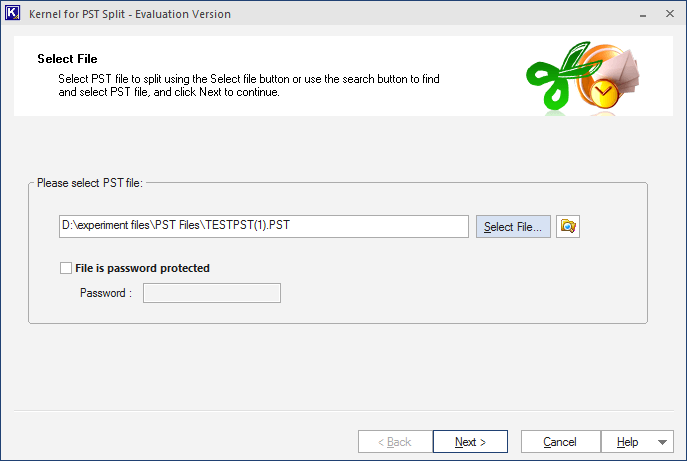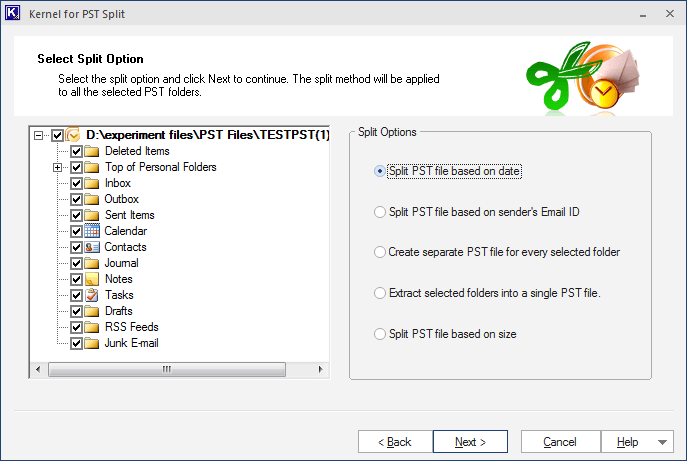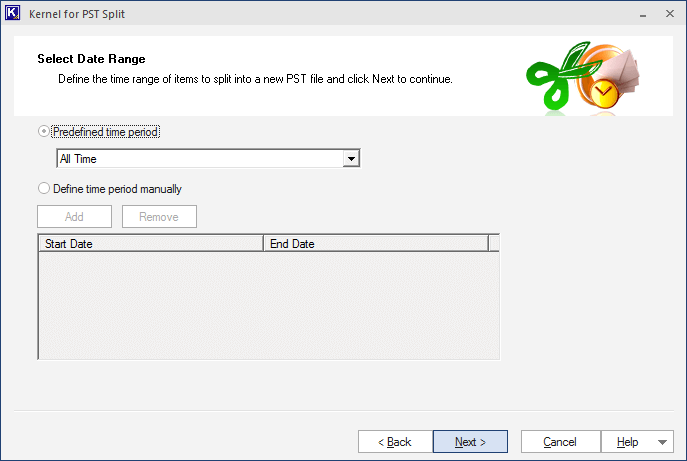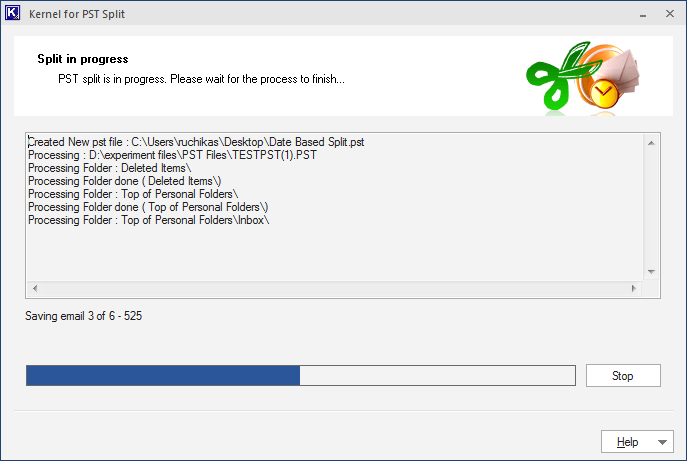Outlook users are aware of the issues caused by large PST files. In the newer versions of Outlook, the problems due to file size have been reduced considerably. Still, large PST files are highly vulnerable to corruption. The most popular ways for reducing PST files are archiving and PST file splitting. We will see how one can archive emails in Outlook and split PST files.
Archiving in MS Outlook
Archiving your emails in MS Outlook is a way of creating space for new emails. When your mailbox becomes cluttered and messy, MS Outlook becomes sluggish making emails inaccessible. To avoid all these issues you need to archive your emails.
How to enable auto archiving in MS Outlook 2016
To turn on the Auto archiving settings in MS Outlook, go through the following steps:
- Open MS Outlook and navigate File> Options.
- Go to Advanced and select Auto Archive Settings.
- Now check Run Auto Archive in < n> number of days, enter the number of days, and then click OK.
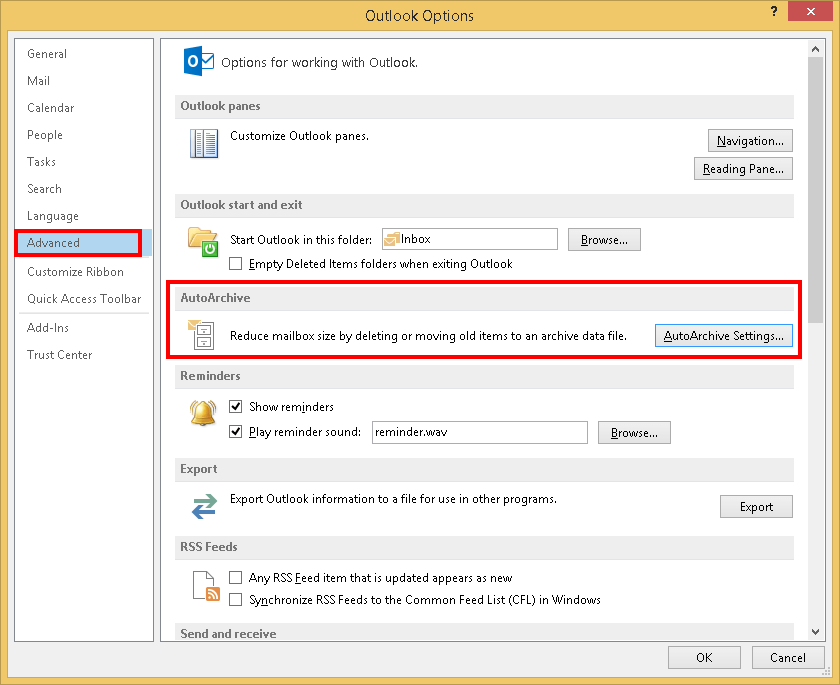
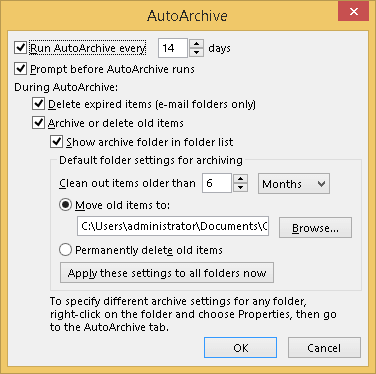
After enabling auto archiving, emails will be archived as per the specified settings.
How to Archive Emails in MS Outlook 2016
If you want to archive emails manually, use the following steps (in MS Outlook 2016):
- Open MS Outlook. Go to File> Info and click Cleanup Tools> Archive.
- Now select all folders or the folder you want to archive; enter the date to archive items. Browse the location to save these items and then OK.
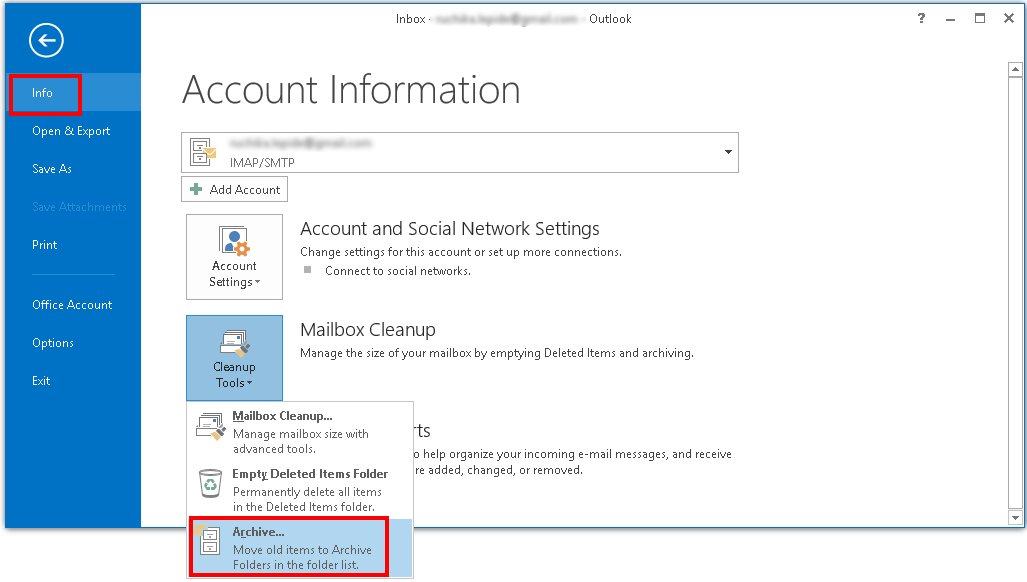
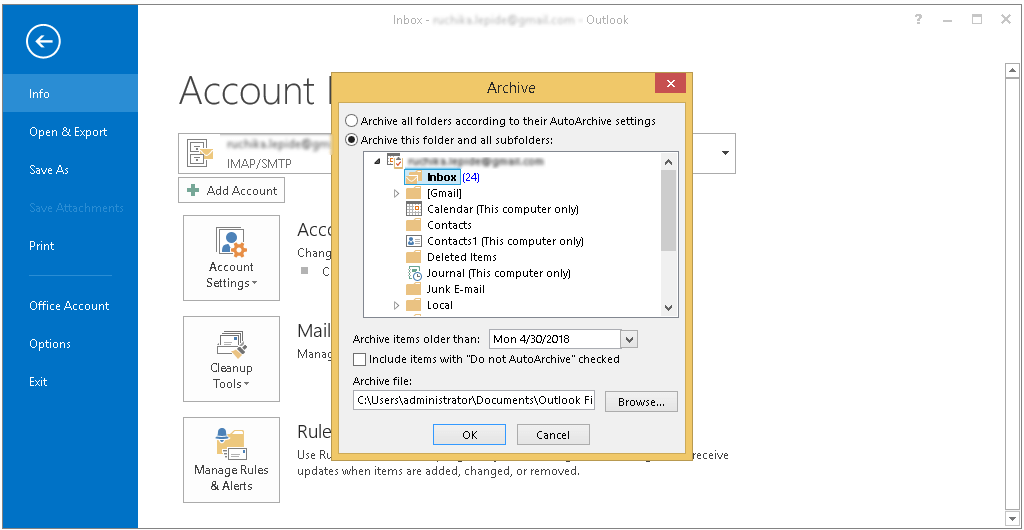
Split Outlook PST files
PST Split is an efficient tool that can split up Outlook PST files. This PST Split tool helps to reduce the size of your Outlook PST file and to prevent Outlook performance issues. Some of the prominent features of the tool are:
- Allows to split PST files based on different criteria
- No file size constraints to split large PST files
- Provision to split bulky PST into desired file sizes
To split your PST file using the tool, follow below steps:
- Launch the PST Split and add your bulky PST file then click Next.
- Software quickly scans the file and displays the folder hierarchy. Select the folder from left pane and then chose the splitting criteria and then click Next.
- Provide the required details (on the basis of criteria you have chooses in the previous step).
- And now your PST file is successfully split into multiple files.