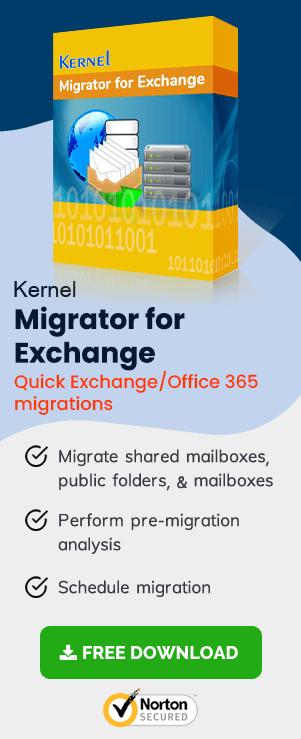The migration between two Exchange Server versions is challenging for even a seasoned Exchange Administrator. It requires proper planning, data selection, and changes in the mailboxes at both source and destination versions. It may get even challenging when the source and destination servers are stored in different forests.
This article focuses on Exchange migration checklist that every Exchange Administrator must keep in consideration to ensure a successful migration. The checklist offers important information that can help you to better understand the migration scenario for Exchange 2010 to 2013/2016 migration.
Exchange Server migration can be categorized in three phases:
- Planning – That involves the all the strategic part for successful deployment of the project.
- Deployment – Establishing a co-existence between the source and destination Exchange servers.
- Migration – Transitioning of mail flow, mailboxes, public folders etc. from Exchange 2010 to 2013.
Exchange Migration Checklist For Exchange 2013/2016 Migration
When you’ve planned to migrate to Exchange 2013 or Exchange 2016, then here’re the checklists of top suggestions to help the administrators overcome the migration woes.
- Project Assessment – It’s obvious that without having a crisp overview of your migration project, you cannot gather the right resources or even evaluate the estimated time of the project release date. This is where you need to perform the project assessment to plan out every element of the project precisely. Below is the list of factors on which you can assess your project:
- Your business requirements (recovery, migration needs etc.)
- Amount of data that you want to retain
- Amount of data (number of mailboxes) for the migration
- Specify the type of data to migrate (emails, address book, appointments etc.)
- Specify the deadline for completion (in weeks, or months?)
Use the above gathered information for planning and designing the migration infrastructure.
- Verify the system requirements: Once you’re well acquainted with the project do’s and don’ts, the release dates and all; then it’s time to authenticate the system requirements. Grab all necessary details about hardware and software requirements, network speed, operating systems required for the execution of the project. Most importantly, don’t forget to ensure about the coexistence scenarios.
- Clean up Active Directory: Another important checklist is to clean up your Active Directory, and eliminate all references to Exchange domains and other AD objects that are no longer authenticated. Otherwise, these objects would collide later and may become the reason for the migration failure. You can remove these objects from AD with ADSIEdit, but make sure you’ve already taken the backup.
- Archiving Data: Before executing a real migration, archiving the data is important. This not only avoids the unnecessary migration of data to the newer Exchange Server, but also reduces the server bloat. For example, if you a 2 TB of data on your messaging system, then without archiving it would bloat up to 3-4 TB in size, because of the SIS factor (single instant storage), causing data replication in the newer version. You can simply eliminate it by archiving the data and only fractions of it would be injected to Exchange Server 2013/2016. Hence, eliminating risks of data loss and data files from being corrupted.
- Ensure Good Health of Exchange Databases: The main reason why your Exchange database should be in good health, because you don’t want to be in any trouble or risk during the migration. Migrating the mailboxes and public folders is already a critical task, and you would never want to invite other troubles within your existing database. So, it’s essential to maintain a healthy database (use ESEUTIL utility whenever required) and take routinely backups to avoid any disruptions.
- Plan for Server Roles: Exchange 2010 uses these five server roles.
- Client access server (CAS)
- Mailbox server
- Unified messaging server
- Hub transport server
- Edge transport server
But in Exchange Server 2013, only two server roles are required – the mailbox server and CAS. So, it becomes mandatory to determine the current architecture and evaluate how this variation is going to affect the overall migration process. At the end, it will guide you to start developing your migration journey.
- Evaluate the Impact on Hardware Resources: It is observed that Exchange 2013 preview release is more like to have strain on hardware resource than on the deployment of Exchange 2010. So, it also becomes essential to determine how Exchange 2013 will result on your current hardware resources.
- Handling Public Folders: Public folder migration is tricky and in Exchange 2013 – you get to work with modern public folders. Migrating public folders content to SharePoint was still feasible, but with modern public folders, you’ve to be more cautious. But, you still have the chance to save them in legacy Public folders.
- Develop Migration Roadmap: Migration of Exchange 2013 is enormously different from the previous versions. So, evaluate all the current Exchange Server setup for Exchange 2013 and understand how it is going to impact on your organization. Run it down multiple times to confidently develop the roadmap of a smooth and successful Exchange Migration.
- Final Cut-over to Exchange 2016: Before making the final move to Exchange 2016, simply perform a final validation where collect all the data from your existing messaging system and inject to newer Exchange system (2016). When you’re finally convinced that all the Exchange components are functioning perfectly, then you can take the decision to go live on your Exchange 2016 platform.
However, don’t forget to implement the post migration tasks, once your migration job is completed to Exchange 2013/2016. This is done to validate that everything is running smoothly – such as your mail flow, mailboxes etc. after achieving the migration.
However, you can take an alternative path to escape the complex manual migration job using a simple and secured third-party Exchange Migration tool allows smooth Exchange to exchange/Office 365 migration (to-and-from any version) in same domain and cross-domain environment. This tool takes care all the premigration checklists to ensure smooth, secured and successful Exchange migrations.