MS Outlook users are very much familiar with Outlook Timeout errors. The timeout error indicates that the server is taking too much time for relaying a request made from the device. This error occurs when you have already defined the length of time and the server is unable to fulfill the request. Once the defined time is over, Outlook displays you a timeout error.
A manual method to fix Outlook timeout error?
To fix the Outlook timeout error, you need to change server timeout settings in Outlook. This is how you can do this:
- Open MS Outlook. Go to File> Info> Account Settings.
- Select the default email account and click on Change.
- Verify your details and click on More Settings.
- Under Server Timeouts, modify the length of time according to your need and then use the OK button to finish the process.
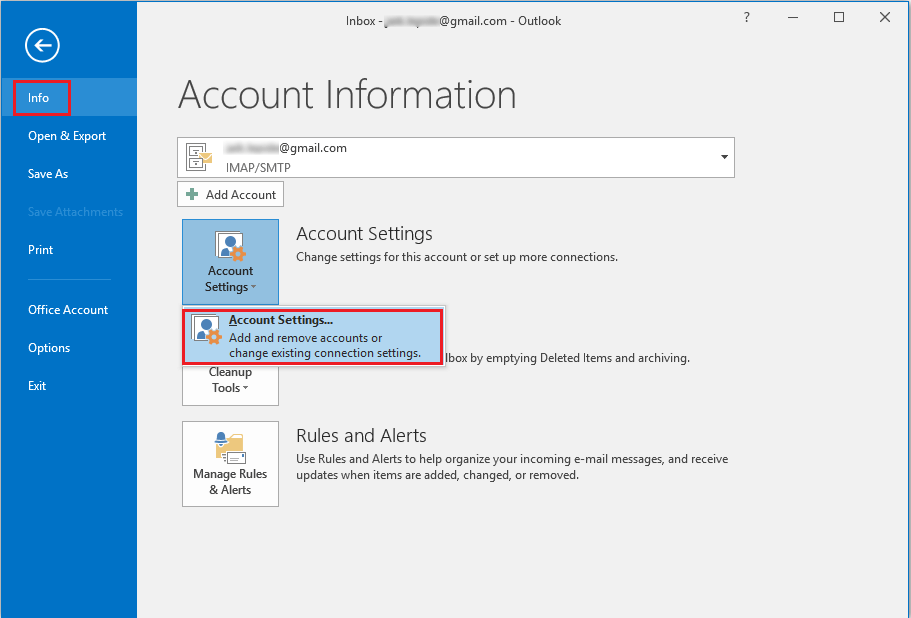
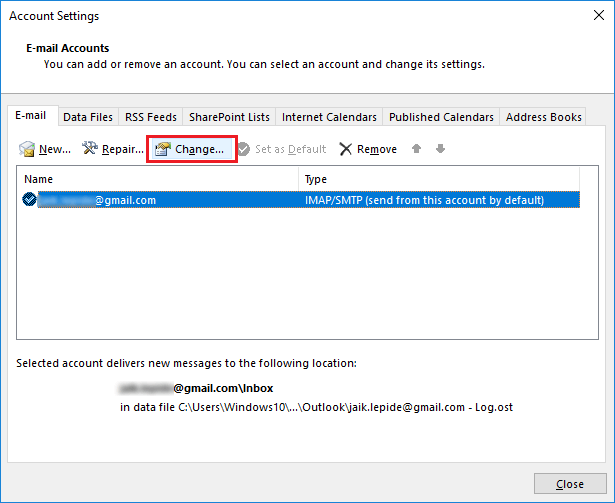
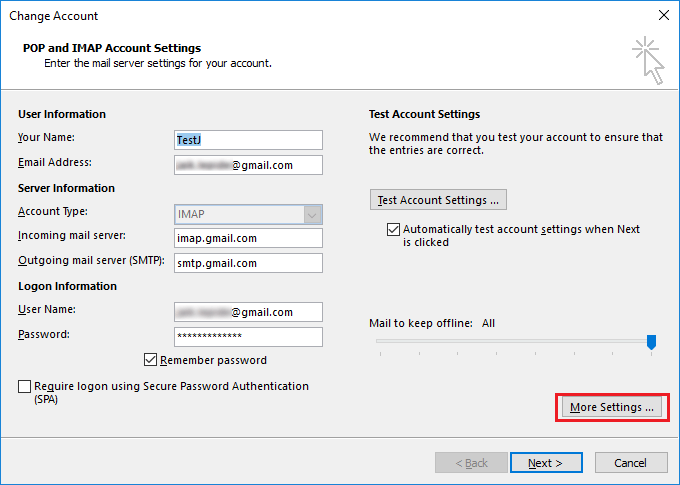
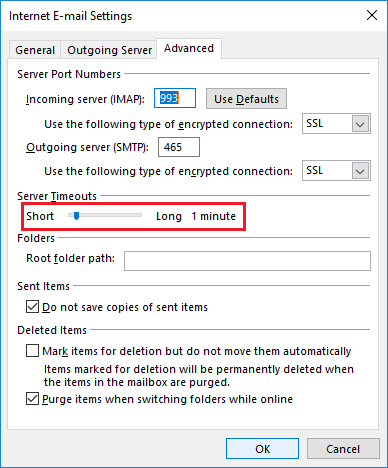
Check if you are still facing Outlook timeout errors.
Some other common issues in MS Outlook
Apart from timeout errors, you may face issues like PST file corruption, large file size, etc. in Outlook.
This issue occurs when you are shutting down Outlook inappropriately or if you are saving all your data in a single PST file making it large. Outlook becomes sluggish when PST files get bloated. PST files get damaged due to virus attacks also.
However, these issues cannot be rectified by resetting the Outlook settings. Instead, you need to repair Outlook PST files using the Inbox Repair tool or a third-party tool.
Outlook PST Repair, a brilliant tool which is reliable and efficient for repairing damaged PST files. This Outlook PST Recovery tool is perfect for repairing large size PST files as it has a PST file splitting option. After repairing PST files, you can export them to destinations like Office 365, email servers, and web-based email clients. And this software is suitable for both technical and non-technical users. It has no compatibility issue as it supports all versions of Windows OS and MS Outlook.
Conclusion
The blog was dedicated to fix the server timeout error in Outlook causing messages stuck in between by explaining the complete manual way with graphical representation to increase server timeout in the Outlook settings. In addition, it recommended the most robust and efficient PST repair tool to deal with Outlook errors due to a corrupted Outlook PST file.

