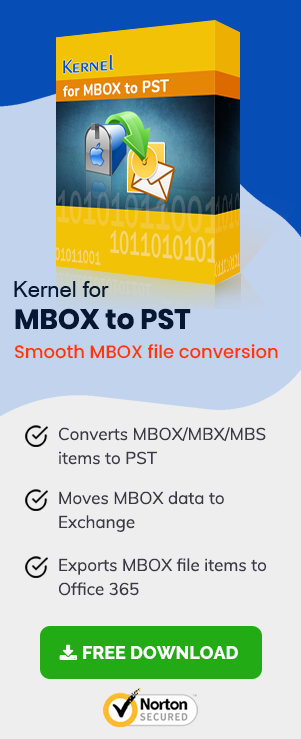Each business has different software needs as per their working domain and expertise. One software required in each business is Email software that can help them communicate with their client’s smoothies. Some companies purchase a professional email client, and some businesses use freeware. All the email clients have different user-interface and data file formats. One crucial file format is MBOX, available in more than 30 types of email software and uses a single plain text file to save the email message.
The most common MBOX file using clients are Thunderbird, AppleMail, Entourage, Mulberry, Eudora, SeaMonkey, Pocomail, Spicebird, Netscape, Gnu Mail, Sylpheed, ClawsMail, OperaMail, etc. But as we all know, the world is filled lots of uncertainties, there are situations resulting in the corruption of MBOX files. In fact, every time you face any MBOX file corruption situation, you get encountered with an error message.
To make you understand, now let us consider while working on Apple Mail a situation where you archived old mailboxes as “MBOX” files, and made an attempt to copy it to an external drive. By availing the “Import” option in the file menu, you tried importing one of the MBOX archives into mail. You tried to import and the folder within which it resides, but unexpectedly every time you get encountered with a dialog that says “no valid MBOX files found“.
Reasons Behind the “No valid MBOX files found” Error
Many Apple Mail users often face this error while opening MBOX files. For instance, consider a situation where while working on Apple Mail, you archived old mailboxes as MBOX files and tried to copy it to an external drive. By using the Import option in the File menu, you tried opening one of the MBOX archives into the mailbox. But unexpectedly every time you get encountered with a dialog that says, “No Valid MBOX files Found.” Now, we will discuss some of the root causes that lead to such situations.
- Sometimes user tries to open MBOX file in different versions of Mac OS. Thus, due to compatibility issues, they may face this error.
- The MBOX file that the user wants to open may be corrupt.
- The external storage devices in which the MBOX file is stored is corrupt or damaged.
Manual Method to Resolve “No valid MBOX Files were Found” Error
The most obvious question, you have is – “How do I get the MBOX to open?” We will take you through different ways to open MBOX files.
- Import MBOX File into AppleMail
- Open the MBOX file in Mac using an MBOX email client (Thunderbird)
- Open the MBOX file using an MBOX email client
- Open the MBOX file using a Free MBOX Viewer
- Open the MBOX file using MS Outlook (after MBOX to PST Conversion)
These processes are explained in detail here:
- Import MBOX File into AppleMail
Well, the steps you need to follow to import MBOX files are as follows:- Quit Apple Mail.
- Recognize the location of the mailbox folders that you want to import.
- Located within the folder structure, you will find a root folder for each email account that has been added to Apple Mail. Navigate down to one level and go to the main root mailbox folder for the directory hierarchy. Double-click on the .mbox file and find the mailbox folder you want to restore.
- Once you are able to identify the .mbox file that need to be recovered, open Apple Mail and click on File, Import Mailboxes. Within few seconds, the following wizard will open to guide you through the procedure.

Select Apple Mail instead of Files in MBOX format in order to have a successful import of files and select continue. - Locate the MBOX file or root folder containing MBOX files, if you are dealing with multiple files.After the completion of entire procedure, a confirmation screen appears indicating about successful importing of files and its presence in the Import folder. A successful mailbox folder import will be the duplicate of the files/folders from the locally stored MBOX folder or external backup MBOX file. A confirmation screen pops up providing information about the location of the imported files.
- Open the MBOX file in Mac Using an MBOX Email Client (Thunderbird)
- Open the MBOX file Using an MBOX Email Client
- Open the MBOX File Using a Free MBOX Viewer
- Open the MBOX file using MS Outlook (after MBOX to PST Conversion)
You can access MBOX Files in opensource email clients like Thunderbird in Mac OS itself. For this, you can download the Mac version of Thunderbird and open the MBOX file in it.
Now, we will discuss the process of opening MBOX files on Windows using Thunderbird email client.Thunderbird requires the installation of some add-ons to carry out import operations. After installing ImportExportTools in Thunderbird, you can proceed to import the respective MBOX files to Thunderbird.
Follow the steps given below to import MBOX files to Thunderbird email client application.
Step 1: Launch Thunderbird. Select Tools > ImportExportTools > Import MBOX file.
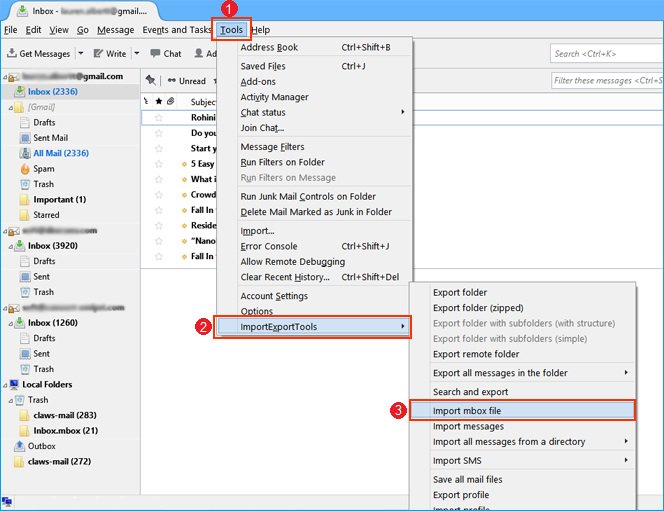
Step 2: In the Files mbox import dialog box, select the mode to import files. By default, it is set to “Import directly one or more mbox files.” Click OK to continue.
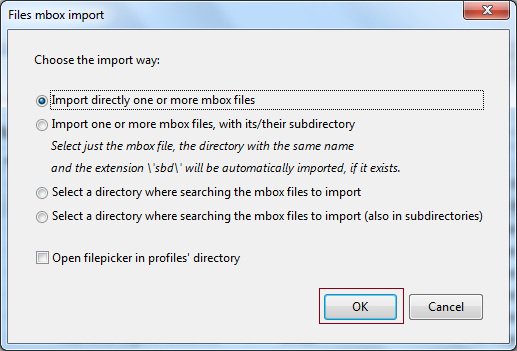
Step 3: Navigate to the folder containing the MBOX files, select the files, and click on the Open button.
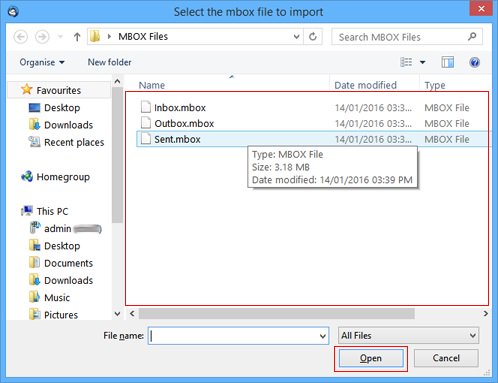
Step 4: You will have all your mailbox items displayed on the left-hand side of the interface.
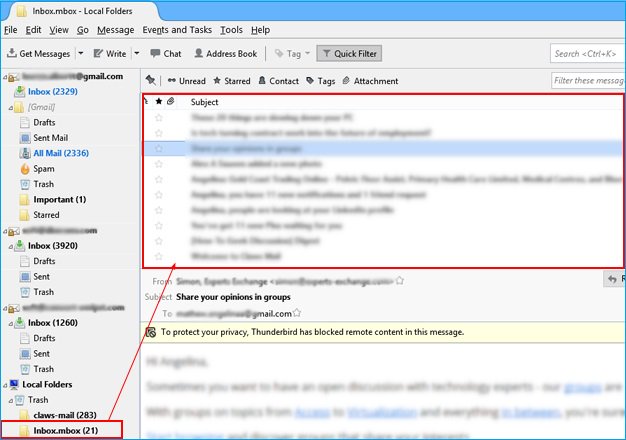
You can also opt for third-party tools to import and view the content of your MBOX files. KDR Tools in this regard has launched a reliable and powerful tool to open as well as view contents of MBOX files. MBOX Viewer is designed to work with MBOX files irrespective of the client application they are obtained from. It works well with MBOX files associated with applications like AppleMail, Entourage, Eudora, Opera, SeaMonkey, Sylpheed, Postbox, and Evolution. Moreover, you can import and view the contents of an MBOX file irrespective of its file size format (supports all formats from the MBOX family). The tool is free to download and use.
The default interface of the tool will look something like this:
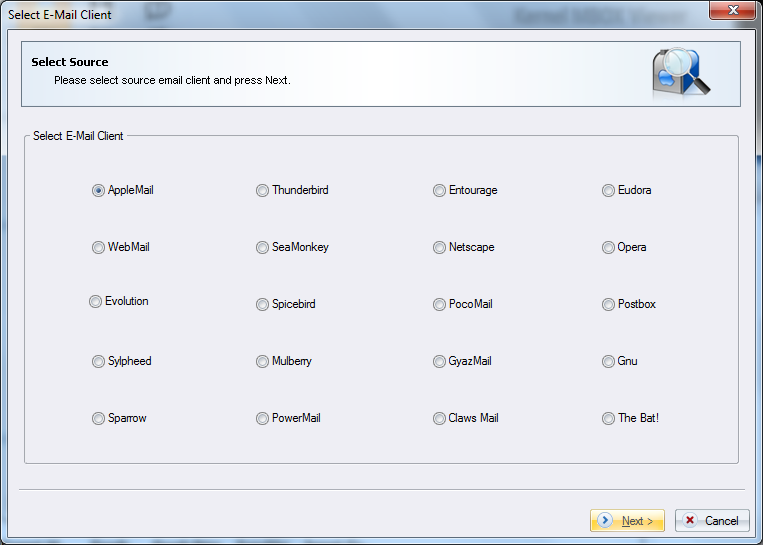
Apart from choosing manual methods or using a free MBOX Viewer to view the content of your MBOX file, you have another popular way to open the MBOX file – the conversion of MBOX to PST. The conversion of MBOX to PST allows users to import the converted file in Outlook. Now the question arises – what tool we should use to convert MBOX to PST?Well, MBOX to PST Conversion is one of the most recommended tools to convert MBOX files to PST format. The software allows its user to conduct accurate conversion of MBOX files into PST. In just a matter of a few minutes, almost the entire email items contained in the MBOX files get converted and saved in PST format.
MBOX to PST – How the Tool Works?
Download and install the software on your computer and follow these simple steps to convert your MBOX files in PST format.
- Launch the MBOX to PST Converter on your system.
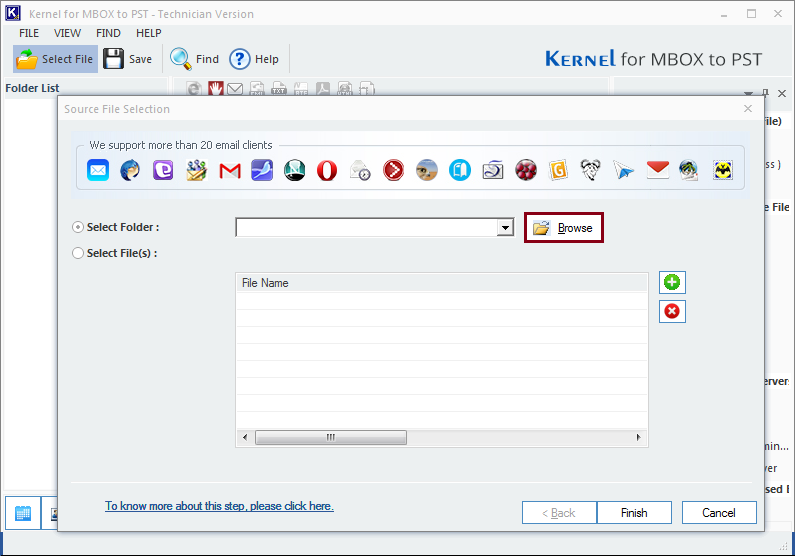
- Select the mode – Select Folder or Select Files(s). Then, click on the Browse button if you have selected to import the entire folder. Otherwise, click on the ‘+’ sign to add files.
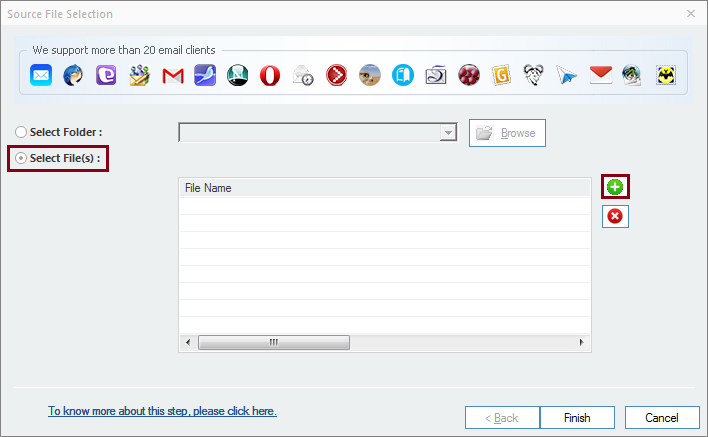
- Add the files and click Finish.
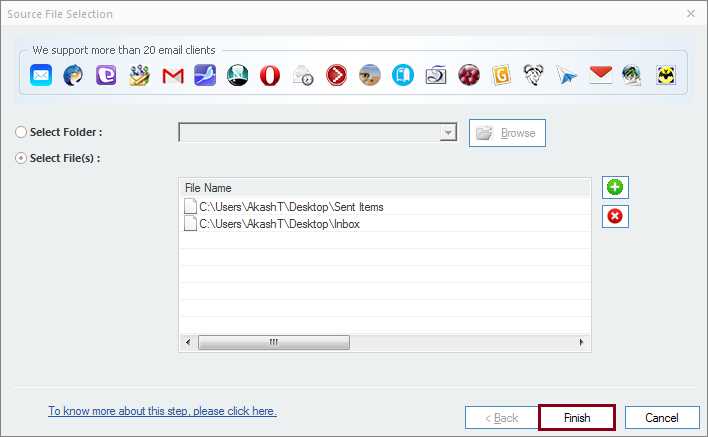
- When the MBOX file content is displayed for preview, select the file you want to convert and click on the PST file icon from the Savings Options.
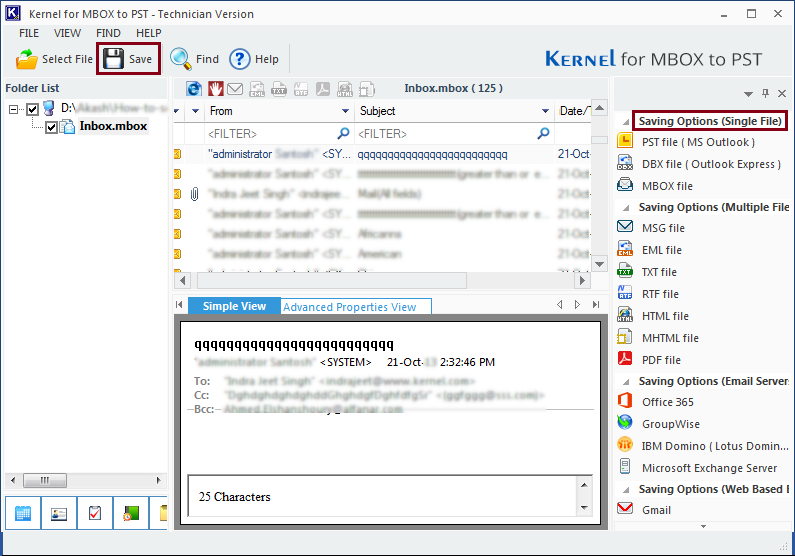
- Select the output type as PST file (MS Outlook) to save the recovered file and click Next.
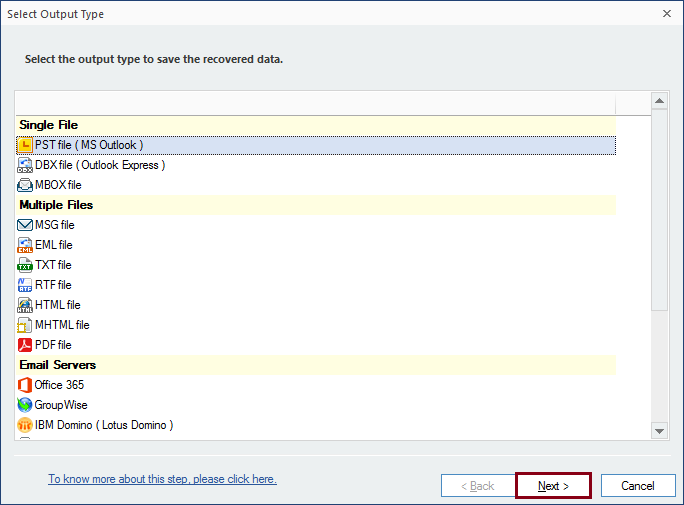
- Select the desired filters to save the file. This step is optional; if you want the setting to remain unaltered, click Next anyway.
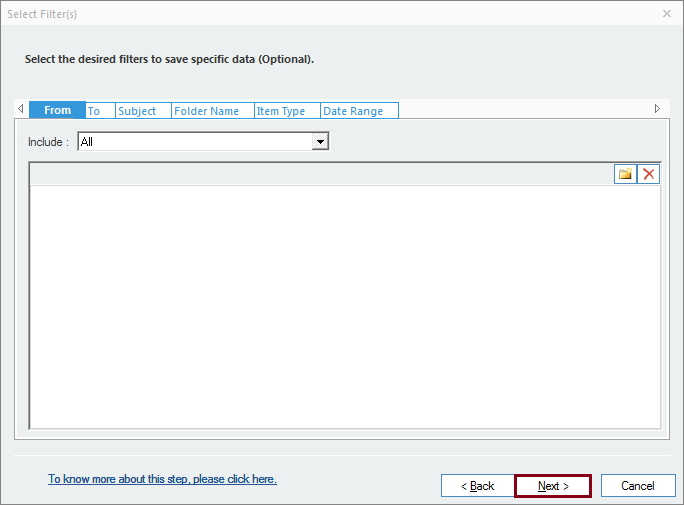
- If your selected file is large, you can choose to split the file into two separate PST’s. If not, let the settings remain unaltered. Moreover, you can add a prefix to the file name of your recovered PST. Click Next.
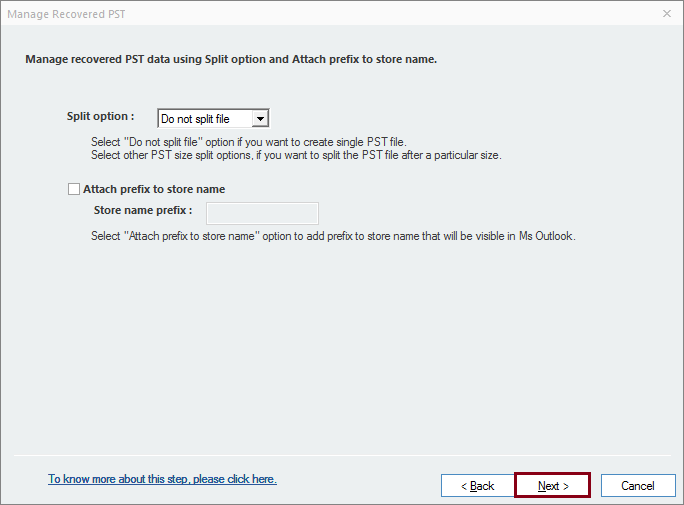
- Click Browse to provide a destination path to save the recovered file. Then, click Finish.
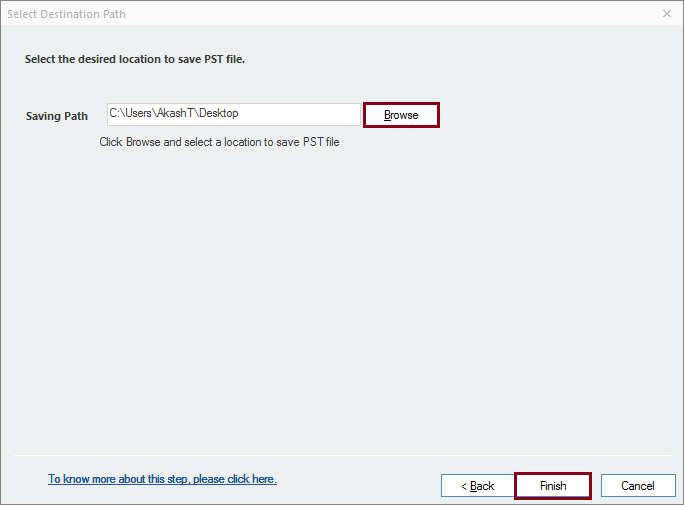
- The converted files get saved at the specified location. Click OK to finish the conversion process.
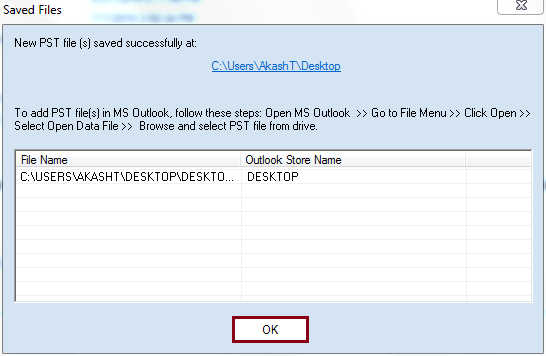
Now you can import this PST file in Outlook to view its content.
The remarkable aspect about the software is its Filter option functionality. The integrated filter option allows its user to filter the MBOX file(s) for conversion into PST file based on various factors like “To, From, Subject and Date”. The tool is also integrated with the Attachments checkbox, which further permits selective MBOX files conversion. While you use this tool, it doesn’t matter whether you require dealing with multiple MBOX files. The tool allows you to manage them simultaneously. It also has got an Add file button that enables its user to add single or multiple MBOX files from the disk location without facing any hassle. Apart from that, its availability in the free trial version also proves handy for those who want to evaluate its functionalities before making any decision to buy the complete licensed version.
Conclusion
“No valid MBOX files found,” is a frequent error faced by many Apple Mail users while trying to open MBOX files. If they face the issue, even while trying to import the MBOX file into Apple Mail, they can try to open the MBOX file in Thunderbird (Mac or Windows OS). Alternately, they can try a free MBOX viewer or convert the MBOX file to PST format to open it in the Windows environment.