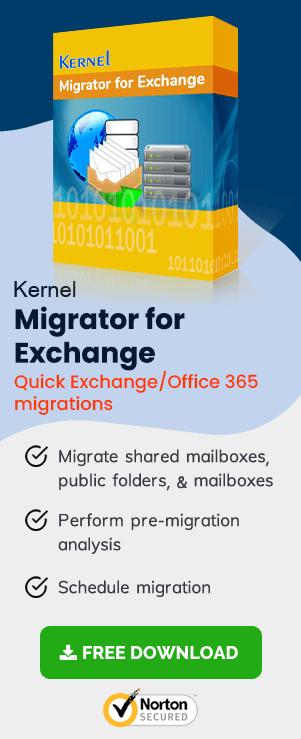Whenever Microsoft introduced a new Exchange Server version, it follows a consistent update, security patches, and 24*7 technical support. After the arrival of a new version of the same product, Microsoft wishes to upgrade to the latest one. But it continues to provide support to the older version. Here is a brief history of Exchange Server releases and end of support dates:
Table 1.
Life Cycle History of Exchange Server
|
Product |
Life Cycle |
Main Stream |
Extended |
|
Exchange |
10/19/2005 |
4/14/2009 |
4/8/2014 |
|
Exchange |
3/8/2007 |
Not Applicable |
Not Applicable |
|
Exchange |
6/7/2010 |
4/10/2012 |
4/11/2017 |
|
Exchange |
3/8/2007 |
Not Applicable |
Not Applicable |
|
Exchange |
11/9/2009 |
1/13/2015 |
1/14/2020 |
|
Exchange |
2/12/2013 |
1/13/2015 |
1/14/2020 |
|
Exchange |
11/9/2009 |
1/13/2015 |
1/14/2020 |
|
Exchange |
1/9/2013 |
4/10/2018 |
4/11/2023 |
|
Exchange |
2/25/2014 |
4/10/2018 |
4/11/2023 |
|
Exchange |
1/9/2013 |
4/10/2018 |
4/11/2023 |
|
Exchange |
10/1/2015 |
10/13/2020 |
10/14/2025 |
|
Exchange |
10/1/2015 |
10/13/2020 |
10/14/2025 |
The life cycle of Exchange Server 2010 shows that its extended support will end on January 14, 2020. After the date, there won’t be technical support or updates for this version.
What does the end of Exchange 2010 support mean?
After January 14, 2020, the Exchange 2010 users may continue to work on it, but there won’t by any support from Microsoft. It means if there is any technical errors or bugs, then you will be on your own. That is why it is better to upgrade Exchange 2010 to either 2013,2016 or Office 365. There are multiple methods to accomplish the migration depending on the size of the Exchange environment and number of mailboxes.
Migrate Exchange 2010 to Office 365
If you want to follow the recent trend of migrating on-site resources to a cloud platform, then Office 365 is the best option for you. You can try different types of migrations depending on the number of mailboxes –
- Cutover (Express) migration
- Staged migration
- Hybrid migration
Cutover (express) migration
Cutover migration is useful when there are lesser than 2000 mailboxes in Exchange. Here are the main steps of cutover migration which you need to follow to migrate Exchange mailboxes to Office 365 –
- Inform the Exchange users about the proposed migration.
- Complete all the prerequisites on the server.
- Verify your Office 365 domain.
- Create an empty security group (mail-enabled) in Office 365.
- Create migration endpoints.
- Migrate batches of Exchange mailboxes to Office 365.
- Verify the migration and delete the migration batch.
- Finish the post-migration tasks and inform users of new credentials.
Staged Migration
Staged migration only works for Exchange 2003 and 2007 and is recommended when the number of mailboxes is more than 2000. Here are the important steps –
- Synchronize user lists in Exchange and Office 365.
- Create a CSV file which lists the credentials of mailboxes you want to migrate.
- Run a staged migration to migrate emails, contacts, and calendars.
- Send the migration reports and complete post-migration tasks.
Hybrid migration
Hybrid migration is performed when you have an Exchange/Office 365 Hybrid configuration. In this case, migration can be done form EAC. And it works in following conditions –
- You are using Exchange 2010, 2013, or 2016.
- You want to migrate quickly.
Migrate from Exchange 2010 to Exchange 2013
Migrating Exchange 2010 to Exchange 2013 is not that popular as Exchange 2010 to Exchange 2016 migration. Here is a brief procedure for updating Exchange 2010 to 2013 –
- Complete the prerequisites.
- Configuring Offline Address book.
- Install Exchange server 2013.
- Add the digital certificates and configure virtual directories.
- Move the Exchange 2010 mailboxes to Exchange 2013.
- Enable Outlook Anywhere.
- Migrate public folder data from exchange 2010 to 2013.
- Complete the post-migration tasks.
Migrate Exchange 2010 to Exchange 2016
Migration of Exchange 2010 to Exchange 2016 follows the same procedure of migration with the help of following steps –
- Complete the prerequisites of Exchange server.
- Prepare Active Directory.
- Install Exchange Server 2016.
- Configure Exchange services.
- Migrate the mailboxes and public folders.
- Complete the post-migration tasks.
Conclusion
All the migration mentioned above methods applies to the Exchange as per the Exchange Server version and number of mailboxes you want to migrate. The Exchange Administrator can choose any migration method to upgrade from Exchange 2010 to newer versions like Exchange Server 2019 or 2016. The manual migration methods involve many complex steps, so completing the migration will require a lot of time and resources. So, it is better to get an assistance from a professional tool like Exchange Migration tool which removes all complexities and performs direct migration. You can migrate complete mailboxes and apply all the available filters, schedule them, and migrate conveniently.