If you use any version of Outlook, then you might have encountered “Errors have been detected in the file Outlook.pst” because it is the most common issue in Outlook. When you first encounter this error, you may think that it’s due to Outlook misconfiguration, faulty add-ins, or damaged Outlook profile. But, it actually happens due to the broken PST file configured with MS Outlook. To keep using your Outlook, you’ll have to fix this error.
Here, we will discuss some solutions to fix this error. But, before that, let’s have a look at the PST file and reason behind its corruption.
What is Outlook PST?
The Outlook data file, PST, contains all the data of an Outlook mailbox. From emails to attachments to contacts – a PST holds a copy of every single item that is in the Outlook mailbox. If you accidentally delete an email or message from the Outlook, you can restore it from the PST file quickly.
Reasons Behind Outlook.pst Corruption
Generally, no warning is given, or symptoms are seen before an Outlook corruption. So, whenever you encounter such an error, you not only need to fix this error but also take actions to find why your PST got corrupt. Here are some causes of PST file corruption:
- When PST file grows beyond the maximum file size limit
- Outlook stop working while sending/receiving emails, synchronizing data, and so on.
- PST file is affected by viruses and malware
- Outlook closes improperly frequently due to abrupt power outages
- Outlook is installed on a hard drive with bad sectors
Methods to Resolve Issue ‘Errors Have Been Detected in the File Outlook.pst’
The most reliable solution to fix this error is using the Inbox Repair Tool – ScanPST. Microsoft provides this free utility to solve any such errors of PST file. ScanPST can easily fix the corruption error of a PST file. The Inbox Repair Tool can be used in the following scenarios:
- When you receive a message that Outlook cannot open the data file
- When you find that Outlook data file is damaged
- When you receive the error message, “Outlook cannot open the set of folders.”
To find “ScanPST” tool in your system in the following locations according to your Outlook version:
- MS Outlook 2019 version
C:\Program Files (x86)\Microsoft Office\root\Office16
- MS Outlook 2016 version
C:\Program Files (x86)\Microsoft Office\root\Office16
- MS Outlook 2013 version
C:\Program Files (x86)\Microsoft Office\Office15
- MS Outlook 2010 version
C:\Program Files (x86)\Microsoft Office\Office14
- MS Outlook 2007 version
C:\Program Files (x86)\Microsoft Office\Office12
Now, to use the utility, follow the below steps:
- Launch ScanPST.exe
Note: Make sure MS Outlook is closed while using the ScanPST tool. - Click the Browse button and select the PST file that you want to repair and click Start to scan the file.
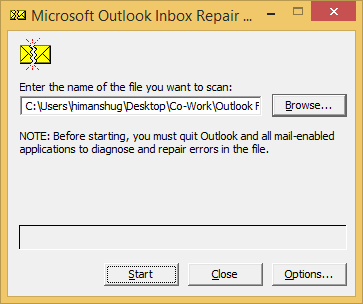
- After the file is scanned, click the Repair button to start the repairing process.
Note: If you want to create a backup of this file, then check the checkbox Make a backup of scanned file before repairing.
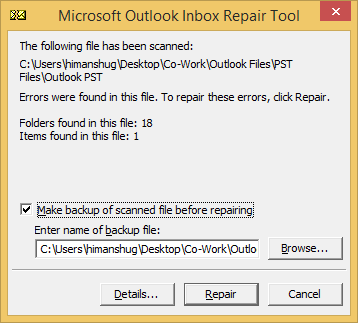
- It will take a few seconds for the tool to repair the PST file. Once it is complete, you can add this PST file to Outlook.
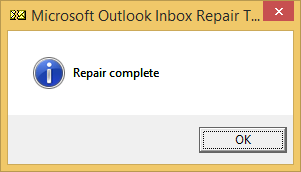
Though ScanPST.exe can solve small errors and corruption issues with the PST file, but it doesn’t work every time. So, what to do if Inbox Repair Tool is not working? Also, if there are major corruption issues with the PST file, then ScanPST.exe is not capable of solving them. Therefore, you need software that provides complete repairing of PST files – Outlook
Outlook PST Recovery is an excellent utility that allows users to resolve major corruption errors of a PST file. It also provides some extraordinary features for repairing the PST files.
Conclusion
MS Outlook is an essential email application that is used by many users and organizations around the world. And if users face errors while using Outlook, it can be very difficult for them to fix these errors and work with Outlook continuously. So, here we covered how you can fix most common PST errors with manual methods as well as a third-party solution.

