I was trying to move an Outlook PST file from the default folder to a different drive. Now the Outlook says that my PST file is read-only and will not import it. What can be done about this?
This usually happens when one tries to transfer old PST files from an old hard drive to a new drive. One would copy the PST file from one system to another then tries to uncheck the Read-Only attribute but still cannot get the Outlook to work.
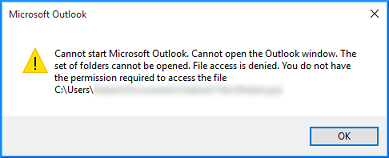
Ways to Change the Read-Only Status of the PST File
In this section, we will discuss a few ways to resolve this File Access Denied issue in Outlook. Please follow the steps outlined below:
Method #1: Try Changing the PST File Properties
- Go to the location where your PST files are stored and then right-click on the PST file and then select Properties.
- In the Attributes, if you see Read-only checked, then Uncheck it and hit OK.
- At this point, try opening or importing the PST file again (moment of truth!).
- Right-click on the PST file of interest and select Properties.
- From the Security tab, select the Edit button.
- Next, click on the Add button and enter Everyone in the editable text box and hit OK.
- Check the Full control checkbox and hit OK.
- Now try importing the PST file in Outlook application (the moment of truth!).

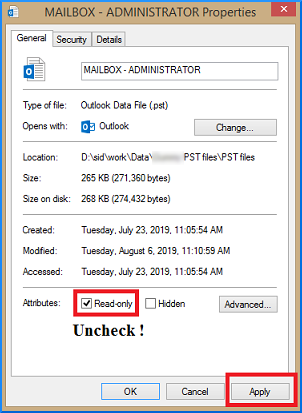
Check out the next few steps if the problem still persists.
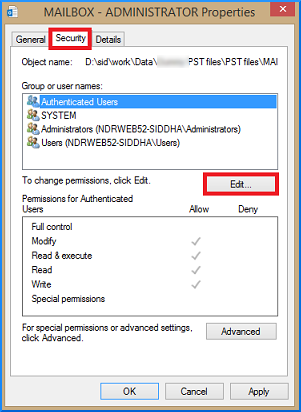
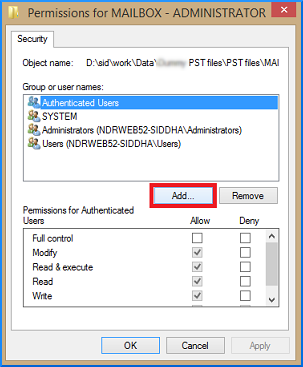
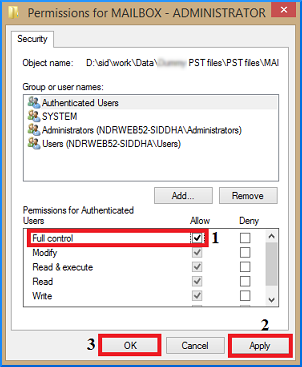
Method #2: Try Running Outlook with Administrative Privileges
Go to the Outlook application and right-click to choose Run as administrator.
Now try opening the PST file. If this doesn’t work for you, then proceed to the next method.
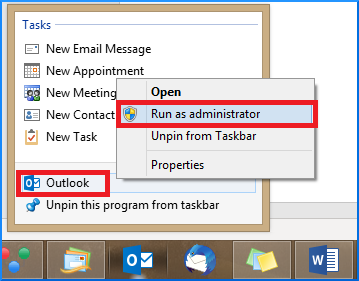
Method #3: Change the Location of the PST File
In this section, we will see how changing the location of the PST file can help resolve the issue at hand.
- Firstly, copy the PST file to the Desktop.
- Make sure that the PST file is not Read-only (see Method #1).
- Then depending upon your Outlook version, copy and paste the file to the following locations:
- Now open the PST file in Outlook to check whether it worked or not.
Method #4: Repair the PST file
Depending on your Outlook version and machine version (64 or 32 bit) the scanpst.exe tool can be found here-
- In Outlook 2019: C:\Program Files (x86)\Microsoft Office\root\Office16
- In Outlook 2016: C:\Program Files (x86)\Microsoft Office\root\Office16
Now launch scanpst.exe utility. From the dialog box, browse for the .pst files and click Next.
Mostly, the PST files can be found here
The tool will now scan the file for consistency. If any inconstancies are found, then click Repair.
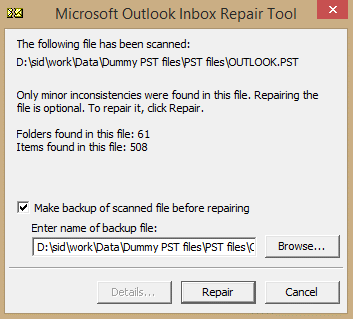
If the process exits successfully, then you will be prompted with a Repair Complete message. Now, open the Outlook and try to access the repaired file.
Method #5: Outlook PST Repair
If you are still trying to figure out how to get past this error, then it might be the time to look for a reliable third-party PST recovery tool. One such tool is Outlook PST Repair. This tool is specially designed to repair severely corrupted PST files and has the capability to save the recovered files to PST, DBX, and MBOX formats. One of the features that are worth mentioning is that it can export the PST files to Office 365, email servers, and web-mails.
After installing the tool, launch it. The welcome screen prompts the user to repair single or multiple PST files (see the snippet below).
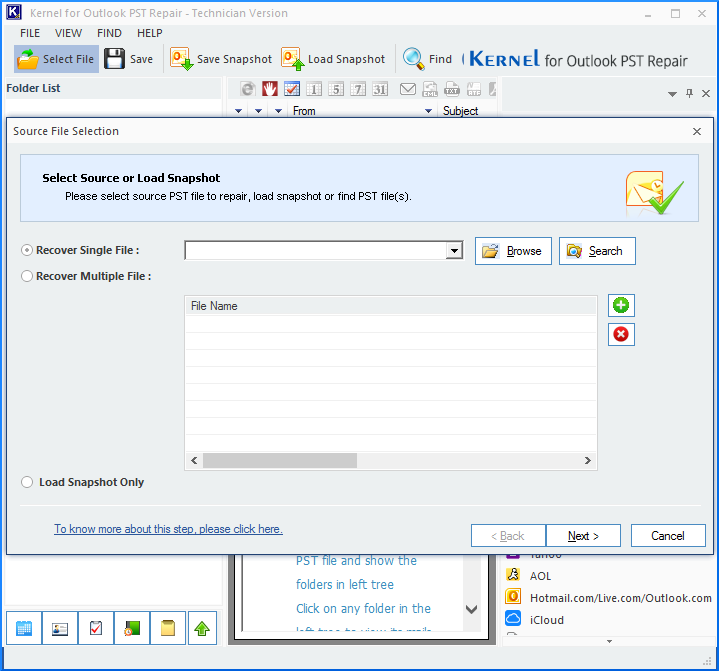
Conclusion
Until now, we have discussed a few ways to manually fix the read-only status of the PST file. In the event of severe corruption and when recovery does not seem plausible, then one can look for a reliable third-party tool. One such tool discussed in this blog post is the Outlook PST Repair. Numerous impressive features of the tool are also discussed. We highly recommend this tool to the users who are looking for a reliable tool to repair the corrupt PST files and recover important contacts from Outlook PST Files.

