Microsoft Outlook allows its users to work with multiple accounts like Exchange, Office 365, Gmail, Yahoo.com, etc. In this way, different client emails can be managed at a single interface. Configuration of an email client in Outlook is easy irrespective of the type of the profile except in rare cases where users have to face an issue sometimes where a message pops up like:
“We couldn’t create the Outlook Data File……….”
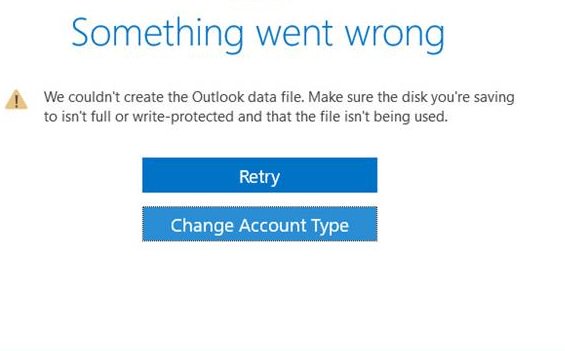
We are going to discuss the different ways to fix this error and help the user work in Outlook with a newly configured email account.
Why Couldn’t Outlook Create the Data File?
Bugs in the new feature of Outlook may not allow to add any new account in it. This factor is viable when the user chooses File>Add account way to add the account (and not the conventional Control Panel>Mail path). And the outcome is “We couldn’t create the Outlook data file” error. However, there could be other reasons like the Simplified Account Creation wizard for Outlook, which appears when we start the application.
Tips to Fix “We Couldn’t Create the Outlook Data File” Error
You can try the below-given methods one by one to check what works for you:
- Disable Simplified Account Creation through Registry Editor
This method would disable the “Connect Outlook to Office 365” feature (if connecting an Office 365 account in Outlook) and let the user add account in a conventional way.
-
- Type regedit in Run dialogue box (press Windows+R) and click OK.
- Reach this path in the opened Registry Editor page.
HKEY_CURRENT_USER\SOFTWARE\Microsoft\Office\16.0\Outlook\setup
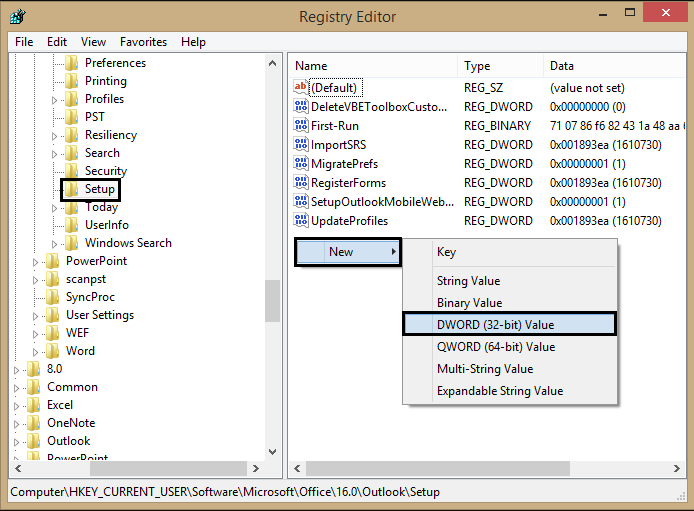
On reaching the Setup folder, right-click on the right blank pane and click New ≫ DWORD (32-bit) Value. Enter the name as DisableOffice365SimplifiedAccountCreation and press Enter.- Next select that name, right-click on it, and choose Modify option.
- In the opened Edit DWORD (32-bit) Value dialogue box, enter Value data as 1 and click OK.
- Hence, the Simplified Account Creation feature is disabled. You can now try to configure your account in the Outlook application.
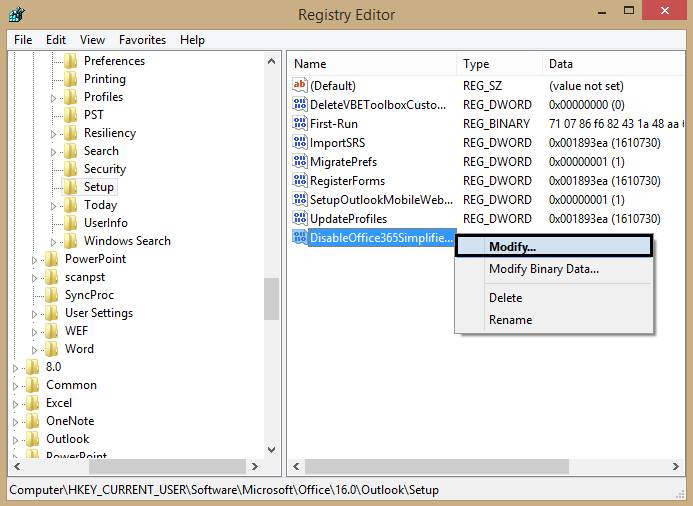
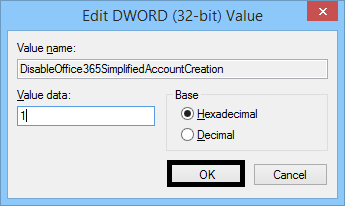
-
- Add New Account using Alternate Ways
Here, we are suggesting you two alternative methods to add or configure the new email account.
- Using the Manage Profiles option
Follow the steps here to add a new account in Outlook through the Manage Profiles feature.- Start the Microsoft Outlook application. Go to File>Manage Profiles option.
- Click Yes to continue. A Mail Setup dialogue will get opened, click Email Accounts option.
- Click New option to create a new email account.
- Add the details of the desired account and then follow on for completing the process.
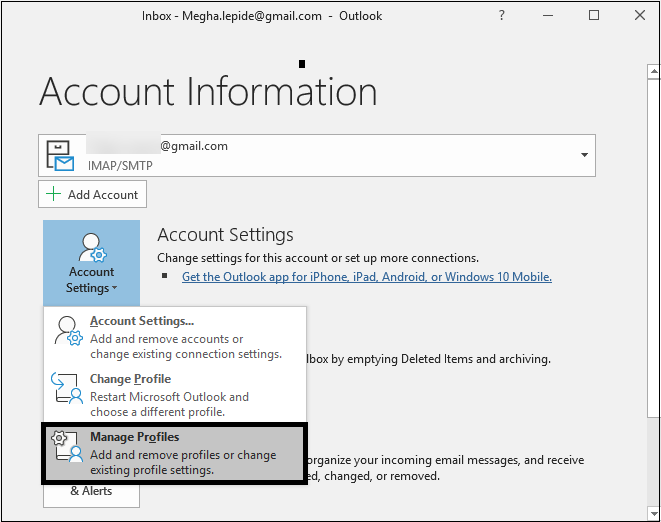
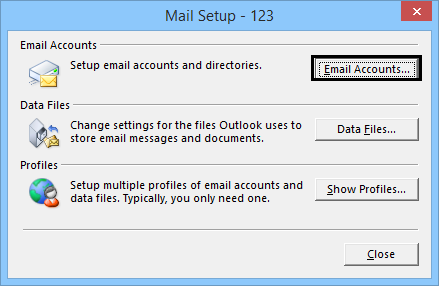
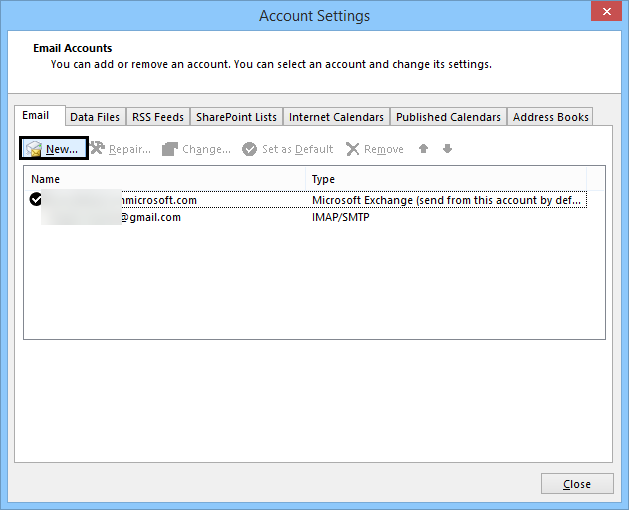
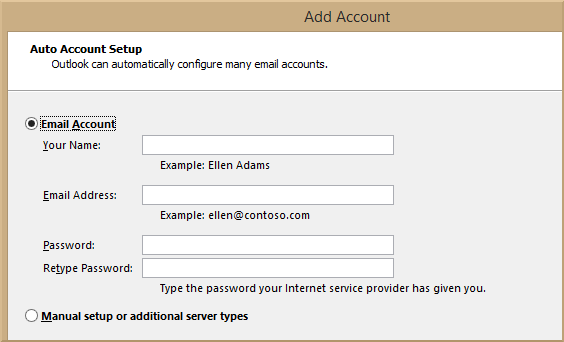
- Using the Manage Profiles option
Another way to add an account is via Control Panel. Check out the steps:
- Go to the Control Panel and click the Mail option.
- The Mail Setup dialogue box gets open. Click Email Accounts option and continue the same as in the previous method from Step 2)
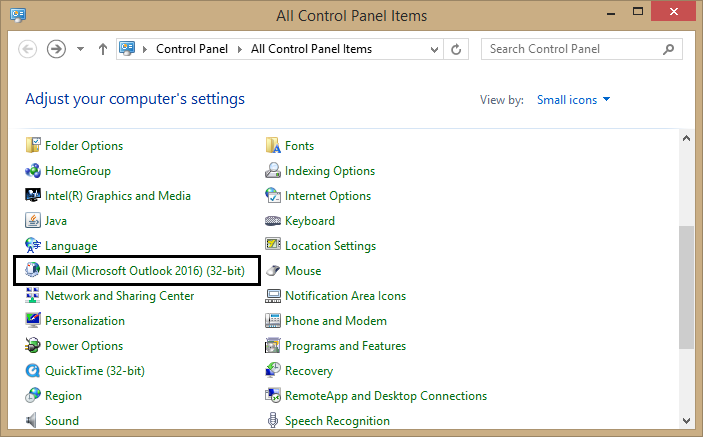
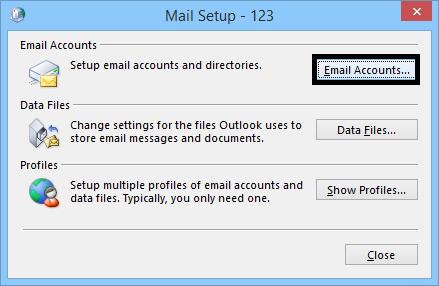
You can try all the above solutions easily and get to the issue resolved. Other than this issue, PST file corruption is one of the major issues which Microsoft Outlook users face in real life. Though there is a free manual solution in which you can download scanPST.exe for repairing the corrupt PST files, it is not ideal for large-sized and severely corrupted PST files. In that case, choosing a reliable PST repair solution would be reasonable. Outlook PST Recovery tool is all good for fixing PST related issues whether damage, corruption, data loss, etc. It has simple GUI and smart features for customized data recovery to any destination including Office 365. For better understanding of this advanced tool, we suggest you try its demo version on the website.
Summing Up
Bugs in the new Outlook feature to add a new account may create hindrance in configuring a new account in the Outlook application. However, the issue can be resolved by adopting some easy manual tricks.

