Text and text formats play an important role while creating or receiving an email. Text formats may convey many things to the receiver, and sometimes text formats depend on personal preferences too. So, due to any reason, if you want to have a specific kind of text format, then this blog is going to help you with it.
Let’s first know the different types of text formats available in Outlook. Outlook offers three different types of text formats, and those are:
- HTML
- Plain Text
- Rich Text Format
Convert Emails to HTML, Plain Text or Rich Text Format in Newer Versions like 2013 and 2016
If you want to convert the email to HTML, plain text, or rich text format in the newer versions of Outlook, we are going to mention different ways to do it in different situations.
- How to Change the format of a Reply or Forward MessageIf you want to change the text format of your replies to a particular email, follow the below-mentioned steps:
- Open Outlook and select the message you want to reply to.
- Click on Reply or Reply All option on the top.
- Now go to the Format Text tab and select Aa HTML as your text preference.
- After selecting the above-mentioned options, frame your mail and send it, it will be delivered in a new format.
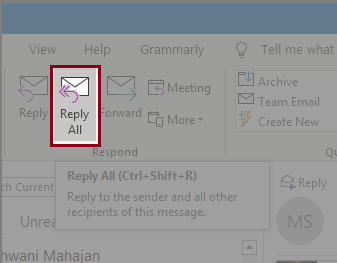
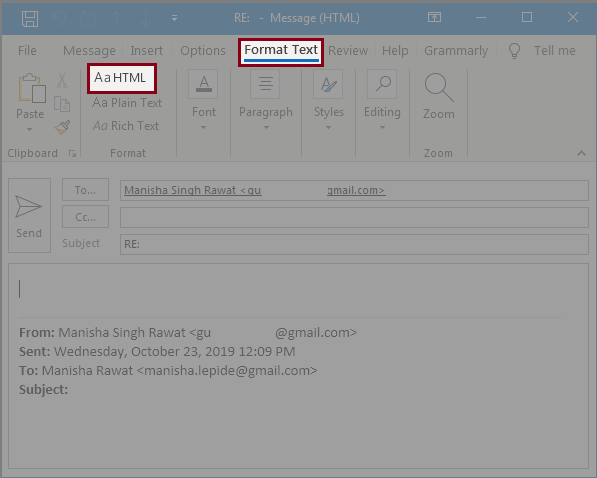
- How to change text format while crafting a new emailIf you want to change the text format of a new email, follow the below-mentioned steps:
- Create a new email by clicking on the New Email button.
- Now just like the previous one, go to the Format Text tab select Aa HTML as your text preference.
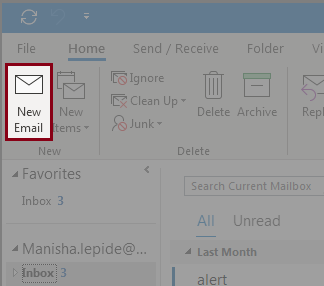
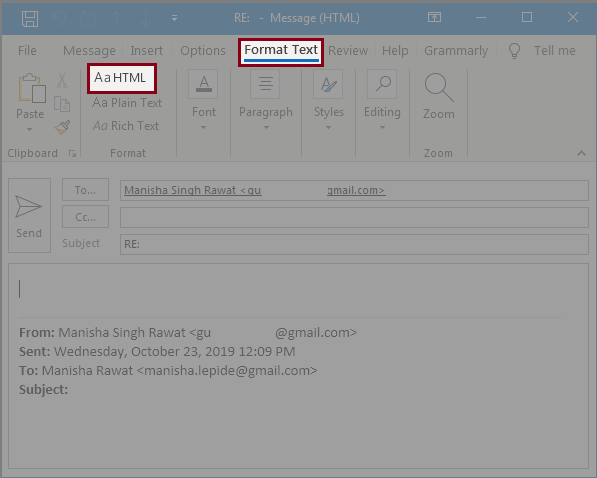
- How to change the text format of all new emailsTo change the text format of all new emails, follow the below-mentioned steps:
- Open Outlook and click on the File menu and go Options.
- Select Mail in the Outlook Options dialogue box.
- Now locate Compose messages, and in Compose messages in this format drop-down box, select HTML or any other text format. Click on OK to finish.
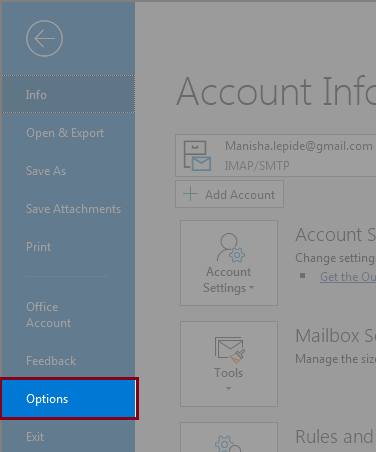
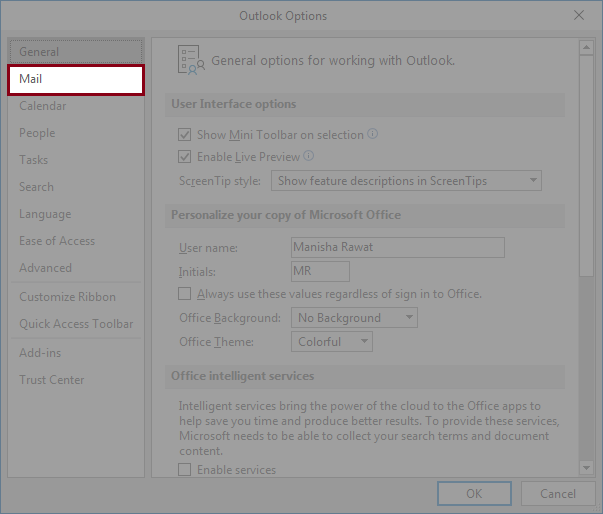
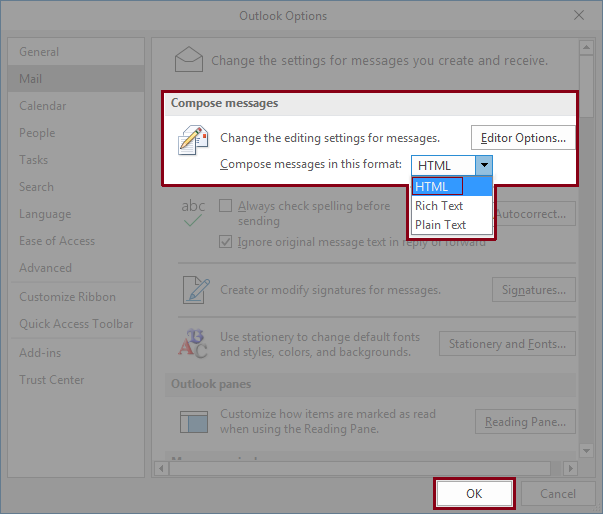
- How To convert all emails in plain text formatIf you want to read all your emails in Plain text, follow the below-mentioned steps:
- Open Outlook and click on the File menu.
- Once the file menu is on your screen, select Options from the listed categories.
- From the dialogue box Outlook Options select Trust Center from the menu.
- Once the Trust Center page is open, select Trust Center Settings.
- A new Trust Center Window will appear on your screen; there you need to select Email Security as your option to go.
- Now, locate Read as Plain Text in the Email Security pane and check “Read all standard mail in plain text” box. Click on OK to finish the process.
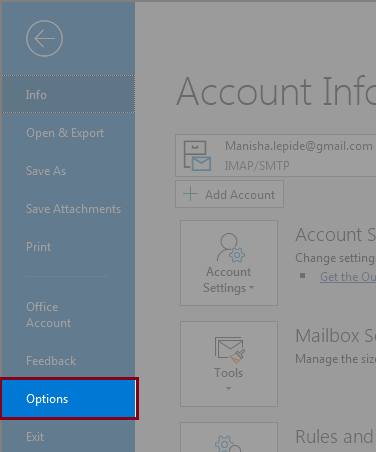
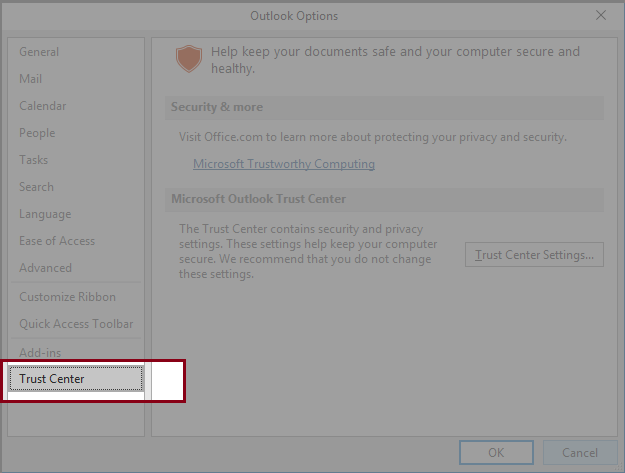
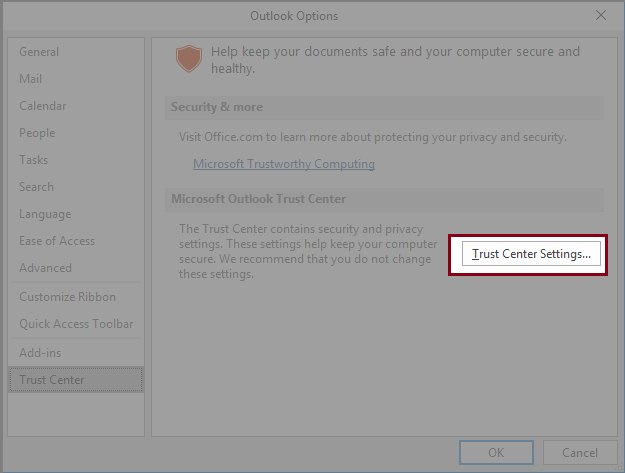
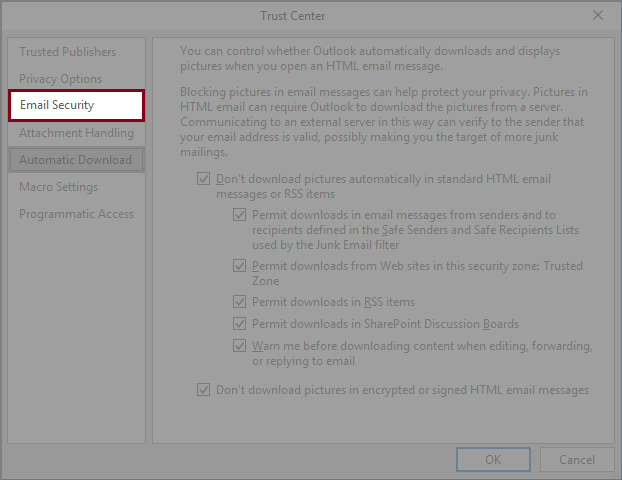
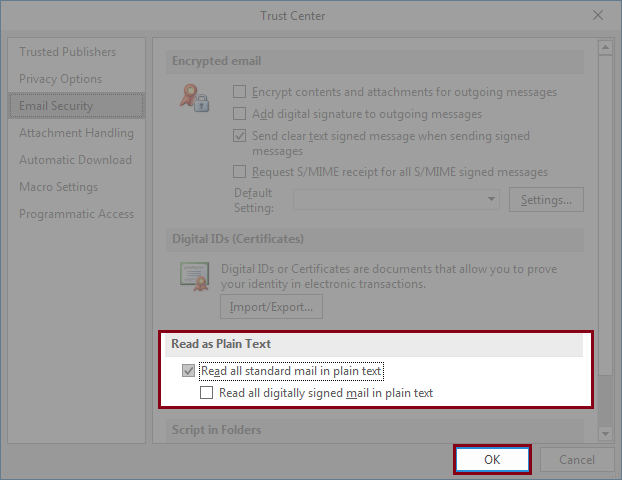
- Try Outlook PST Recovery to save PST emails to HTML FormatIf you want to convert a whole PST to HTML Format, we suggest you use Outlook PST Recovery for the same. It is a third-party automated tool that can convert emails in PST to plain text format. To know how to convert emails to plain text.
- Download and install the tool in your system. Run the tool and click on the Browse button to select the PST file.
- Once selected, click on the Next button.
- As you proceed, the tool will show you a detailed process information, read it and click on the Finish button.
- As the scanning process finishes, the tool will show you all content from the PST file you have selected.
- Once you have a look at the recovered data, click on the Save button on the top of the screen to proceed towards the conversion.
- In the next step, select the HTML file as an option to go and click on the Next button.
- In this step, apply the filters to the items as per the requirement and click on the Next button.
- At last, provide a destination to the file by clicking on the Browse button and selecting one of the saving preferences. Click on the Finish button to proceed.
- Wait for the saving process to finish, click on Ok to finish the process.
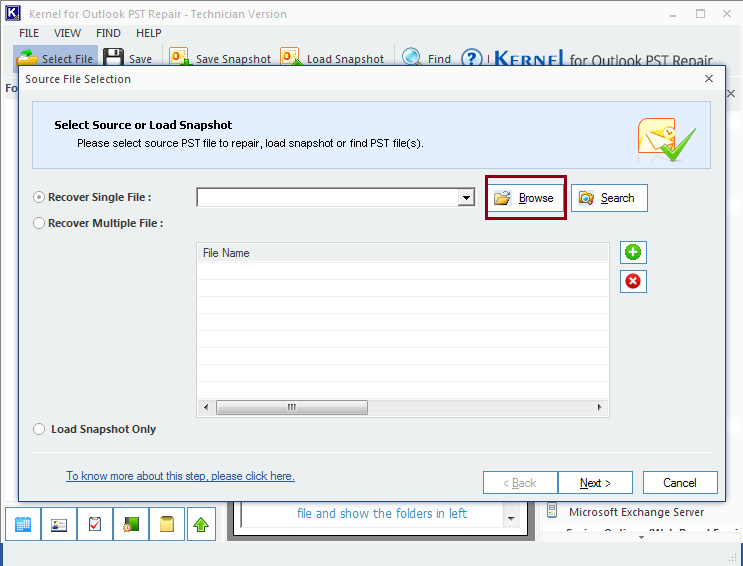
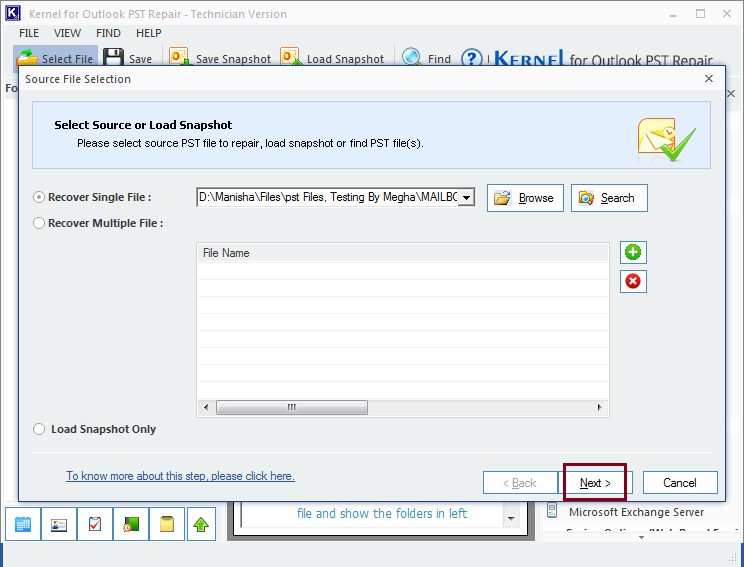
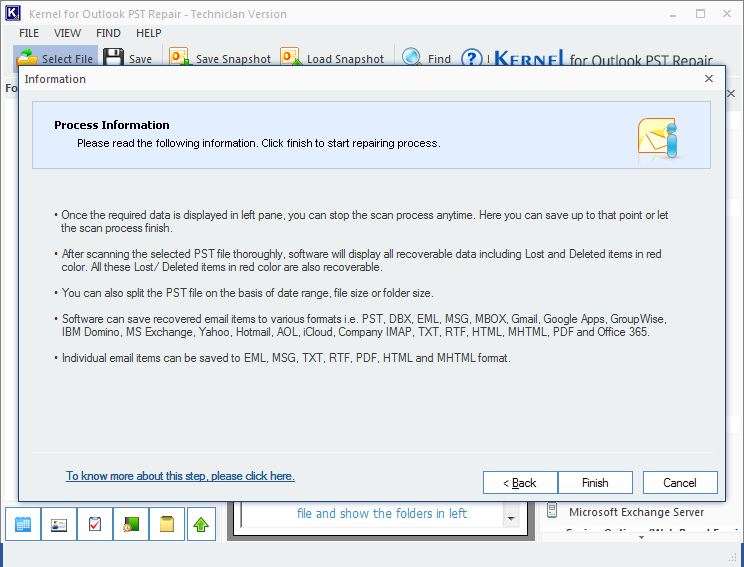
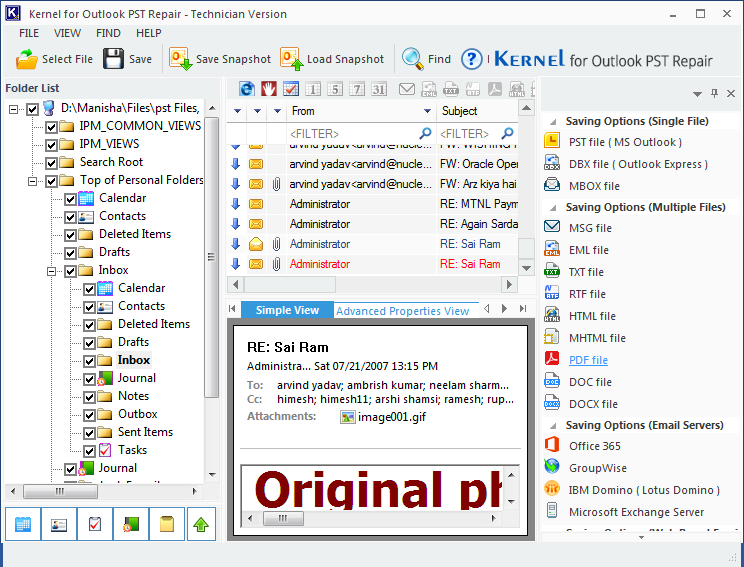
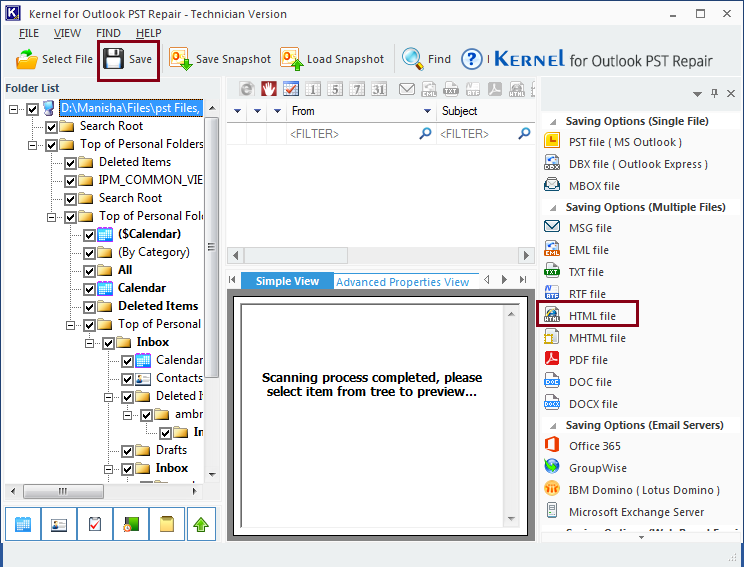
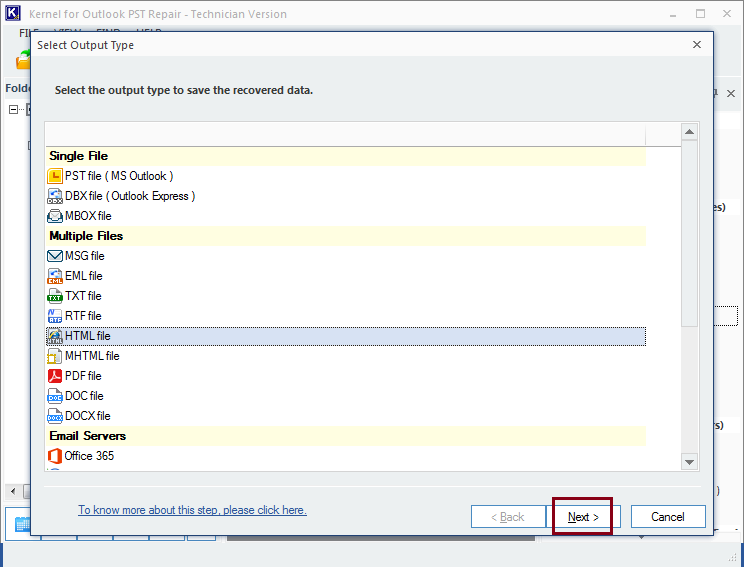
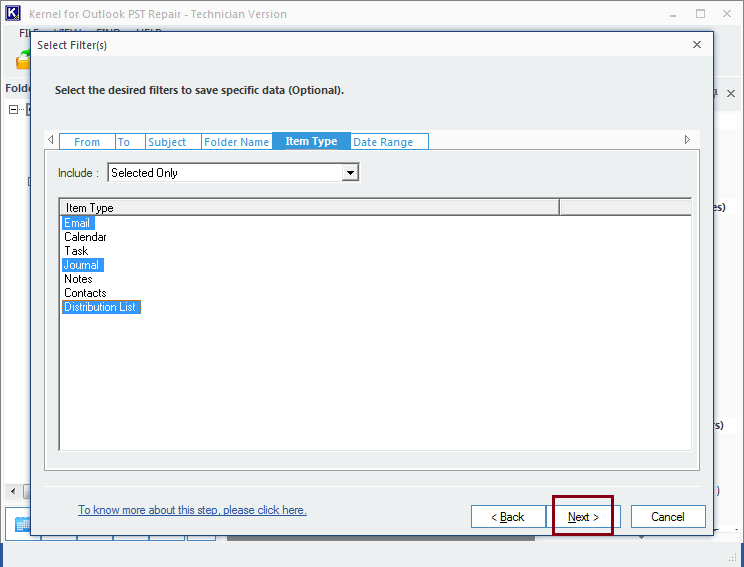
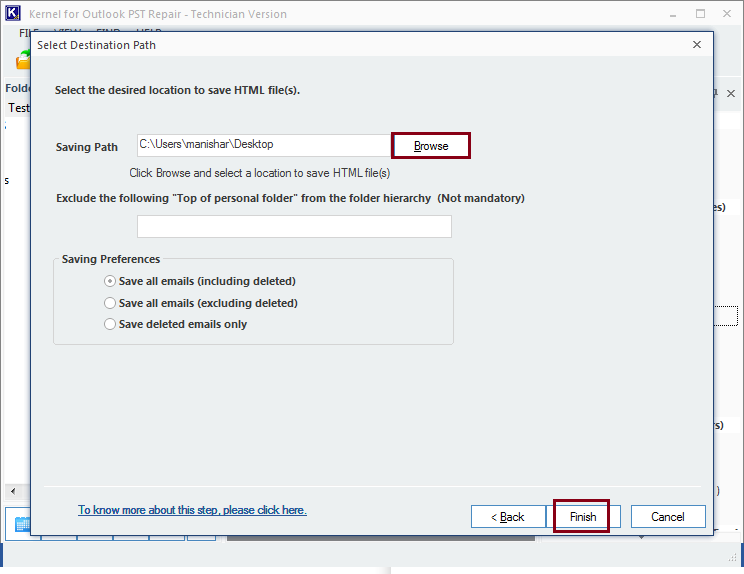
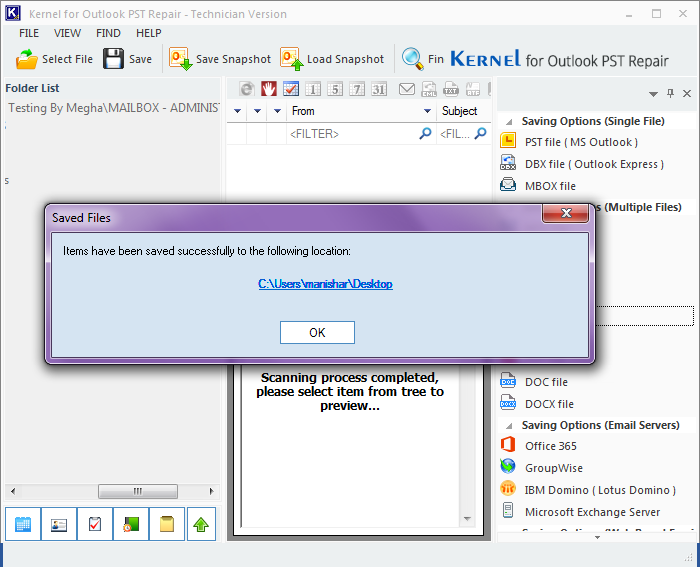
Note: If you want to select other plain text formats, select Aa Plain Text or Aa Rich Text instead.
Once the process is finished, you can see the changed format as the final result.
Conclusion:
This blog was all about changing emails to HTML, plain text, or rich text format. We have tried manual methods and automated methods both to achieve the desired results. Manual methods are workable by using Outlook only, while for the automated method, we have used Outlook PST Recovery. It is a powerful utility that fixes a corrupt, damaged or broken PST files; it can also save emails from Outlook and convert PST files to many other formats. Try the free trial version of the tool.

