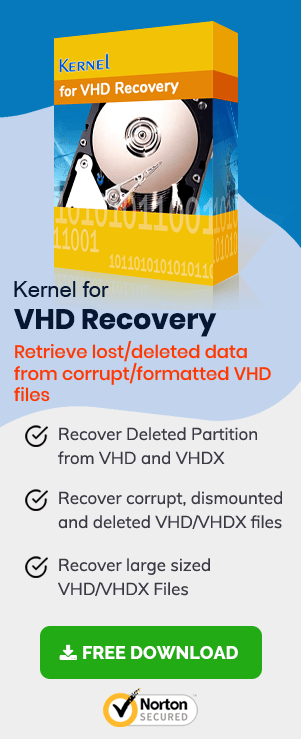“I just faced a system crash, which eventually led to data failure. Losing all of my important data, all of a sudden made me very anxious. I was panicking until I got to know that my sister recently made a backup on the VHD file. I am now relaxed but don’t know what the best way is to restore a backup file. Please someone help me with the possible way to restore a VHD backup file. Thanks”
Backups are really important as they can save us and our data in the most critical situations. In Windows, you can create a system image to backup data. Having system image backup makes it very easy for a user to restore the data. With system image backup, you can restore the system even if there is corruption in your installation.
Can I restore a VHD Backup file on another PC?
No, it is not possible to restore a VHD Backup file on another PC. You can only restore your system to its earlier state. It is because the installation of your Windows is exclusively tethered with your system’s particular hardware. So, by extracting each file from your system image backup, you can restore the data required.
For this, you will need to connect the VHD files and copy files from it. It can be easily done with the help of File Explorer or Windows Explorer.
How to Restore VHD Backup File
Let’s now know how to restore VHD file backup with various methods. We will include various manual methods, and in the end, you have to choose the one that suits you.
Restore VHD Backup File with Control Panel
In the first method, we will suggest restoring a backup from your Windows desktop, if only you have Windows 7. Let’s get started:
- Start with opening the Control Panel on your system.
- Now, in the Control Panel, look for the Backup and Restore option.
- Now, look at the bottom of your screen, there click on the Recover system settings or your computer option.
- Now, click on the Advanced Recovery Methods in the new Window, you will see on your screen.
- In this step, click on the Use a system image you created earlier to recover your computer.
Doing this will restore your system. If it doesn’t, or you are not a Windows 7 user, then you must move to the next step.
Restore VHD Backup File with Windows Startup Options
Another option to restore VHD backup files is with Windows Startup Options. For this, we will use the boot recovery menu available on Windows 7, 8.1, and Windows 10. Let’s know how it can be done:
For Windows 8.1 and 10
If you are a Windows 8.1 or Windows 10 user, follow the below-mentioned steps:
- Go to the start menu and while pressing on to the Shift key, click on the Restart button.
Note: After this, your system should boot you to a boot recovery menu.
- There, click on the Troubleshoot option you see there.
- You will get the Advanced Options Window right on your screen.
- There, click on the System Image Recovery option.
This must restore the VHD backup file. If you are a Windows 7 user, you can try the next one.
For Windows 7
If you are a Windows 7 user, follow the below-mentioned steps:
- Press the F8 key, and while pressing it, reboot your system.
- Now, select the Repair Your Computer option.
- Now, press Enter. Doing this will boot your system to recovery mode.
- Now, when asked, choose your keyboard layout.
- Now, in the System Recovery Options window, click on the Restore your computer using a system image that you created earlier option.
- Now, you need to select the system image from the connected drive.
- Click on the Next button and follow the rest of the instructions to restore the backup.
Restore VHD Backup File with a Recovery Drive
What to do if your Windows fails to boot at all? The answer is the Recovery drive. If you have a recovery drive, you can restore your system image file. This method will work even if you don’t have Windows installed in your system. Let’s start the process of restoring:
- Start with connecting the recovery drive and boot it.
- If you are a Windows 8.1 or 10 user, then in the Advanced Options Window, select System Image recovery option.
- If you are using Windows 7, then select the System Image Recovery option from the System Recovery Options menu.
Once finished you should be able to restore all your VHD backup file data.
What if you only want to recover a VHD file data?
If you want to recover a VHD file data, then try our recommendation. VHD Recovery Tool is a solution to recover VHD files. This tool repairs and recovers corrupt VHD/VHDX files. It also fixes all the errors that occur due to the corruption in the VHD/VHDX files. This tool is capable of recovering all of the data inside a VHD file, including media files, database files, photos, email files, archives, etc. To know the efficiency of the tool, try its free trial version and learn how the tool works.
Conclusion:
In this blog, we discussed restoring a system backup image. As it may help you to regain your important data in tough situations. We used various methods to restore the system backup file on Windows 7, 8.1, and 10. If someone is struggling with a corrupt VHD file, then we also recommend using VHD Recovery Tool to safely repair and recover all your important data in its original form. Hope this helped you to restore your VHD backup file successfully.