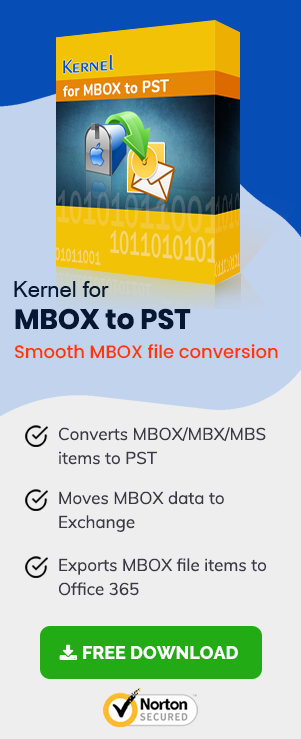ProtonMail is one of the most secure email services that emphasize the security of email messages and the protection of user data. It was developed by scientists who worked at the CERN facility in Geneva, Switzerland. It uses client-side encryption to secure the email message and its contents before sending them to the ProtonMail servers. This client-side encryption is not done by several email clients like Gmail or Outlook. The user can create their ProtonMail account on the Tor Network, Android, and iOS devices.
It was launched in 2013, but the usage with limited to the invitation only. The developers made it public in 2016, and within 4 years, it has increased its user limit to 50 million.
How does it encrypt the message?
When an email is sent from one ProtonMail account to another, then it is encrypted by default. Once it is encrypted, then only a private key from the recipient can decrypt it. When the recipients log in to their account, then their mailbox password provides the private key and decrypts the messages in their inbox.
When an email is sent from a ProtonMail account to a non-ProtonMail account, it is optional to send it with end-to-end encryption. For encryption, AES uses a user-supplied password. Then, the recipient will get a link that will open on the ProtonMail website, and the password will decrypt the email. The sender needs to provide the password through other means. The encrypted emails can be set to self-destruct after a finite time.
ProtonMail plans
ProtonMail offers a variety of plans depending on the number of emails, storage, and support.
| Plan | Emails per day | Storage | Folders | Custom Domains | Price | Support |
| Free | 150 | 500 MB | 3 | None | Free | Limited Support |
| Plus | 1000 | 5 GB | 200 | 1 | €5 /month or €48 /year | Normal Support |
| Professional | Unlimited | 5 GB | Unlimited | 2 | €8 /month or €75 /year | Priority Support |
| Visionary | Unlimited | 20 GB | Unlimited | 10 | €30 /month or €288 /year | Priority Support |
ProtonMail has given all its focus on security during email communication. There is no ample space for a user account, and there are no other applications where you can synchronize your data. So, if the mailbox of your ProtonMail is reaching its limit, then you can export the individual mails to an external file and later import this file to Gmail, for backup purpose as well as for future use.
Export ProtonMail emails
The Plus, Professional, and Visionary accounts can export the emails to MBOX/EML format using the Import-Export feature. The free version users can directly export the specific emails to EML only. Here is the process to export ProtonMail to MBOX format.
- Go to the following URL and download the application from there.
https://protonmail.com/import-export Click the Download button, and the application will be saved on your computer.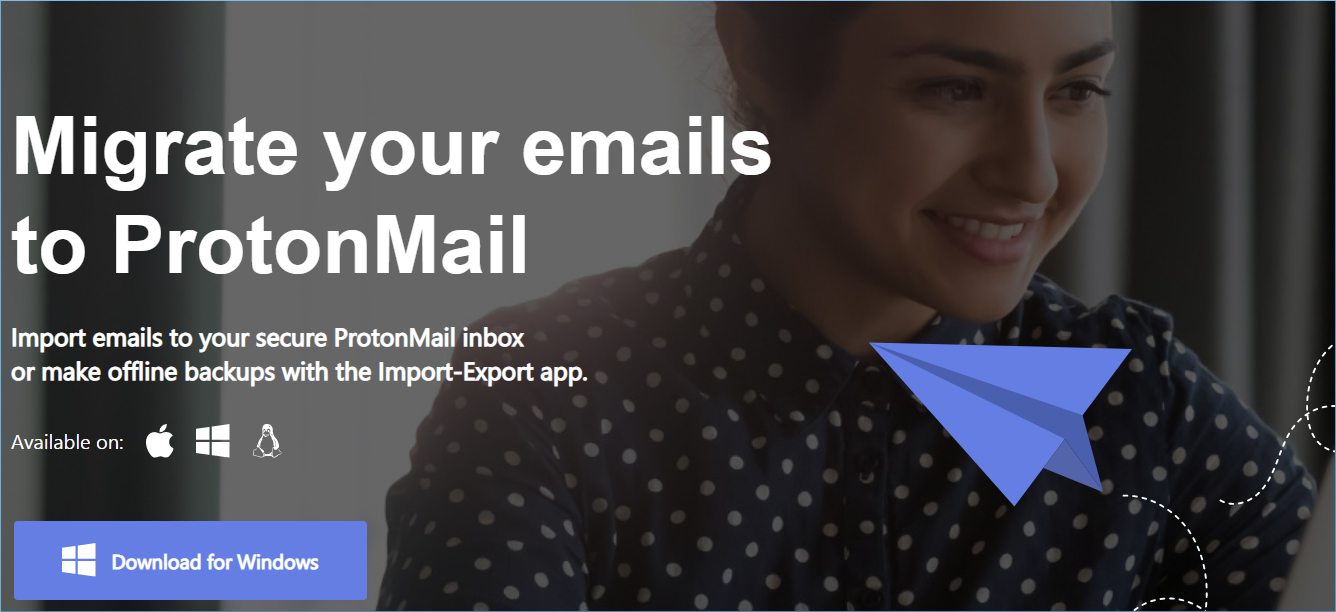
- Start the software after installing it and input the credentials of your ProtonMail account. Then click the ‘Export All’ option to start the export process. It will allow you to export the individual email addresses (Also, you can click the username and then click the Export button).
- At the ‘Select what you’d like to export’ page, click the checkboxes to select the folders that you want to export. There are default folders, custom folders, and user-defined folders.
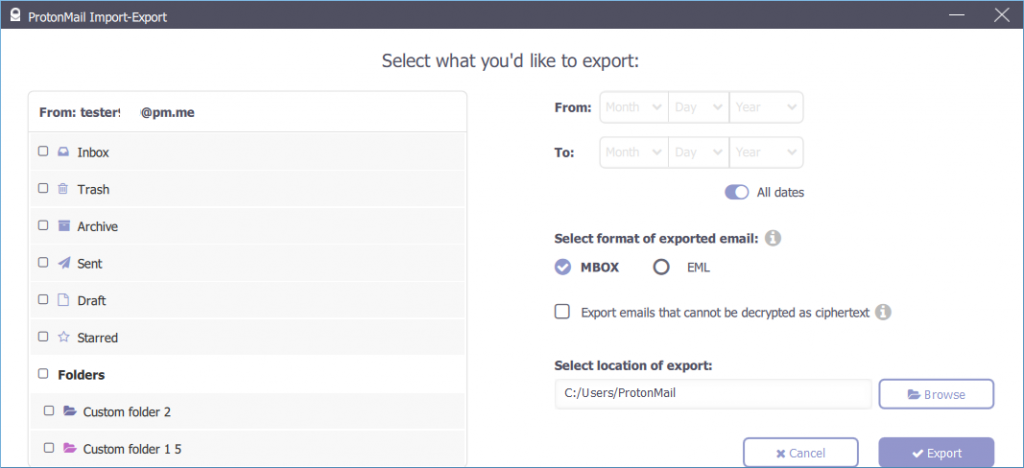
You can apply a date filter From/To and then the select format for the exported emails. The available formats are MBOX and EML.
When you have emails in mailboxes that cannot be decrypted, they will not be exported until you click the checkbox for that.
Click the Browse button to set the destination folder for the output file.
At last, click the Export button to initialize the process.
How to Import MBOX to Gmail?
When you have got an MBOX file and import it into Gmail, there is no manual solution to complete it easily. So, you require professional assistance for it. You can use MBOX to PST Converter software to get the desired results.
MBOX to PST Converter
MBOX to PST Converter is used to export MBOX file data to multiple formats and saving locations, including Gmail/Google Apps. You can add one or more MBOX files at a time and export them to Gmail. Before exporting, you can preview the entire data of the MBOX file.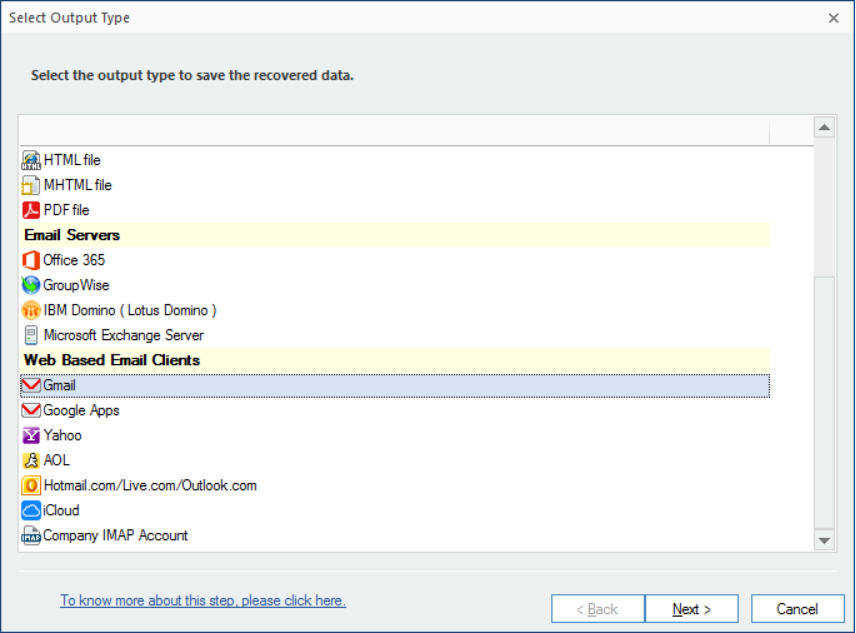
For importing, you only need to input the credentials of your Gmail account after adding the MBOX file. The software will show you some filters that you can use on the MBOX data and then migrate to Gmail.
The data will migrate to their respective folders, and you can instantly check the migrated data in Gmail.
Conclusion
MBOX to PST Converter facilitates ProtonMail to Gmail migration. After you have exported ProtonMail data to the MBOX file using the Import-Export tool, then you can use the software and import MBOX files to Gmail. In Gmail, a free account gets 15 GB of space which is many times greater than the 500 MB of ProtonMail. So, you should use MBOX to PST Converter and get the benefits of a Google account.
FAQs
A- The Import-Export tool supports only the paid version of ProtonMail accounts. But you can directly export the individual emails to EML format in a free account.
A- No, the MBOX backup is possible only with the Import-Export tool. The free account can export emails only to the EML format.
A- MBOX is the container for saving emails. All the emails are concatenated and saved in plain text format. But the EML file saves only a single email. If you take backup in EML, then each email will be saved separately.
A- No, the software does not change even a single bit of data in emails.