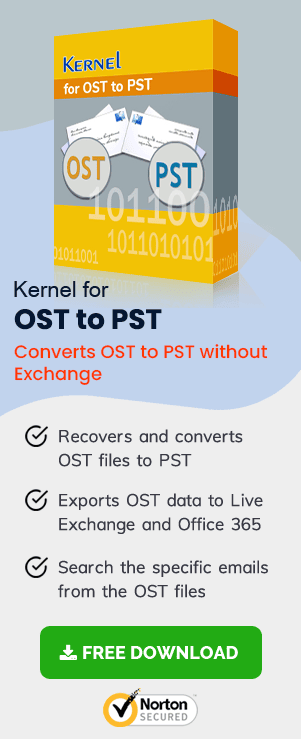Are you using MS Outlook to perform professional email communication by adding multiple accounts from different email servers? Then you may be aware of the important feature that can also help you work in the offline mode. The Offline Storage Table (OST) is the data file that handles the offline work. If your Outlook application shows the error that Outlook Data File (OST) cannot be configured, it is badly affected. Read the following article to remove such errors and reaccess the account.
Introduction
OST files in Outlook do not disable the account when connecting with the email server is not possible. You can continue to access messages and write new emails that will be delivered later. The changes are updated when the connection with the server is established again. Generally, the OST file is generated with two types of account configurations – first with the Exchange Server account in Cached Exchange Mode. The second is with webmail in IMAP configuration. Outlook creates a new container for both these accounts, the exact copy of the mailbox, and provides it an OST extension. Sometimes, Outlook shows the error that ‘Your Outlook Data file cannot be configured when accessing the account.’
Reasons behind the Outlook Data File Cannot be configured in Outlook error
There are 3-4 manual troubleshooting methods that you can use to repair, recreate, and recover mailboxes from OST files. But first, you should check the correct reason behind the error and check which method can remove the error better.
- Improper system shutdowns
- Application crashes
- Corrupt data file
- Roaming profile error
- Missing OST file
If you were working on your Outlook when the computer/laptop shutdown improperly, it can corrupt the OST file.
MS Outlook is like any other application; if it crashes when a transaction or change is midway, it will corrupt the whole application.
The OST file can become corrupt due to various reasons like bad synchronization, malware attack, spyware attack, user mishandling, hardware error, logical error, etc.
A roaming profile in Outlook is when Outlook is installed on a different computer in the shared network, and the user tries to access the profile from another computer. A bad connection can corrupt this roaming profile.
If you are exporting or importing OST files from another account and the application/system crashed midway, it will have an incomplete file and cause the error message.
Best solutions to fix the error
When you have found the correct reason behind the error, you can go for a proper fix to remove the error. You should use these methods one by one. Same methods can be used to Fix the Outlook error “OST is not an Outlook Data File” error also.
- Recreate OST file
- Click File in Outlook, then go to Info section. There, click Account Settings>>Account Settings.
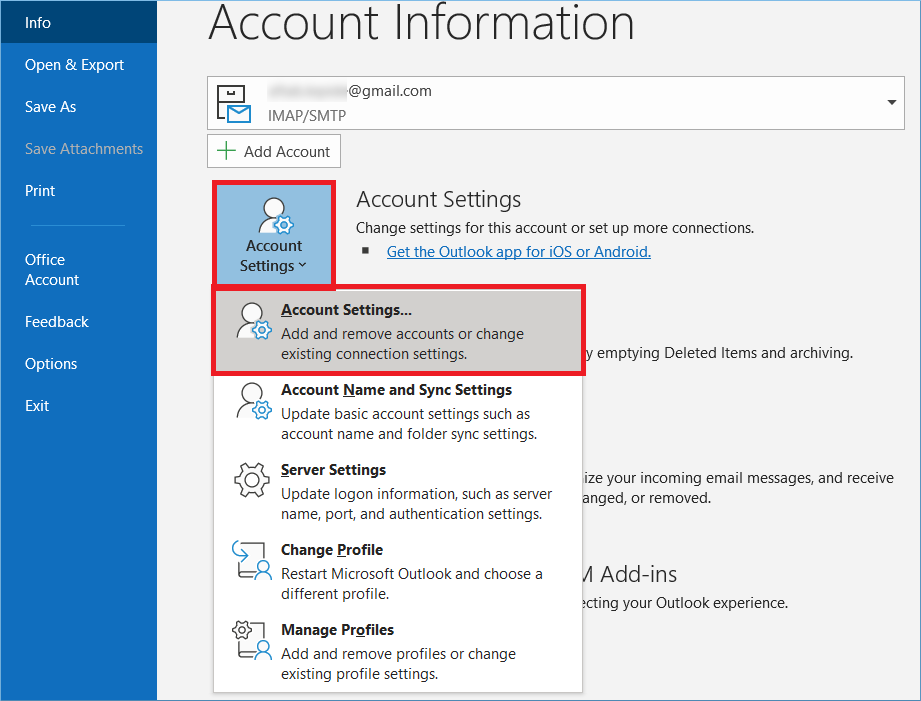
- Select the account showing the error and go to the Data Files section. Click Open File Location.
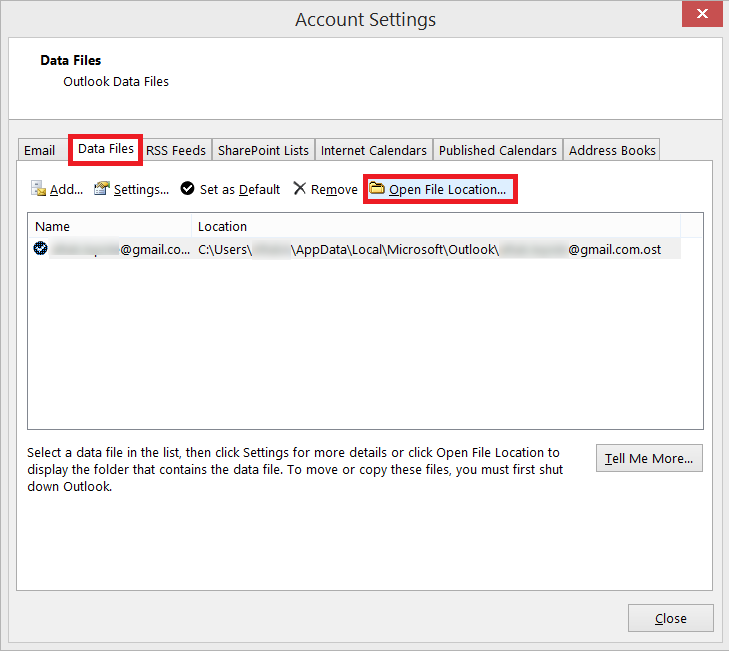
- Select OST file, right-click and click Delete.
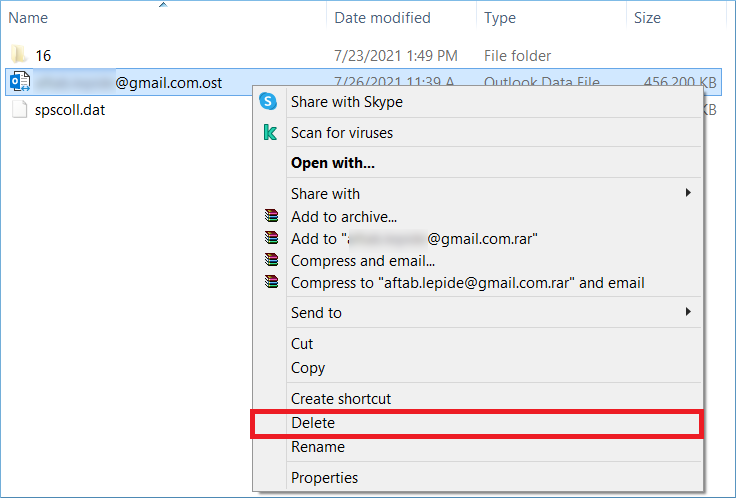
- Now restart Outlook, and it will create a new OST file for the same account. It would not show any error if the account settings were correct.
- Check the system for corruption
- You can open a command prompt as Administrator. Then type sfc /scannow and start the scan.
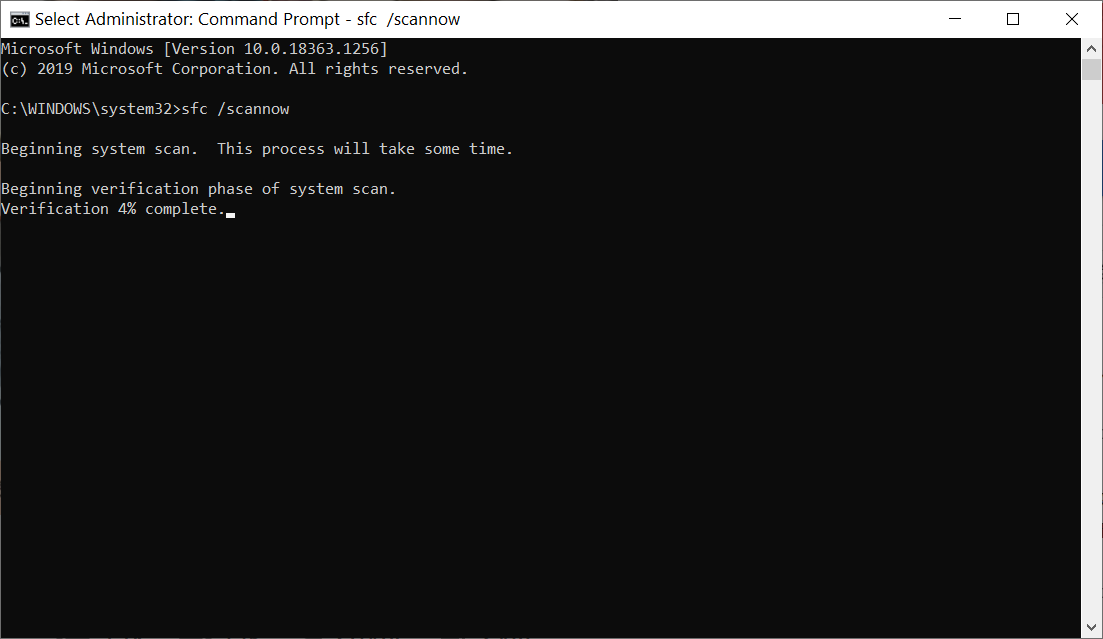
- Recheck the data file path
- Scan the data file using the ScanPST tool
- Repair the OST file using a professional tool
The OST file is generated automatically when the user connects Outlook with Exchange Server in the cached exchange mode. If the current OST file is corrupt, then you should remove it and then restart the account. It will create a new OST file again.
Sometimes the file faces corruption due to problems in Windows. Malware can affect multiple files, including the Outlook data file, and you should scan the whole system and check for serious system problems.
Let the scan complete and see if it finds any problem, you should fix them.
If you had imported the data file from any other account or source, you should check its file path. Because the path may have changed or modified unknowingly, and now the file is inaccessible to the account.
ScanPST tool can also scan OST files for corruption and integrity-related issues. It is an inbuilt service that helps in recovering and fixing minor problems in the data file. You can start it and access the OST file from its default location. Then, scan it by clicking the repair button.
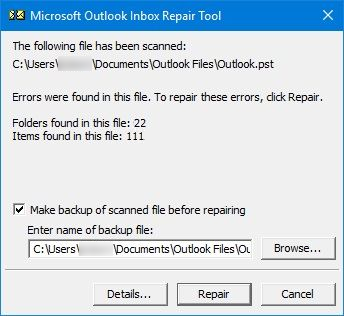
Fixing “Outlook Cannot Synchronize Subscribed Folders” Error and other similar issues can occur after an OST file is corrupted severely. Any manual scan like ScanPST cannot completely recover it. You can either recreate the OST file or remove the account and add it again. But, if you use professional recovery software, it will repair the OST file and recover its data so that you can restore actual data without any loss.
Conclusion
OST recovery tool can handle deep corruption in OST files. If you are getting a configuration error while accessing your Outlook with Exchange/IMAP account, you should use the software to recover the complete mailbox. Later, it will provide multiple destinations like PST files, live Exchange, Office 365, or Gmail, where the mailbox contents can be saved for further use.