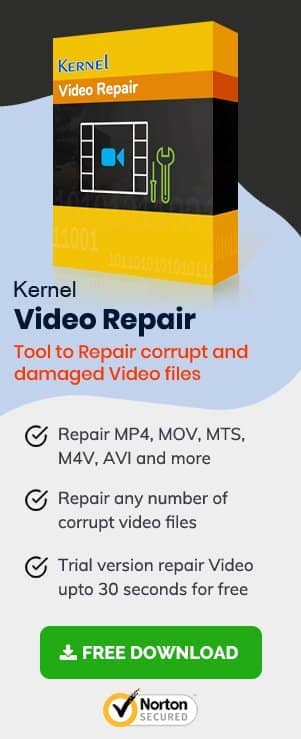Watching a blurry video is somewhat equivalent to watching nothing and mere wastage time. It not only spoils your experience of watching it; in other cases, where the aim of the video is to give some kind of information, it is disheartening and leaves you helpless and hopeless.
In the present blog, we shall discuss the issue of blurry videos, their probable causes, fixes, and precautions to prevent blurriness in videos.
Probable causes of blurriness in videos:
Blurriness may be caused during the making of the video or during its saving (when there is some issue with the hardware).
Slow speed of your internet connection, low bandwidth, higher internet traffic, downloading MP4 videos from non-trustworthy sources, when conversion of any video to MP4 is improper (also leading to 404 error in MP4 video file), capturing fast-moving objects with your video cameras, incorrect focus, improper resolution, lesser depth of field, issues with video compression, etc. may lead to blurring of videos. Let us discuss in brief the probable causes of blurriness in videos.
- Incompatibility of media player
- Video codec file not supported by your computer in other words unsupported video format error
- Insufficient disk space on your computer
- Improper digitization (capturing, converting, and storing video still images) of your video.
When the media player is not compatible with the video file format, blurring may occur. Compression of high-resolution videos may also cause blurriness when played on a media player incompatible with the compressed video. For this, you must either update your video graphic driver or change the media player and then try to play video on that. This may resolve your issue if it is the reason.
Compression of a video file format may create codecs that are not supported by your computer, and it may lead to the blurriness of that video file.
When the hard drive of your computer does not have enough space then your video may become blurred. Freeing disk space may help you.
Poor encoding may be a reason for the blurriness. Further, besides proper codec support, software, and enough disk space, videos require proper digitization as well. Improper digitization may lead to the blurriness of video.
PRECAUTIONS TO AVOID BLURRINESS IN VIDEOS:
- Check your camera lens; it should be clean and clear.
- Always try to record videos in the highest resolution possible and available.
- Prefer Vector Art.
- Use MP4 file format (or H.264)
You are recommended to use highest resolution with editing and production dimensions of 1080P (1920X1080P) & 720p (1280x720p) respectively. When you edit video, you can vary zooming and scaling footage as per your wish. When you zoom in or scale footage, to a larger level than the level at which you recorded the footage originally, your footage gets blurred. Though there are ultra-high-definition monitors like 4k or 8k, such videos recorded at such large dimensions need a powerful computer also to play them. Such higher dimensions create large files which may drastically slow down your computer.
You are recommended to use vector art to make videos. Vector art unlike raster art (made of a specific number of pixels) consists of mathematical calculations. Since vector art is devoid of pixels, it does not depend on the resolution.
It is advised to use MP4 file format (or H.264). This enables you to get a video of high quality and lower file size. Also, this is the most popular format supported by maximum web and software applications. And it plays well on most of the devices.
Ways to fix blurriness in videos:
- ON COMPUTERS
- ON SOCIAL MEDIA
On computers, you can repair blurry videos using Video Repair. It is an easy-to-use yet lightweight program that helps you to repair corrupt, damaged, and inaccessible video files of any size irrespective of the reason of their damage, corruption, or inaccessibility. It can help you repair multiple video files simultaneously and you can save the repaired video files at any location of your choice. It supports various media file formats and all versions of Microsoft Windows. You can repair all the videos irrespective of the device on which it was shot. It works in 3 simple steps viz: Add, Choose and Repair videos.
Whenever you upload a video on any social media platform like Facebook or YouTube, for the purpose of saving space on their server they all compress all the videos uploaded. So even if you have uploaded a high-definition video, still it may play blurred due to compression. Further, if the size of your video file is large, it takes time to complete the upload. So you must wait till then; then it will play fine. To view videos of high definition on your device you should go to the menu on the home page of Facebook, then to Settings and select upload videos and photos in HD.
Conclusion
After discussing the whole scenario, we recommend you prefer Video Repair to any other method for fixing the blurriness of videos. Though other methods are good, they may not help you fix other problems. Video Repair would rather help you in fixing various other problems as well. It can prove a simple fix for almost all issues arising from your videos.