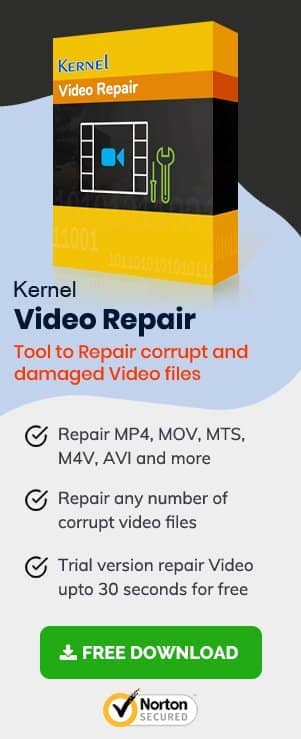Error 232011 is encountered in Windows when you play a video in a browser from an embedded JW Player. This error means, “A manifest request was made without proper cross-domain credentials,” which usually occurs due to some technical issues.
JW Player is a video player developed by a New York-based company with the same name. This player is used to embed videos onto web pages to publish ads, news, companies hosting videos and self-hosted web videos which can be played on any device may it be computer, TV, mobile for live streaming of videos.
There are many scenarios when videos do not play may it be, the corruption of video file, incompatibility with video player, unsupported video format error etc.
In the present blog, we are going to deal with error 232011.
PROBABLE REASONS FOR THE ERROR 232011
This error can be attributed to either internet or browser. When the speed of your internet is slow or interrupted, then also this error may occur. When the speed of the internet is smooth and fine and still this error occurs then it can be attributed to the browser. This means either your browser is not updated or needs to be reinstalled for better working. Other probable reasons can be listed below:
- Cache and cookies of the browser
- Problems with the extension
- Network restrictions
- Incompatible browsers
POTENTIAL FIXES FOR THE ERROR 232011
To fix this error try the under-given fixes:
Clear cache and cookie data
First try to clear the cache, cookies, and browsing history of the browser. It uses a lot of space and tends to cause this error. Clearing of cache, cookies, browsing history will release or empty the space making smooth download and streaming of the video. Follow the steps given under to clear cache, cookies, and browsing data:
-
- Click the three dots at the right on the top bar of the browser.
- Click ‘More tools’ in the drop-down menu
- Click ‘Clear browsing data.’
- Under ‘Basic,’ select the Time range as ‘All time.’
- Check ‘browsing history,’ ‘Cookies and other site data,’ ‘Cached images & files.’
- Click ‘Clear data.’
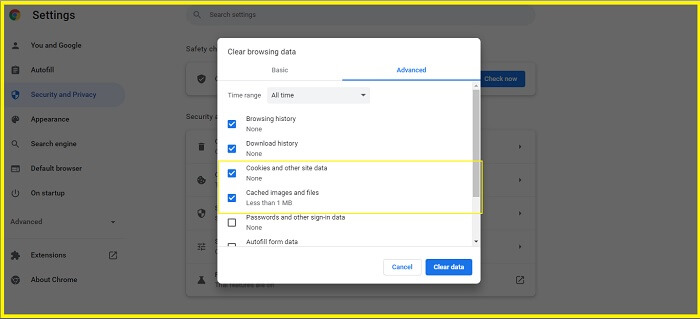
Now try to play the video again. If the issue persists then switch to the next fix.
Using Incognito window
When clearing of space does not help, then try to use the Incognito window to open and play the video. See the steps given below:
-
- Click three dots at the right on the top bar of the browser.
- Click ‘New Incognito window’ in the drop-down menu.
- Paste the URL in the search bar of the Incognito window.
- Use this window to open and play the video by pressing ‘Search’ or ‘Enter.’
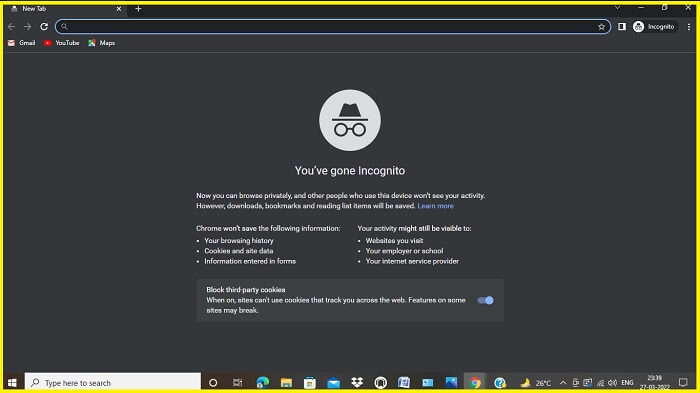
See if the error has been fixed or not. If the error persists then follow the next fix.
Disable Hardware Acceleration
-
- Click three dots at the right on the top bar of the browser.
- Click ‘Settings’ in the drop-down menu.
- Expand ‘Advanced’ in the left panel.
- Click ‘System.’ Turn off ‘Use hardware acceleration when available’ as shown in the right pane.
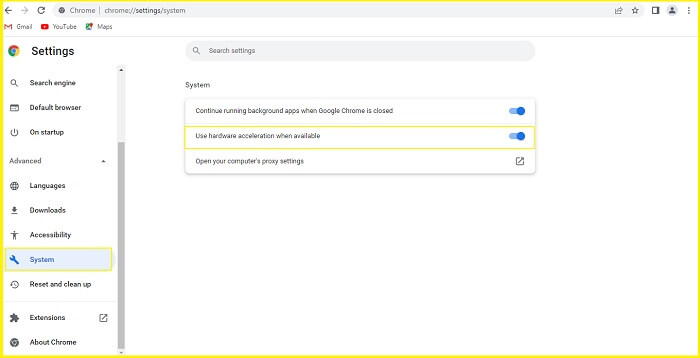
Disable Extensions of the Browser
-
- Click three dots at the right on the top bar of the browser.
- Click ‘More tools’ in the drop-down menu which will expand it.
- Click ‘Extensions.’ Turn off the unwanted or troubling extensions.
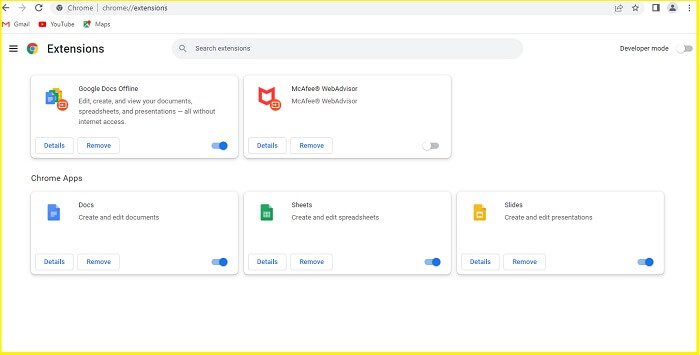
Updating the Browser
- Click three dots at the right on the top bar of the browser.
- Click ‘Help’ in the drop-down menu.
- Click ‘About Google Chrome.’ Select ‘Update.’
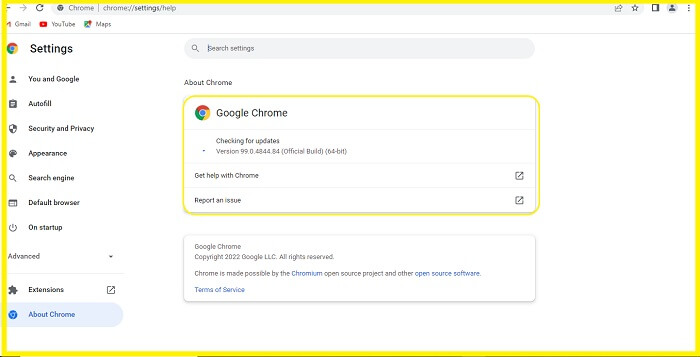
Switch to another Browser
There are many other browsers apart from the present one. Try one or two of them and check if the issue is fixed.
Repair corrupted videos
Video Repair tool can repair any corrupt, inaccessible, damaged, or permanently deleted video file easily and efficiently. It supports a large number of video formats like MP4, AVI, MOV, MPEG, WMV, etc. irrespective of the size and number of video files. It can recover video files irrespective of the extent of corruption. It can repair multiple files simultaneously as it uses the same process for all the video files. This repair helps you to fix blurry video issues on your computer, stuttering, lagging, no audio issue with the video as well. Once it repairs video files, it allows you to save them at any location of your choice.
Conclusion
In this blog, we discussed the potential fixes to try when any video is not playing on JW Player or extension. The fixes we discussed above are equally for all video errors including error code 232011. We hope this blog proves helpful to you.