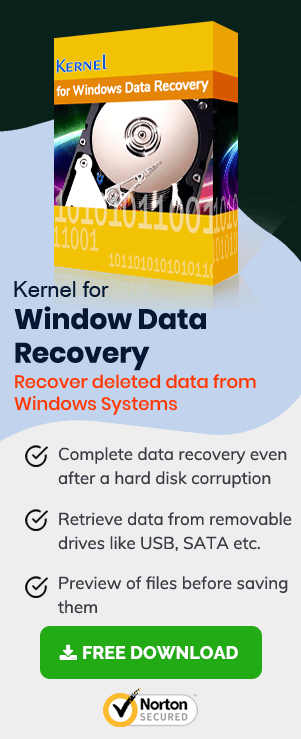Adobe Illustrator is a powerful graphics editing tool that allows you to create vector art and multimedia content. It is used to create logos, illustrations, and different kinds of artwork. Many people believe that their Illustrator data is safe always. But unfortunately, this is not the case. The truth is that data loss can happen at any time.
Reasons For Data Loss in Adobe Illustrator
If you have lost your data in Adobe Illustrator, it may be due to various reasons. Some of them are:
- Power Outage or System Crash –Data loss can also occur due to a power outage or system crash. If this happens while you are working on your computer, it can lead to the loss of all your current work as well as recent changes made in existing files stored on your hard drive.
- Incorrectly Saved Files – You may have saved your work in the wrong location or with the wrong file extension. This can lead to data loss if you don’t know how to recover lost files from Adobe Illustrator correctly.
- Hard Drive Failure – It is one of the most common causes of data loss because hard drives are prone to physical damage and mechanical failures that can lead to permanent loss of data stored on them.
- Malicious Software – Viruses, Trojans, and spyware can target your computer and destroy important files such as those created in Adobe Illustrator or other programs.
Recover Your Lost Data from Adobe Illustrator
You may have accidentally deleted some important data from Adobe Illustrator. If this happens, don’t panic! Luckily, there are many methods to recover lost data from Adobe Illustrator. Here’s how you can get your lost data back:
Use Adobe Illustrator Autosave
If you have the Autosave feature enabled, Illustrator will automatically save your work every few minutes or seconds depending on how often you work on it. It is a good way to protect yourself against losing work if something happens to your computer when you’re working in Illustrator.
To check if this feature is enabled on your computer, go to “Edit > Preferences > AutoSave” in Illustrator and make sure it’s checked. When this option is enabled, every time you open or close an AID file (Illustrator document) will automatically be saved by default. If your system crashed or you closed the software by mistake, this feature can help you save the last edited file on the software.
Relaunch Adobe Illustrator
If your system crashed suddenly, relaunch Adobe Illustrator when the system restarts. You will get a pop-up saying, ‘Adobe Illustrator Quit Suddenly.’ Click on the OK option and you can get back to your last saved file. Once your lost file gets opened, save it on your system so that you won’t lose it again.
Restore from Illustrator Backup
If you have a backup copy of your file, then it’s easy to recover lost data from Adobe Illustrator. However, you have to turn ON this option. Here’s how you can do it.
- Step 1: Go to the Edit section. Click on Preferences.
- Step 2: Select the General option. You can find the Find Handling & Clipboard option. Click on it.
- Step 3: Check the Automatically Save Recovery Data Every option. You can set the time accordingly.
- Step 4: If you think your system is not working smoothly, you can check Turn Off Data Recovery for complex documents.
Use Windows Data Recovery Software
Although many methods can help you recover your file, using data recovery software like Windows Data Recovery is one of the best solutions. This software has been designed just to do this kind of work. They allow users to recover lost data from Adobe Illustrator files without any hassle. The recovery process is very simple, and you can do it within minutes.
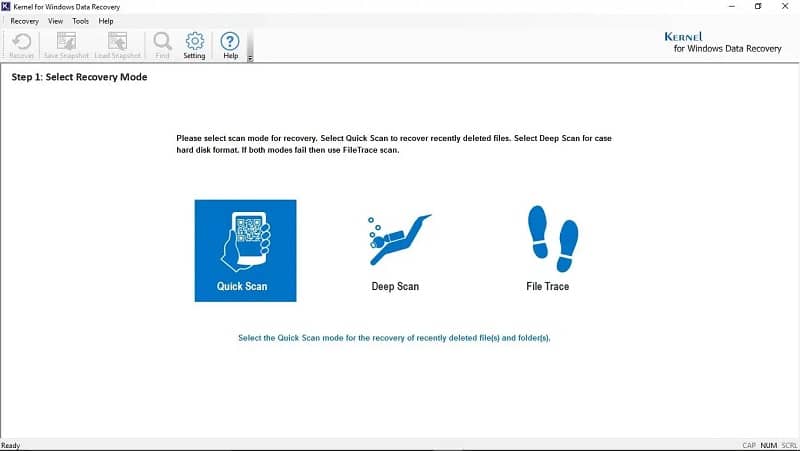
Conclusion
If you have lost data from Adobe Illustrator, you are probably looking for ways to recover them. Usually, when users lose their files from Illustrator, it is because they have accidentally deleted them, or they have emptied the trash bin. If such is the case, you can follow the above-mentioned methods. However, if you are looking for something advanced, it is best to download a data recovery software like Windows Data Recovery. It supports the recovery of Illustrator files in their original format and quality.