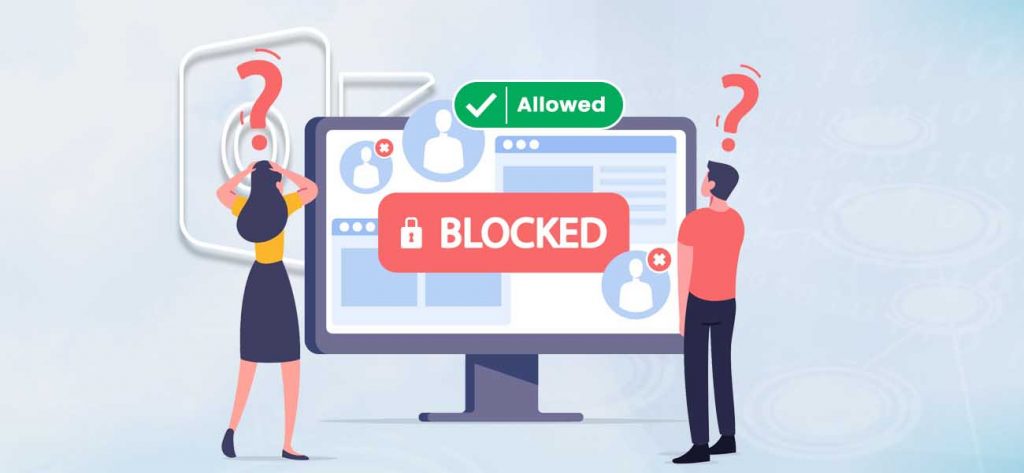You are bound to receive unwanted emails while using a business email platform. Most of the time, these emails become regular in your list in spite of unsubscribing them. Fortunately, Microsoft Outlook provides you a facility to filter the list of email recipients and senders at your convenience. It allows you to block emails from particular senders you do not wish to hear.
In this blog, we shall discuss how you can block or allow a particular sender in Outlook by using the Junk mail filtering option.
How to Block or Allow Senders in Outlook?
We have a Junk Email Filter in Outlook that allows you to customize the list of senders and receivers. You can either block the address of a particular sender or the entire domain.
Method 1 Block a Sender in Outlook
Block individual senders
- Launch Outlook.
- Locate the email of the particular sender you want to block.
- Right-click on the message from the sender. Click Junk and select the Block Sender option.
- The sender will still be able to send you an email, but the mails will directly move the Junk Email folder.
-
Block Domain Name
- Under the Home tab in the Deleted group, click Junk.
- Select Junk Email Options.
- Under the Blocked Senders tab, click Add.
- In the Add address or domain box, enter the domain name of the sender you want to block. Click OK.
- In order to remove the domain name of any sender from the blocked list, select the name to be unblocked and then click Remove. Click OK.
- Under Junk Email Options, click on the Safe Senders tab and click Add.
- Enter the domain of the sender you want to allow. Click OK.
- Emails received from the Safe Senders list will never be treated as Junk Emails.
-
Allow Individual Senders
- Locate the email of the particular sender you want to mark safe.
- Right-click and select Junk. Click on Never Block Sender/ Never Block Sender’s Domain/ Never Block this Group or Mailing List.
- Please note that marking a particular sender as safe will not remove them from the block list. You need to remove them separately from the Blocked Senders tab.
Method 2 Allow a Sender in Outlook
Allow Domain Name
The above options of blocking a particular sender in Outlook will not stop anyone from sending an email. The messages will subsequently be placed in the Junk folder. You need to keep a regular check on the Junk folder so that no important messages are stored there.
Summary
Sometimes stored messages in the Junk folder can make you miss some important emails. These emails can get accidentally deleted or lost, causing a permanent data loss. And Outlook Inbox will not be showing all emails – How to Fix the Issue?
In all these cases, it is safe to use professional tools that can help retrieve deleted or lost data. One such great tool is Outlook PST Repair. This tool comes with great benefits and helps retrieve and recover permanently lost or deleted PST files. The data can then be stored and saved to PST, Office 365, Exchange, and different file formats. Also, it helps you to save Microsoft Outlook emails to a USB flash drive.