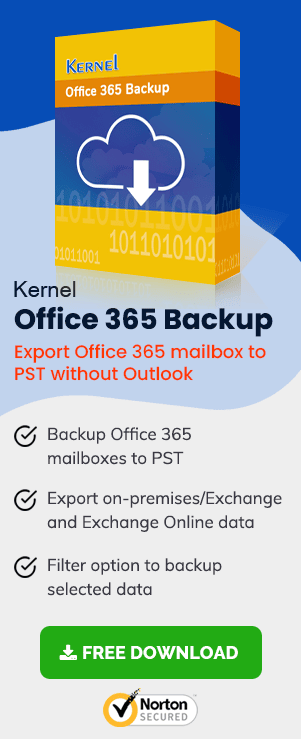Outlook Web Access or Outlook Web App, also known as Outlook on the Web, is a free email management service from Microsoft. This browser-based email client is available with the Office application of the cloud (Office 365) platform and allows you to access your Exchange Server or Office 365 mailboxes online from any browser.
To access your Office 365 mailboxes online, you can directly click on the link https://www.office.com/ and sign in with your Office 365 credentials. To set up Outlook Web Access for the Exchange Server, you need to ask your Exchange administrator to enable the service for your account. When it is enabled, you can use the Outlook Web Access address (https://\
Outlook Web Access integrates an Archive folder in its Folder section in the mailbox hierarchy, which can be used to archive emails based on the requirements of the users.
Why Do We Need to Archive Emails on Outlook Web Access?
We can attribute the below reasons to archive emails on Outlook Web Access.
- To save storage space for new and crucial emails
- To make searching and scrolling easier
- To meet legal requirements and compliances
The process to Archive Emails on Outlook Web Access
Perform the following procedure to archive emails in your Outlook Web Access mailbox.
- Log in to your Office 365 account and click on the Outlook Web App application or directly click on this link and sign in with your account credentials open the Outlook Web Access.
- On the Outlook Web Access, move to the left panel and look for the Folders section. Once found, expand this section. Go to a folder like Inbox from which you want to archive your emails and click on it to view its emails. Select the emails you have to archive (you can use Shift and arrow key together for selection) and click the Move > Archive option from the right side of the page.
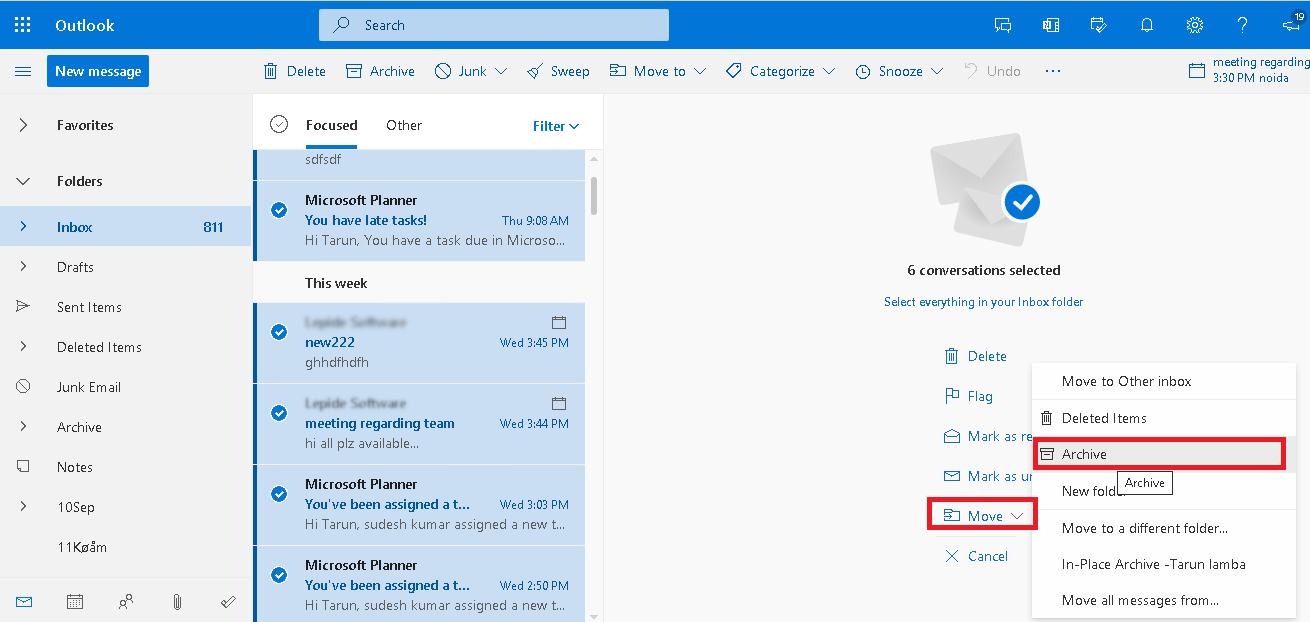
- You can now find the archived emails from the Inbox folder in the Archive folder on the left panel. Click on the Archive folder to view the archived emails.
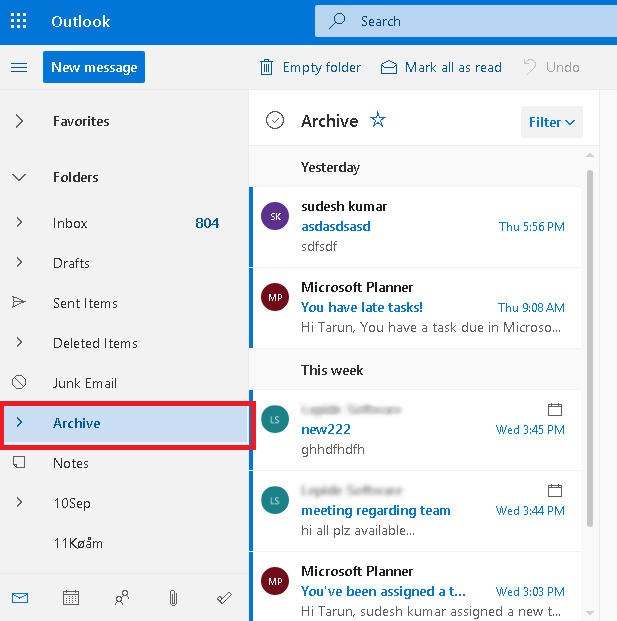
- There is another way to move mailbox folder emails to the Archive folder – by dragging and dropping the emails from that folder directly into the Archive folder.
So, this was the easy manual way to archive emails on the Outlook Web Access itself. All the emails are now collected into a single folder for future use.
Though we can access it anytime, is this data secure always? The answer is NO. There are online threats to the data with hacking, spamming, and other data theft activities growing nowadays.
To secure Office 365 mailbox data, including the archived mailboxes, as a backup to a portable file format like PST, you require a professional solution – Office 365 Backup.
Office 365 Backup is a professional backup solution that allows the users to backup Office 365 and Exchange Server mailboxes to the Outlook PST file format directly. The software allows users the complete flexibility with smart filters and helps to backup Office 365 regular mailboxes, shared mailboxes, public folders, groups, and archived mailboxes readily. The process is automated, and using the same console, you can even import Outlook PST files to Office 365 and Exchange Server. To get more information about this utility, just visit the official website page and try it once.
End Lines
In this blog, we have discussed the use and importance of the Microsoft service – Outlook Web Access, currently known as Outlook on the Web. Our focus was on the need for archiving emails in Outlook Web Access. We also have given the ways of archiving. Ultimately, upon realizing the requirement to backup Office 365 archive mailboxes to PST files, we have introduced a robust Office 365 backup software for our users.