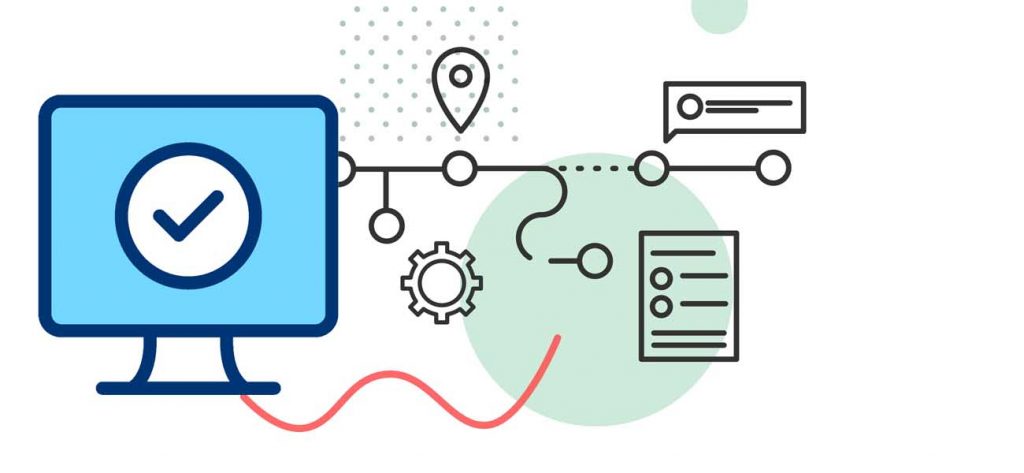MS Outlook is an excellent email application from Microsoft that allows you to work in both online and offline modes. It works on two types of storage files – A personal storage table (PST) and an offline storage table (OST). The PST file and the OST file are stored on your system’s hard disk, are stored offline on Microsoft servers. OST file even allows you to make changes offline and synchronize the modifications when you’re back online. In this article, we will say about changing PST file location.
More about PST files
A PST file contains messages, reminders, calendar, and other Outlook items and is saved on your computer. However, you often need to change your PST file location due to various scenarios, such as a lack of storage space in Outlook or migrating Outlook data to another platform. If you also want to change the PST file location in Outlook for any of the above reasons, this article is for you.
In this article, we will talk about multiple ways to change PST file location in Outlook 2019. But, before that, it’s essential to know a few things.
Things to Know before Relocating PST Files
While changing the PST file location, keep the below points in mind to make the process smooth.
- Don’t overwrite any existing PST file, as it can corrupt your mail profile, and you might need to recreate it
- Don’t connect Outlook to PST file directly on a network share, as it is not supported
- Make sure you direct it to the same PST file and not another; it can corrupt your mail profile
- You cannot rename or move a PST file while MS Outlook is running
Locating PST File in Outlook 2019
To move a PST file from one location to another, you need to identify the location of the PST file. Follow the below steps to locate the PST file in MS Outlook 2019.
- Open MS Outlook 2019 on your system and go to the File tab
- Click the Info section and select Account Settings>>Account Settings
- A new window will display on the screen; click the Data File tab to access the Outlook data files.
- The data files will display on the opened window, select the specific PST file and click Open File location
- Once you access the file location, close MS Outlook from the background as well.
- From here, you can move your PST file to another location
Note: The above steps also apply to Outlook 2010, 2013, and 2016.
After relocating the PST file, restart MS Outlook on your system. An error message prompts on the screen, “It cannot find the pathway of personal storage table.” You need to browse the PST file from the new desired location. Once you browse and select the PST file from a new location, it will be permanently changed.
Note: You also can change the OST file location if there is a need.
Changing the OST File Location
The OST file saves all the work progress done offline, so if you’re changing your PST file location, it’s crucial to change the OST file location as well. But, relocating the OST file in Outlook 2019 is a bit tricky because it involves making changes in the registry, especially for Outlook 2019. Follow the below steps to relocate OST files.
- Close MS Outlook on your system from the background.
- Now, open the Run command on your system by clicking the ‘Window + R’ button.
- Type ‘Regedit’ and click Enter.
- The Registry Editor displays on the screen, navigate to the Outlook folder, and right-click on the Outlook Name option.
- You will see the option ‘Expandable Strings.’
- Now, rename the Expandable Strings as ‘ForceOSTPath’ and double-click on it. Enter your desired path under the “Value data” box and click OK in the ‘Edit String’ dialog.
It will change the old/default location of the Outlook 2019 OST file to the new location.
While changing the location of your Outlook files, you might end up corrupting your PST/OST files, which makes them inaccessible to you. Besides, if you share a network of PST files, it can damage the files.
It is recommended to repair the PST file and then access it via MS Outlook in such situations. However, the manual approaches are not practical if the Outlook files are highly damaged or corrupt. Thus, it is suggested to use a tool like PST Recovery that can quickly repair damaged/corrupt PST files. It also allows to recover 0-byte Outlook PST file very efficiently.
PST Recovery is a comprehensive tool that uses advanced features and delivers ultimate results with full efficiency. It allows you to repair oversized PST files without any restrictions while retrieving all the necessary data. It can even recover permanently deleted Outlook emails. After restoring the PST files, you can directly migrate PST to Office 365 mailboxes, Email servers, or Web mails.
Wrap Up
Most people often want to relocate their Outlook data files for different reasons. But, relocating Outlook data files is a little challenging, especially OST files. In this article, we deliberated how you could relocate Outlook PST files on your system. Also, we have recommended an automated solution to repair Outlook data files quickly.