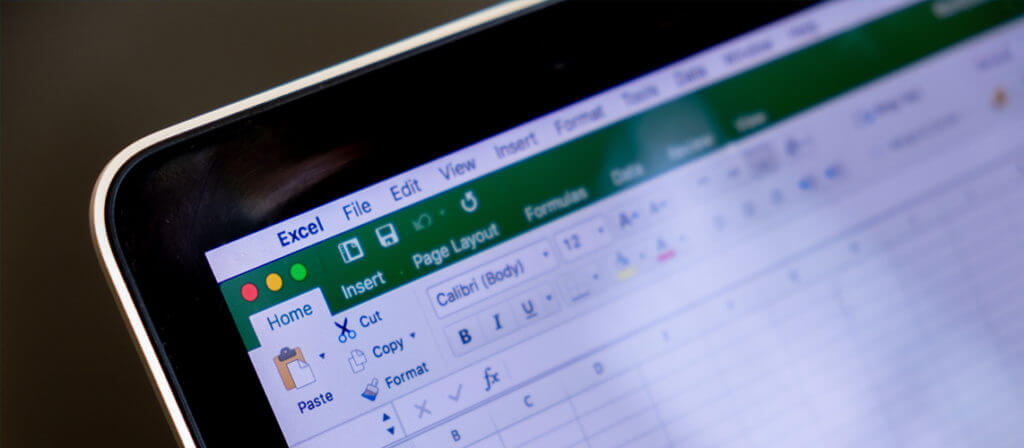If you are getting the error notification saying, “Excel file is not in a recognizable format”, it means the file is damaged or corrupted.
There can be multiple causes for the corruption of the file such as:
- A sudden failure of MS Office
- Issues with Macros
- Improper system shutdowns
- Sudden termination of the file
How to Resolve the “File is not in a recognizable format” Error?
- Right-click on the. xlsx file which you think is corrupted. From the menu, point to Open With and click on Choose Default Program.
- You will see a list of various programs; you need to click on the Browse button.
- In the Microsoft Office folder, select the Office12 folder, and select the Moc.exe file. Click OK.
MOC is also known as Microsoft Open XML Converter. By following these steps, you can surely open the corrupted .xlsx file.
How to Repair a Corrupted File with MS Excel?
- In MS Excel, click on the File tab, and then click on Options.
- On the next window, click on Formulas, then select Manual under Calculation options. Click OK.
- Click on the File tab again and click Open. Click on the Browse button and select the desired file.
- Select the corrupted file, and in the drop-down menu of Open, select Open and Repair.
- On the next window click on Repair.
- Finally, finish it by clicking on Close.
- If the file is still not getting opened or MS Excel fails to repair the file, then, instead of clicking on Repair at fifth step click on Extract Data. It will again ask you to select between Convert to Values or Recover Formulas. Select either as per your requirement.
An automated way to repair corrupt Excel files
If the Excel file is not getting repaired even after several attempts, then the automated method is recommended. For this, you need to use a tool like Excel Repair software.
You just need to install and run the software, follow the instructions step by step and repair your files effortlessly. The best part is, KDR Tools provides a trial version for the Excel recovery software.
- Open the software and click on Single file if you have a single Excel file.
- Click on Browse, select the corrupted file, and click on Open.
- Click on the Repair button.
- On the next window, you will see the repaired version of the file. Click on Save.
- Click on the Select Path button and give the location to save the repaired file. Click on Save.
Conclusion
Excel Recovery is an easy to use the tool and so recovering corrupted Excel files was never this easy. The trial version is totally free and serves users with all the functionalities and features.