Post-Migration Processes
A successful confirmation message after the cutover migration from Exchange on-premises to Office 365 does not mean that the task is over. Vital post-migration processes need to be executed after that.
Exchange-to-Office-365-Migration-using-Cutover-Migration-Part-1
Exchange-to-Office-365-Migration-using-Cutover-Migration-Part-2
Exchange-to-Office-365-Migration-using-Cutover-Migration-Part-3
Exchange-to-Office-365-Migration-using-Cutover-Migration-Part-4
We will discuss these post-migration tasks now:
- Assigning licenses to new users in Office 365 –
- Open Office 365 Admin Center. Go to the Active Users page.
- Select the user for assigning the license.
- In the Product Licenses option, click Edit on the rightmost side.
- Select your Location and toggle the license to ON from OFF (against the user name). By default, all licenses are turned ON. Toggle OFF the licenses in the list that you don’t want to assign.
- Finally, click Save to complete the process.
- Creating Autodiscover DNS record (connecting new Office 365 mailboxes to Outlook and other clients)
- Decommissioning On-premises Exchange Server –
It is required to assign licenses to the users in Office 365; otherwise, mailboxes get disabled after the grace period of 30 days. Licenses can be assigned to each user one by one (if using different license types) or in bulk (with the same type). Let us see how to assign the license to Office 365 users.
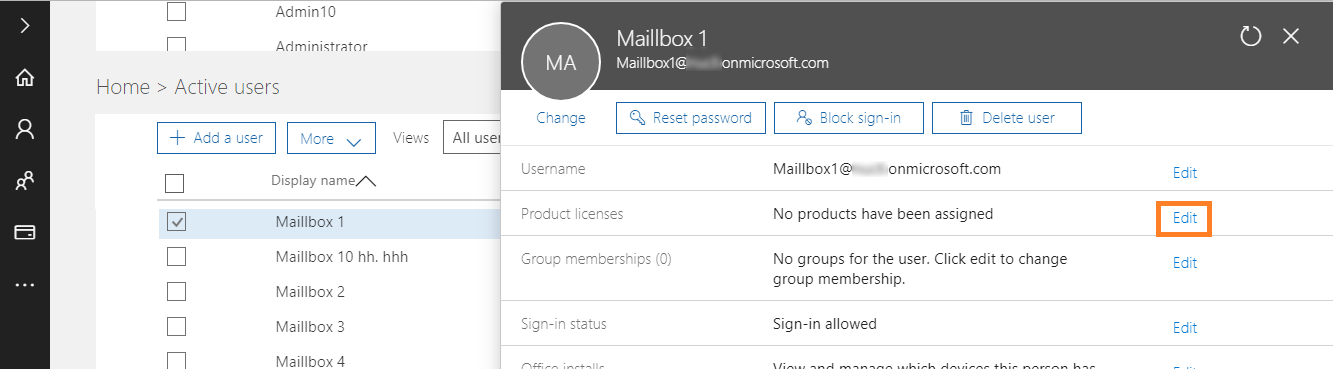
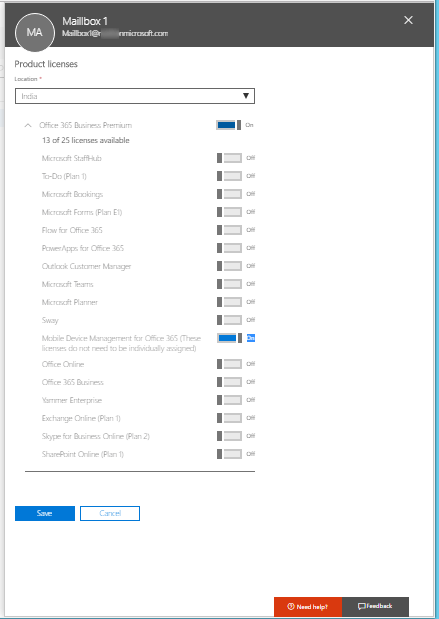
Similarly, you can assign licenses to other users as well.
Configuring a new Autodiscover DNS record for the Office 365 organization helps users connect their Office 365 mailboxes with Outlook and mobile clients. The new Autodiscover DNS record should have the same namespace as the one using for Office 365 organization. You can create DNS records for Office 365 when you manage your DNS records.
Note: In Exchange 2013, Exchange 2010, and Exchange 2007, the administrator should set
Set-ClientAccessServer AutodiscoverInternalConnectionURI to Null.
Once you are sure that all emails are routed to your Office 365 and don’t want to keep Exchange on-premises any longer, you can decommission your on-premises Exchange Server. In simple words, uninstall or remove your on-premises Exchange Server from the organization.
Easier ways for mailbox migrations
After going through the native method for Exchange to Office 365 migration, we can find that the method is quite lengthy and hence, time-consuming. Also, a simple manual error at any level could derail the migration process and hinder its success.
But, we have a solution for you, Exchange Migrator – a smartly designed professional Exchange Migration tool that can migrate mailboxes from any Exchange Server version to Office 365 within the minimum possible time. It migrates mailboxes and public folders from any version of Exchange Server to another easily. For easy and safe migration, you can trust this software.
Read the 4th part of the series to know in detail about this migration tool.
FAQs
Q. Why should I create an Autodiscover DNS record after cutover migration?
A. It is needed to configure a new Autodiscover DNS record (with the same namespace as used in Office 365 account) after the migration from Exchange to Cloud to help in connecting Office 365 users with Outlook and mobile device clients.
Q. Do I need to decommission Exchange Serve after migration using the tool?
A. Decommissioning of Exchange Server is the post-migration task that is optional to its administrators. It refers to the uninstallation or removal of the Exchange Server from the organization.
Q. Can I migrate content from Exchange Server 2010 to Exchange Server 2019 with this tool?
A. Yes, definitely. The advanced migrator tool supports migrating any Exchange Server version to another, be it in the same or different domains. It supports both hosted and on-premises Exchange Server migrations.
Q. What if I do not assign licenses to Office 365 users post cutover migration?
A. If no licenses are assigned to Office 365 users after the cutover migration, the user mailboxes will get disabled after a short period of 30 days. To continue using and working with the mailboxes, it is required to purchase and assign licenses for the same.

