For most users, GoDaddy is just a hosting platform that enables users to purchase a specific domain for their website. But it is also a webmail platform that is used by various individuals and organizations around the world. However, now businesses have started moving to other reliable and secure cloud platforms for email management.
For instance, most enterprises have already moved their data to Office 365. If you are also among those who are wondering how to export emails from GoDaddy to Office 365, then let us tell you that there is no direct option for that.
Do not worry! We are here to help you. So, we will be talking about a reliable method that can be used to export GoDaddy emails to Office 365 easily.
Exporting GoDaddy Emails to Office 365
Generally, there are two methods to export GoDaddy emails to Office 365. The first includes the use of Microsoft Outlook, and the second includes using Mozilla Thunderbird and MBOX files. Here, we are going to discuss both these methods in detail.
- Using MS Outlook
- Go to MS Outlook on your system and click the File Tab.
- From the File tab, select the Add Account option.
- Provide the required details, such as name, address, password, etc., and then click the Next button and follow the instructions.
- Using Mozilla Thunderbird
- Open Thunderbird and go to the Tools menu, and then click Account Settings.
- In the settings, select Account Actions and then click Add Mail Account.
- Provide the required credentials like Name, Email address, and password for the GoDaddy account and click Continue.
First of all, you need to configure your GoDaddy account with MS Outlook with the IMAP or POP functionality, then create an Outlook file for the GoDaddy data, and then export it to Office 365.
To configure the GoDaddy account, follow the below steps:
After configuring the GoDaddy account, Outlook will automatically download all the data from your account and display it in the folder section. You can access the GoDaddy data in Outlook file format from
After converting GoDaddy Mailbox data into Outlook OST/PST format, you can easily import PST to Office 365.
If you are not comfortable in using MS Outlook, then Thunderbird is another great option that can be used to convert GoDaddy mailbox data into MBOX, and then export it to Office 365. To configure your GoDaddy account with Mozilla Thunderbird, follow the below steps:
After converting GoDaddy mailbox data into MBOX, you can import MBOX to Office 365 easily.
Apart from the above methods, there is another method offered by Microsoft that allows you to migrate IMAP mailboxes to Office 365 directly.
However, in our opinion, we believe that if you don’t want to go through the hassle of converting GoDaddy data to MBOX/PST or use PowerShell scripts, then IMAP to Office 365 is an excellent tool that allows you to export mailbox data from any IMAP server to Office 365 directly. It is included with various features that make it more reliable, such as selective data migration, date, item type filters, etc.
Follow the below steps after installing the IMAP to office 365 migrator applicator on your system to export emails from the Go Daddy email account to Office 365.
- Launch the IMAP to Office 365 application on your system. Click Add option under the Add Source section to add the Go Daddy email account.
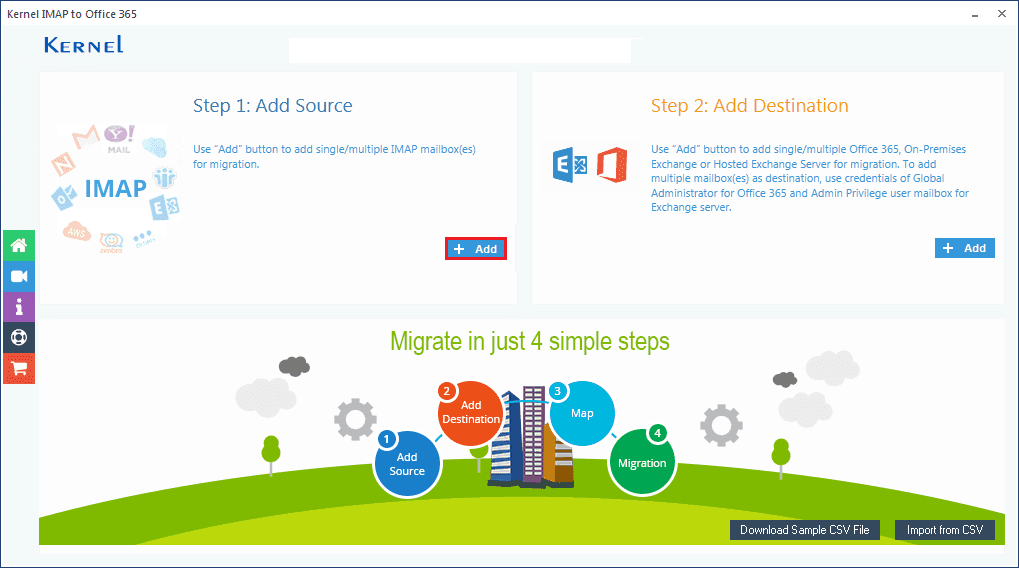
- Now, provide the Go Daddy server name and account details to add it as a source account. After that, click Add.
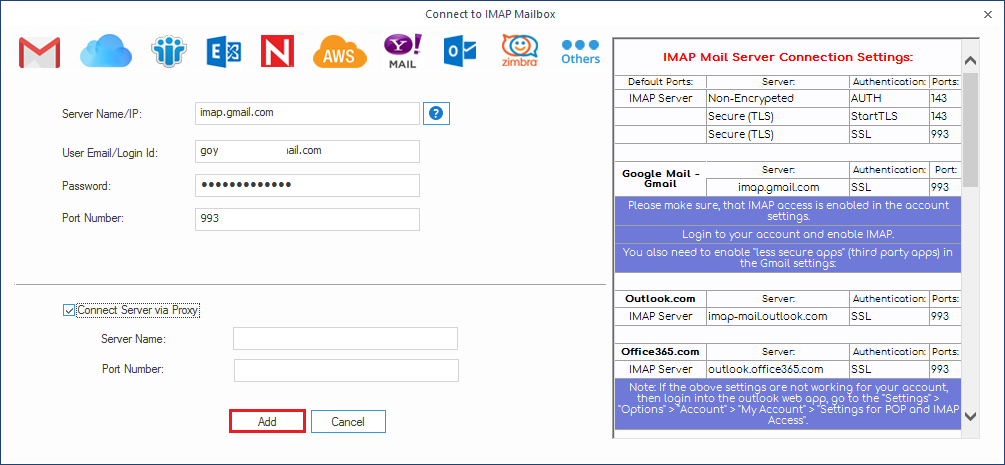
- The source account is added now. Click Add under the Add Destination section to add the Office 365 account as the destination.
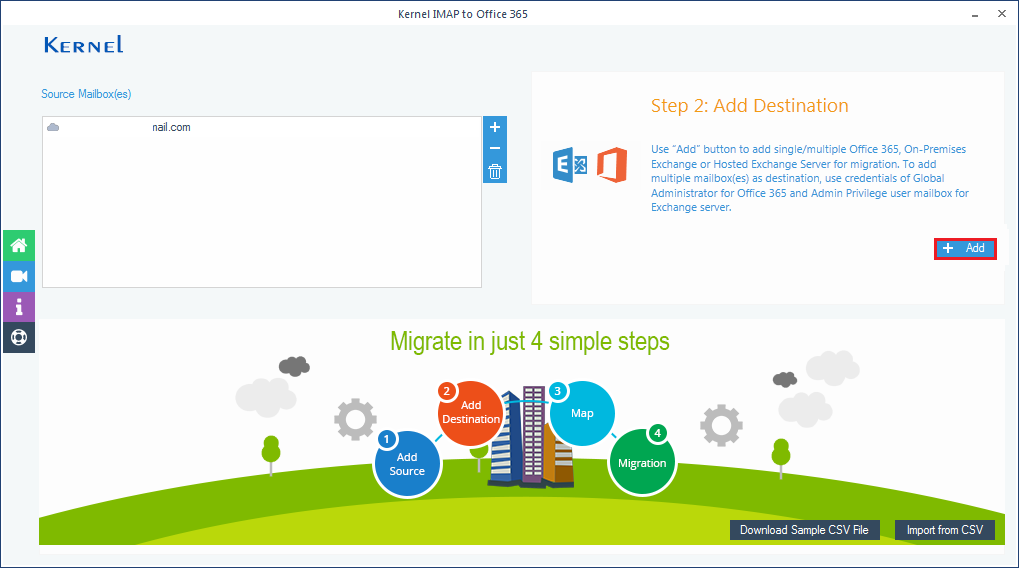
- Add the Office 365 account sign in details, Single mailbox option, and then click Add.
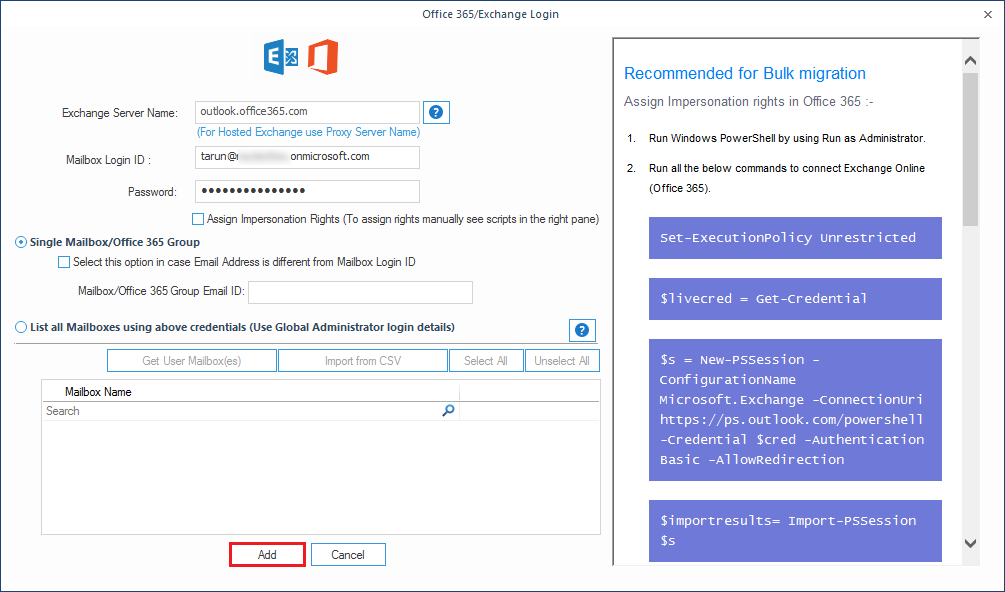
- Using the drop-down arrow, map the source Go Daddy account with the Office 365 account and then click Set Filter and Migration option.
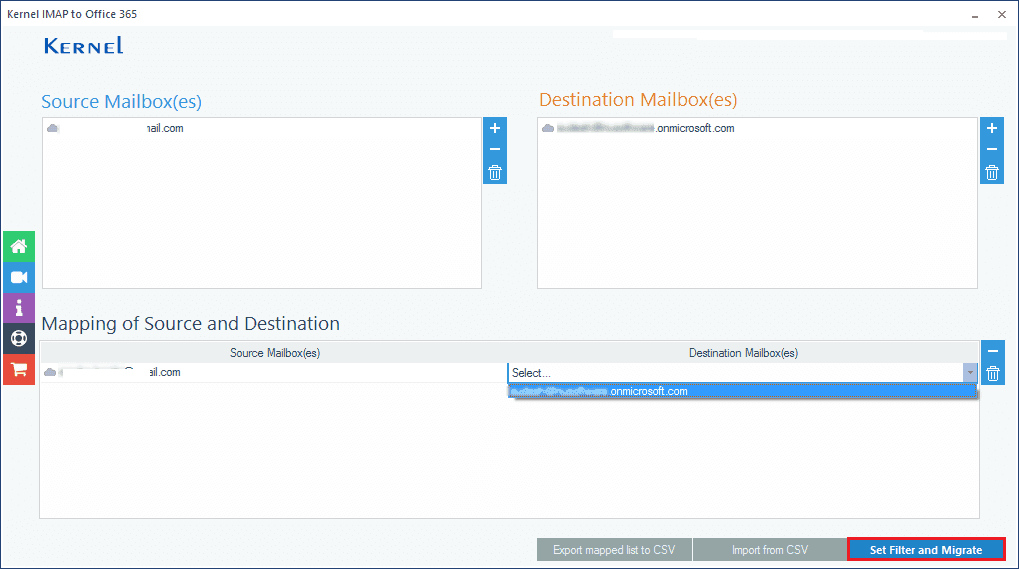
- Choose the type of destination mailbox from the three given options and click Migrate.
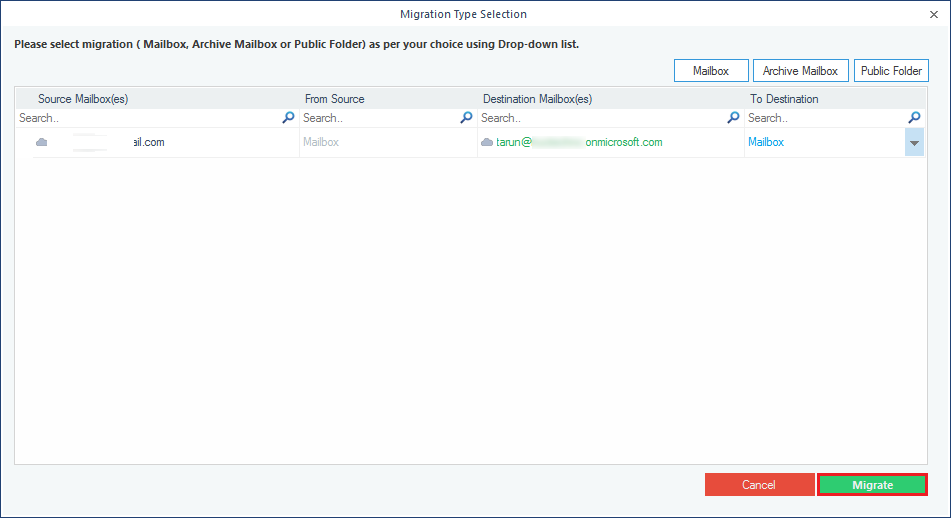
- Add filter options – folder, date, item type, etc. and click I am OK, Start Migration.
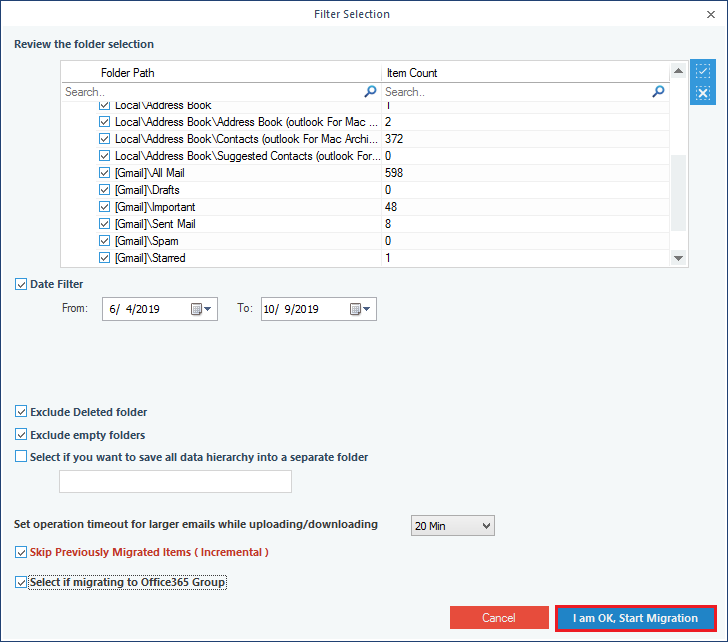
- The migration will start and complete soon with a successful confirmation message.
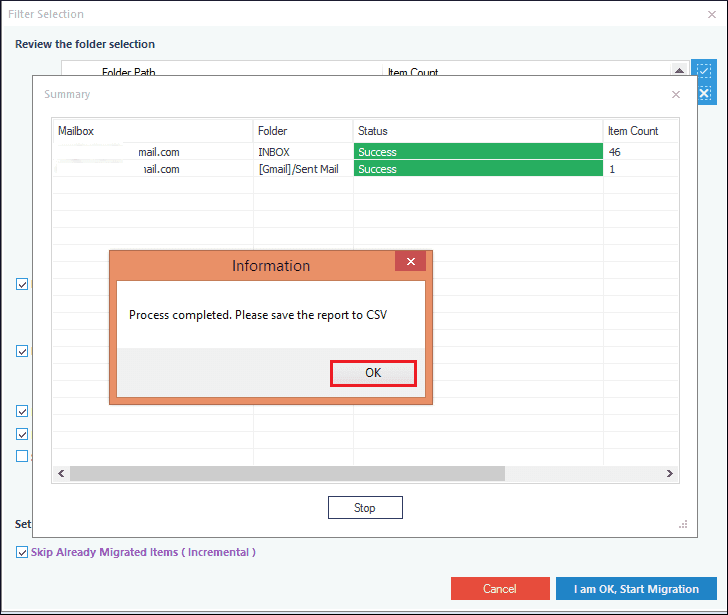
Hence, now it is quite easy to export emails from the Go Daddy account to Office 365 destination with IMAP Server to Office 365 tool.
Conclusion
Migrating GoDaddy mailbox data to Office 365 could be the need of the hour if your employees are working from home, as Office 365 is one great platform that offers easy collaboration in the organization. But, exporting data directly from GoDaddy to Office 365 is not that simple. In this article, we have discussed how you can move your GoDaddy emails to Office 365 quickly with two different methods. Also, we have recommended a third-party automated solution for the same.

