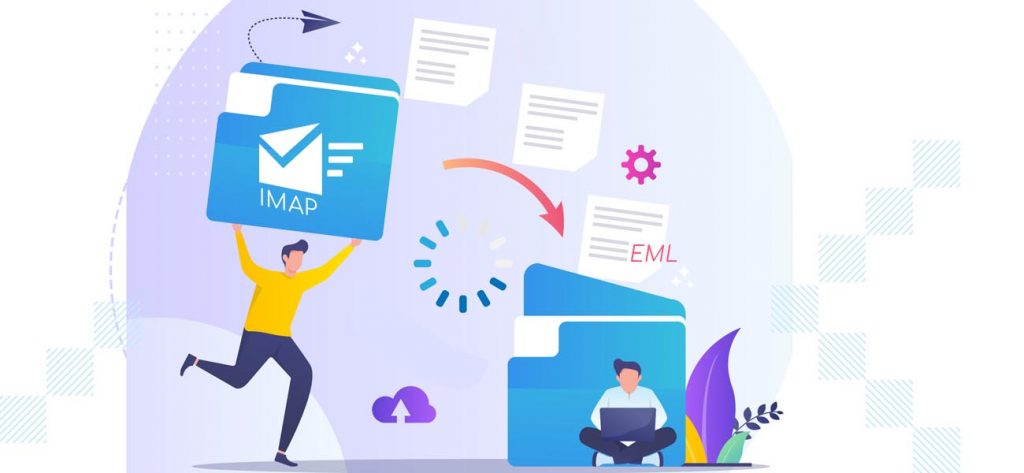Summary – Are you looking to save your IMAP emails in EML format? Then you should know about how the IMAP server works and save its emails. The article will show how you can use a smart IMAP backup software to save emails and other mailbox emails directly in EML files.
Introduction
IMAP (Internet Message Access Protocol) is the Internet Protocol to send/receive emails with an Internet connection through a mail server. It is designed to manage all email communication in a mailbox environment where multiple folders are created and messages are put in them.
Today, the majority of web-based email clients follow IMAP protocol like Gmail, Yahoo Mail, Outlook.com, etc. If you use such accounts and want to save their emails in EML, you should use IMAP Backup software because it connects with the IMAP account and then saves emails into multiple formats.
How to use IMAP Backup software?
IMAP Backup software has a simple interface and performs the backup process without any complications.
- The Home Screen of software shows the Add button; click on it.
- If you are using Gmail account, then input gmail.com, then email ID, Password, and Port Number that is 993. Then click Add.
- If you are using AOL account, then input aol.com, then email ID, Password and Port Number that is 993.
- If you are using outlook mail account, then input imap-mail.outlook.com, then email ID, Password. The Port Number remains same as 993.
- If you have added a Gmail account to take the backup, then the tool will enlist it after checking its credentials. Then click Set Filter and Migrate
- Apply all the useful filters that you want to apply to your Gmail mailbox. Then click I am OK, Start Migration.
- Choose EML as the output format. Click OK.
- Browse the folder to save the EML file there. Then click OK.
- The Gmail emails are perfectly saved in EML files. Click OK for the Process completed
Note: You can see the server name and the details for other email clients on the rights side of the interface. For example:
When working with an IMAP account, you should know about certain points related to an IMAP account.
Q. If I delete an email from my account, will it reflect on all other devices where I use my account?
A. Yes, as you are accessing emails on the IMAP server, the emails are managed there. If you delete an email, then it will reflect on all other devices.
Q. Is the IMAP configuration faster than the POP configuration?
A. Yes, as emails are saved on the server, and the user is accessing them from the server, IMAP configuration is faster than the POP configuration.
Q. Can I select multiple accounts simultaneously for the backup?
A. Yes, you can add multiple IMAP accounts for the backup.
Q. What is the maximum number of emails I can save in the backup?
A. You can save an unlimited number of emails in the backup file.
Q. Can I apply a password to the backup PST file?
A. The IMAP Backup software does not allow you to set a password. But you can use Outlook to set a password to the PST file after importing it.
Q. I have enabled two-factor authentication in my G mail account. Will it connect with the backup software?
A. You need to create an app password for IMAP Backup software to allow access.
Q. In which format is the backup report generated?
A. The backup report is generated in the CSV format, and you can open it using the MS Excel application.
Q. Should I take the backup of my IMAP account regularly?
A. It is a good practice for email security. So, you should take the backup regularly.
Conclusion
EML is a popular format for emails. It will save each email separately. IMAP Backup software backs up emails in EML and other popular formats, ensuring data security. It helps you save emails from multiple accounts simultaneously to save time and effort.