Contacts in MS Outlook are very important for us, and they make our Outlook experience even better. It is important to keep them updated, well maintained, and away from any sort of corruption. There are many occasions when you would want to export your MS Outlook contacts to Excel, for example, to maintain a detailed and well-described sheet for future use. So, this blog is going to help you with the whole manual process you need to go through to do so. Let’s get started:
- Start with opening the MS Outlook and click on the File button.
- Select Open & Export category and click on Import/Export.
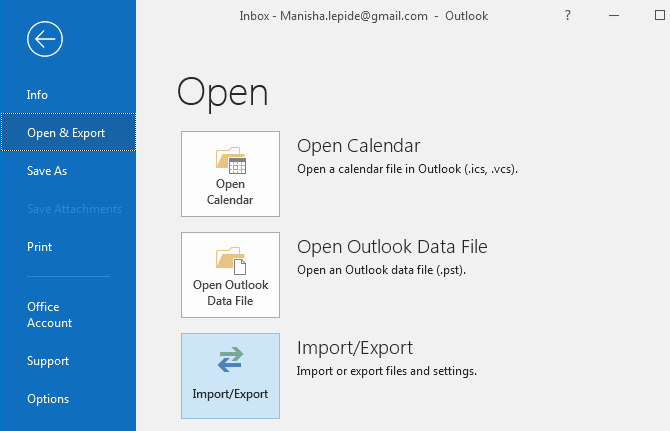
- Here, select Export to a File and click on Next.
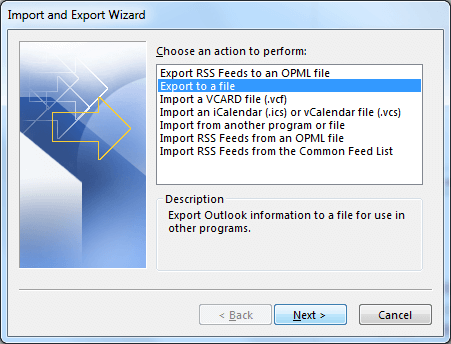
- In the next step, select the option ‘Comma Separated Values’ and click on Next to proceed.
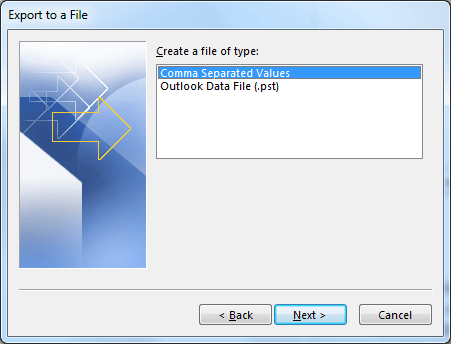
- Select the Contact folder (from which you want to Export contacts) from the list.
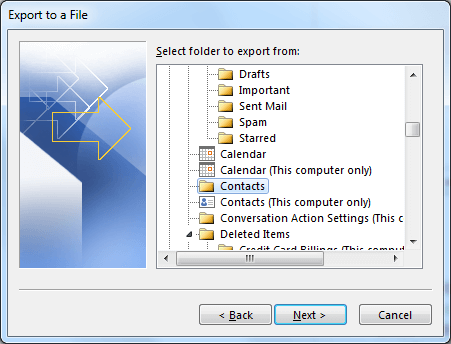
- Provide a destination and name to the CSV file. Click on Next to proceed.
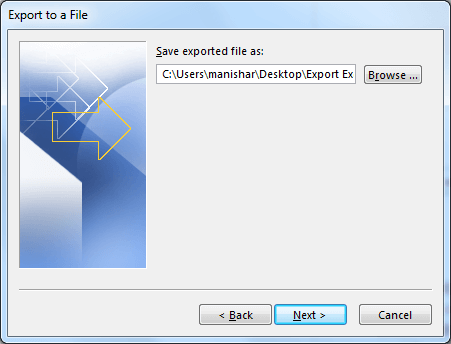
- Select Export “Email messages” from folder: Contacts. Click on Finish to proceed.
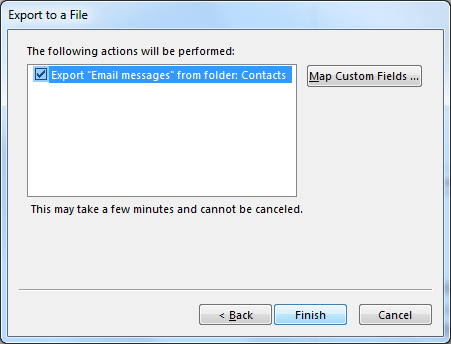
- After the export, you can open the newly created CSV in any version of MS Excel. You can even change its extension to make it an Excel file.
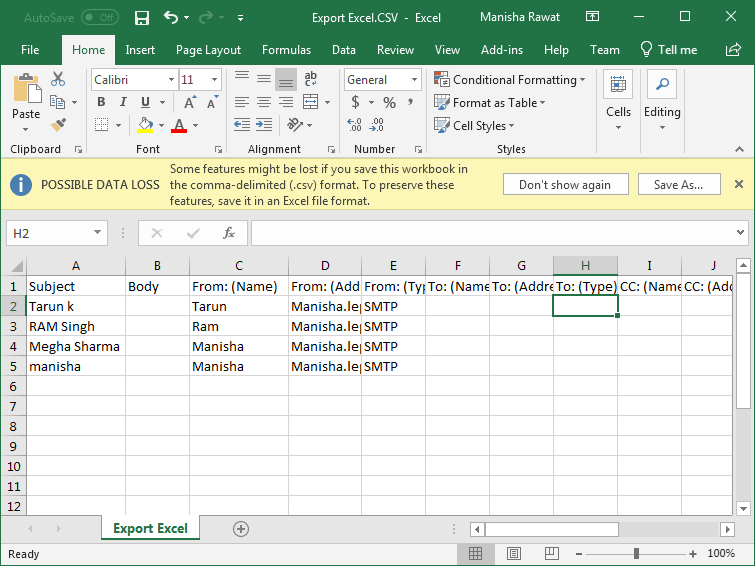
So, this how you can export contacts from MS Outlook to Excel. The process which we followed here was quite easy to perform; all you need to have is MS Outlook and follow these simple above-mentioned steps.
How to export contacts from corrupt PST files?
While performing the export, if you cannot access the contacts of a particular PST, this could be due to the corruption in PST. If there is a corruption in PST, then you cannot proceed with adding contacts. So, to add contacts from such a PST, you first need to fix it. The best way to fix a corrupt PST file is to fix it with an automated tool like Outlook PST Recovery.
Outlook PST Recovery
It is a PST repair tool, designed to repair, restore and recover damaged, broken or corrupt PST files. This tool is capable of repairing a file of any size, no matter small or large, and any number of files in one cycle. Apart from this the tool can be used if you are facing error notifications like, ‘Outlook is unable to connect to the proxy server (error code 20),’ ‘Microsoft Office Outlook has Encountered a Problem and Needs to Close,’ ‘the file. The most amazing feature of the tool is that you can save a recovered PST in not just PST format, but in many other formats also, like DBX, MBOX, MSG, EML, TXT, RTF, HTML, etc. And not only this, but you can also migrate or save files to other email clients and servers. To know more about the tool, you can try its trial version, which is totally free and equipped with all features available in the full version.

