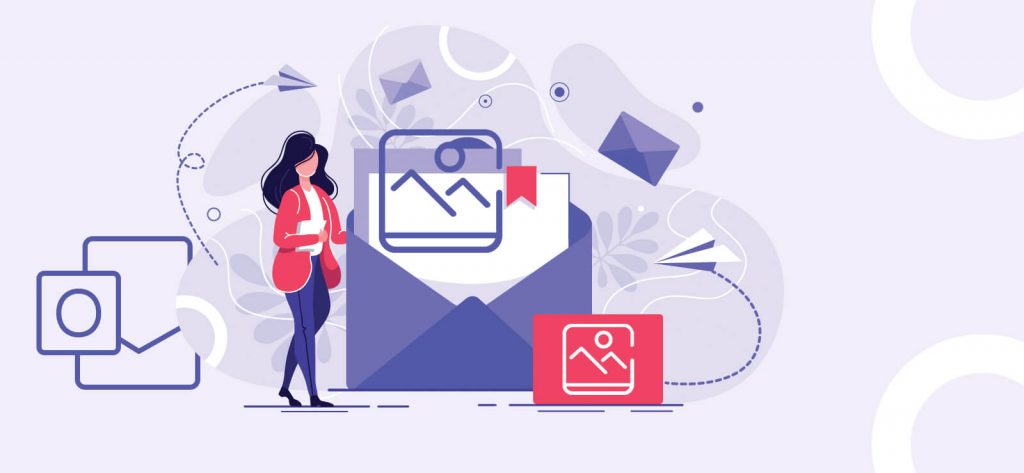If you get lots of images as attachment with your Outlook emails, then much of your time is spent in extracting these images one by one. If these images are in a compressed folder, then it is good but extracting them one by one is still confusing and exhausting. Apart from that, the images can be embedded in the message body and it is trickier to extract such images. But there are multiple methods that you can use to extract any kind of image attachments from Outlook email easily.
First, we will check the method to save the embedded images in the email.
Extract Embedded Outlook Images
The embedded images are present in the body of the email along with the text. The methods to extract a single image and multiple images are different.
Extract a single embedded image
You can directly select the image and right-click to save the image.
- Open the Outlook and select the email with a single image. Open the email in the view pane.
- Select the image, right-click it and choose Save as Picture.
- Browse a saving location to the image, provide a name, format from the drop-down, and click Save.
- Go to the location and check if the image is present there.
Extract multiple embedded images
When multiple images are present in the body of the email, then you need to change the saving method.
- First, open the email with the multiple images in the view pane.
- Click the File menu on the menu bar.
- Choose Save As.
- Now, browse the location for the images. Then you need to go to the drop-down and select HTML as the saving format. Provide a name and click Save.
- When you will check at the saving location, you will see a folder apart from the HTML file that will have all the images from the email.
The above two methods are used when images are embedded in the body of the Emails. When the images are attachments, then you need to follow the different methodologies.
Save a single image from the attachment
Saving the attachment images are relatively easier than the previous method as there are direct options to save the attachment images.
- First, open the email with the single image as its attachment. When you open the email and select the image, then there are two options that work in the same way. Choose Save As.
- Provide a name for saving the image and browse a location. Then click Save.
Save multiple images from the attachment
- When there are multiple images present in the attachments, then you can choose all the images and click the Save As option. Check if all the images are present as your selection, then you can continue by clicking OK.
- Provide a name to the folder where all the images will save. Then click OK.
Saving all the attachments in the Outlook emails is quite easy and you can use multiple methods available in the Outlook application to save at a safe location.
But, attachments in the Outlook are not that easy to manage. It can cause various issues and even lead the corruption of the Outlook database file and performance issues. So, manage your attachments in the email, then you should try professional Attachment Management tools.
Attachment Management
It is professional software that will extract attachments including images from the Outlook emails. It gives you several benefits from managing Outlook attachment and multiple features that will restore the email attachment easily, compress the Outlook email data files using the compression settings, and rename attachments.
For the convenience of the user, the tool has an option to configure Outlook attachment rules to retrieve the attachments in a user-defined manner. To manage the multiple attachments easily, you can create multiple subfolders by criteria like Message Folder Name, File Name, Message Date, Sender Name, Message Subject etc. To get the details of attachment processing, there is a log file option.