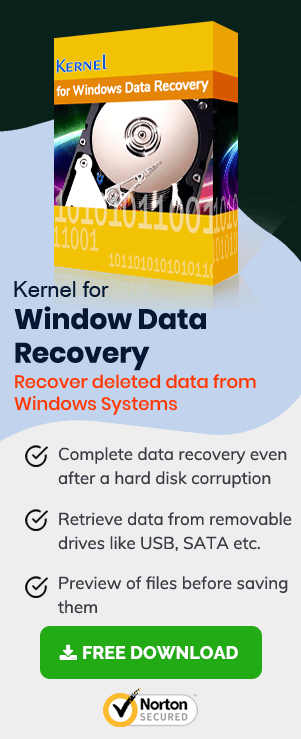There are a few Microsoft Windows errors that occur at the time of Windows activation or Windows update. The most common ones are 0xC004C003 and 0x80070002
- 0xC004C003
- 0x80070002
Sometimes Windows 8 keep asking you to activate the Windows and informs you that the product key you have doesn’t work.
The error 0x80070002 occurs during a Windows update. It can make your Windows tiles stop working.
Fixing 0xC004C003 Error
There are many scenarios in which this error occurs. So, solving this error can be time-consuming as you have to check every possible situation, such as:
- Hardware Changes
- Check Whether the Product Key is Valid or Not
- Use Media Creation Tool
- First, restore the previous version of Windows, and then install the Media Creation tool.
- Run the tool and select Upgrade this PC now and click Next.
- Select Download and install updates to download all the necessary updates of windows 10.
- Select the files that you want to keep and click Install. After the completion of the process, check whether the new OS version is activated or not.
Microsoft activation servers register your hardware configuration when you activate Windows 10 on your system. When you reinstall Windows 10, you don’t have to enter the product key because Windows will be activated with Digital Entitlement method.
So, if you make any changes to your hardware like changing the motherboard or hard drive, then there are chances that you’ll receive this error. To solve this error, you’ll have to contact Microsoft Customer Support and inform them about the hardware changes you made.
One major reason for this error could be using an invalid product key to activate Windows 10. In this scenario, you’ll have to purchase a new valid product key. However, if you have legally purchased the product key, then contact your Windows vendor and ask for a replacement or refund.
You can also solve this error with the help of Media Creation tools. According to many Windows users who faced the same problem, media creation tool helped them solve this error. To use this tool, you have to follow the steps:
Fixing 0x80070002 Error
This error often occurs when users try to update their Windows. The possible reason behind this error can be missing or corrupted Windows update files. However, it can be solved easily by these methods:
- Update Device Drivers
- First, go to “Device Manager” and uninstall your device drivers.
- Now, go to the official website and download and install the updated drivers that match your operating system.
- Restart Windows Update Service
- Open the Run window with “Window + R” button.
- ype “services.msc” and press Enter.
- From the opened wizard, find “Windows Update.” Right click on it and select Restart.
- Now, install the Windows update, and you’ll not face this error.
- Use Windows Update Troubleshooter
- Download Windows update troubleshooter from Microsoft and run it on your system.
- On launching the troubleshooter, a wizard will appear on the screen, select “Windows Update” and click “Next.”
- The troubleshooter will fix the problem. Once the process is complete, restart your computer and try to update Windows again and see if it works.
If drivers on your system drives are outdated or missing, then they can cause this error. So, updating the drivers can resolve the error. To update the drivers, follow the below steps:
If you still face the same problem, then uninstall all the previously installed updates and restart the Windows update service. To restart the Windows update service, follow the below steps:
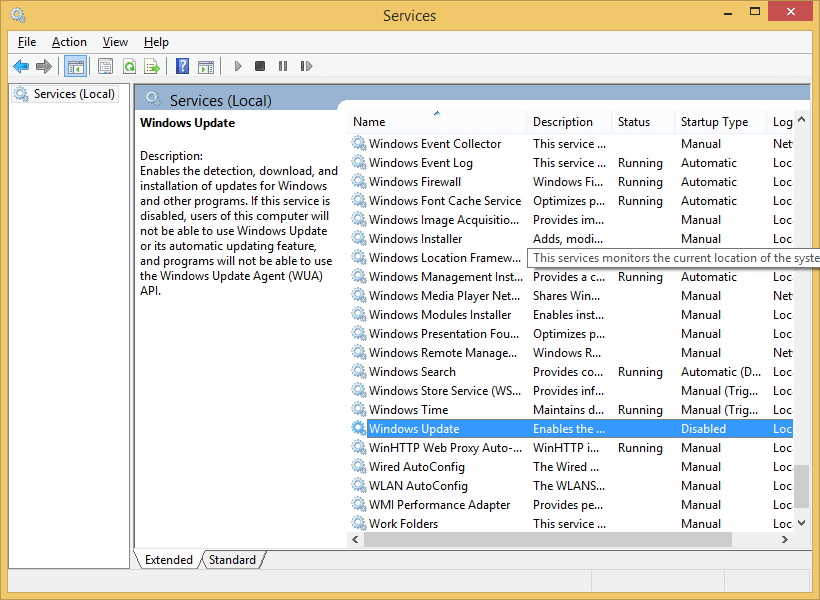
Restarting Windows update might solve your issue; however, if you’re still unable to solve this problem, try the below-mentioned method.
If all other methods are unable to solve this error, then Windows update troubleshooter should be tried. To fix these errors with this tool, follow the steps:
Windows Data Recovery
This Windows Data Recovery tool can help you recover data from corrupted Windows drives.
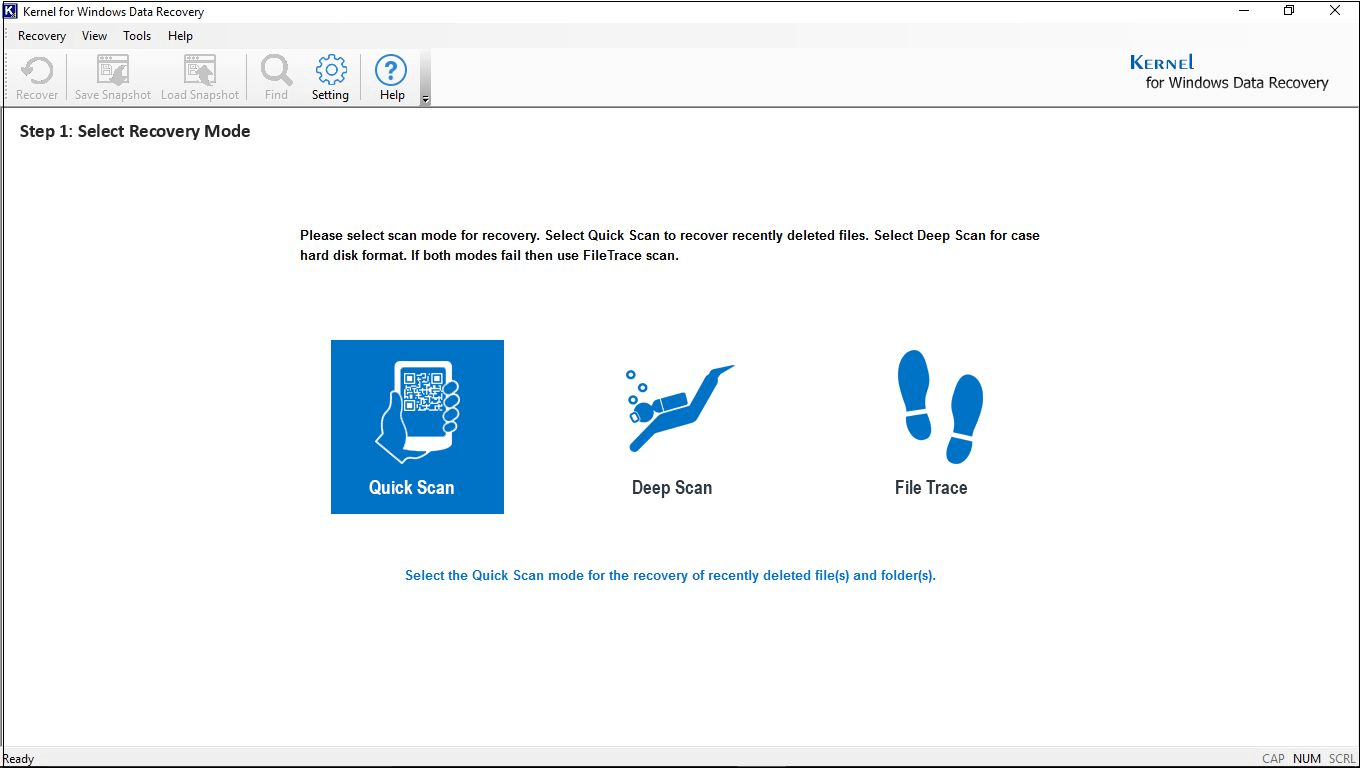
The important features of the tool are:
- Recover data from both logical and physical drives.
- Retain all your data files like MP4, Images, Documents, etc. without any alteration.
- Retrieve lost or permanently deleted files and folders.
- Assured data recovery from corrupt FAT16, FAT32, NTFS, and NTFS5 partitions.
Conclusion:
Fixing common Windows errors can be daunting sometimes. However, with the help of the above methods, users can quickly solve these common Windows errors.