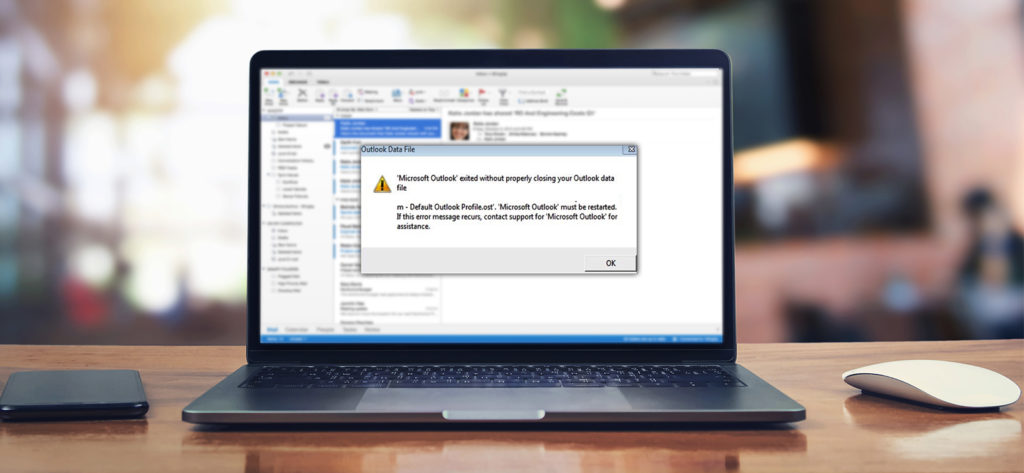The MS Outlook application faces several issues like an incoming mail gets affected by a virus, accidental deletion of items, hardware failure, software corruption, etc. But some errors occur due to the mismanagement by the user, and you will find them quite irksome because there are no dedicated methods to remove them. You need to use various troubleshooting techniques and see which one removes the error.
One such error is the default outlook account.ost must be restarted. Here is its full text-
“Microsoft Outlook exited without properly closing your Outlook data file ‘Default Outlook Profile.ost.’ ‘Microsoft Outlook’ must be started. It this error messages recurs, contact support for ‘Microsoft Outlook’ for assistance.”
The error is descriptive and shows that because you did not close the Outlook properly last time, you need to start it once again. You may face several performance issues related to Outlook and see a special icon, which shows that it is working on the issue. When the icon disappears, the Outlook reconciles with the new OST or PST file. When you shut down the Outlook, then the reconciliation process pauses, and on restarting Outlook, the process resumes.
You have shut down the Outlook properly, and so may be thinking that why is the error showing. Here are some reasons which may be behind the error and their solutions:
-
Interference of the anti-virus program
The anti-virus program scans the system for threats always and checks the emails in Outlook. So, when you closed the Outlook, the anti-virus was still checking the mails. Eventually, the scan was not complete, and the OST file was stuck in the middle. Now it is not opening and showing the error. So, you need to disable the anti-virus scanning and run Outlook again.
-
Faulty Outlook add-ins
When the user has multiple add-ins in Outlook, sometimes they may create issues. You need to uninstall the add-in one by one and check if Outlook starts working again.
-
Cached Exchange Mode
- Go to Control Panel and click Mail.
- Select the Email Accounts option.
- Go to the Email tab and choose the email account in which the OST file is giving the problem. Now click Change.
- Uncheck the option ‘Use Cached Exchanged Mode.’
- Click Next, then Finish.
-
Create a new Outlook profile after deleting the current one
When you create a profile in the Outlook, then it creates its OST file automatically. If you are not able to open Outlook due to the error, then you can delete the account and create it again. Outlook will now create a new OST file with all the data in it.
- Go to Control Panel and click Mail.
- Click Email Accounts.
- Select the account that is creating the issue and delete it.
- Click the New button and add a new account in the Outlook. It will automatically create an OST file and recover the emails also.
-
Convert the OST file to PST
If the OST file has some important emails in it and you need to retrieve them anyhow, then you can convert the corrupt OST file to a PST file. After converting OST to PST, you can add the PST file to Outlook and access the emails. You need to do this using a third-party tool like OST Recovery. It is a simple yet efficient tool which can remove any severe corruption from the OST file and recover all its content back to you.
Conclusion
The ‘default Outlook profile.ost must be restarted’ is a common error faced by many Outlook users. To fix this issue, you need to try various troubleshooting methods that are presented in the article. But any troubleshooting method does not guarantee the recovery of your account and its emails. That’s why you should try OST Recovery software to recover a mailbox from OST file data.