“My Exchange 2010 Server is not receiving external emails for the last two days. It is a single server environment that runs on Windows Server 2012 R2 OS. Even restarting is not able to fix the issue. Any fixes for this issue?”
Microsoft Exchange Server is the most popular email management system. It boasts of many advanced features and settings to manage email communication. By using these features, Exchange administrators can easily streamline the whole communication process of your business. But, at any juncture of time, you may face some unwanted errors which stop the flow of emails. One such error is ‘Exchange 2010/2013/2016 is not receiving external emails,’ which indicates that the Inbox is not receiving any email from the external environment.
Why Exchange is not receiving external emails?
Generally, the cause of such an error is a faulty configuration of the Exchange Server during the early phase of installation, because of which it did not create a network connection with external servers. When the Exchange Server receives any external emails, it gives the error ‘Exchange 2010/2013/2016 not receiving external emails.’
Some other likely causes of this error are:
- Connection issues with external servers
- Hardware issues
- Incorrect registries
- EDB file corruption
Methods to fix the external email receiving issues in Exchange
Luckily, some reliable manual and automated methods can remove any issue from Exchange and re-establish uninterrupted email communication.
# Method 1. Restart Microsoft Exchange Transport services
This is a simple troubleshooting action that you can apply to remove this error in Exchange Server 2010.
- On the Exchange Server system, go to the search option and write services.msc to open all Exchange Services.
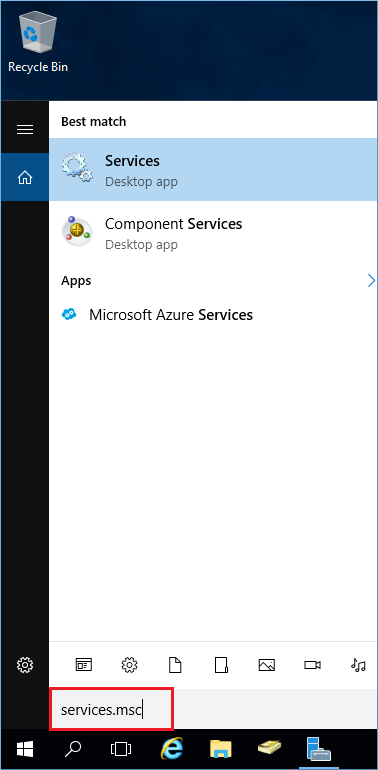
- Go to Microsoft Exchange Transport service, right-click it and select the Restart option.
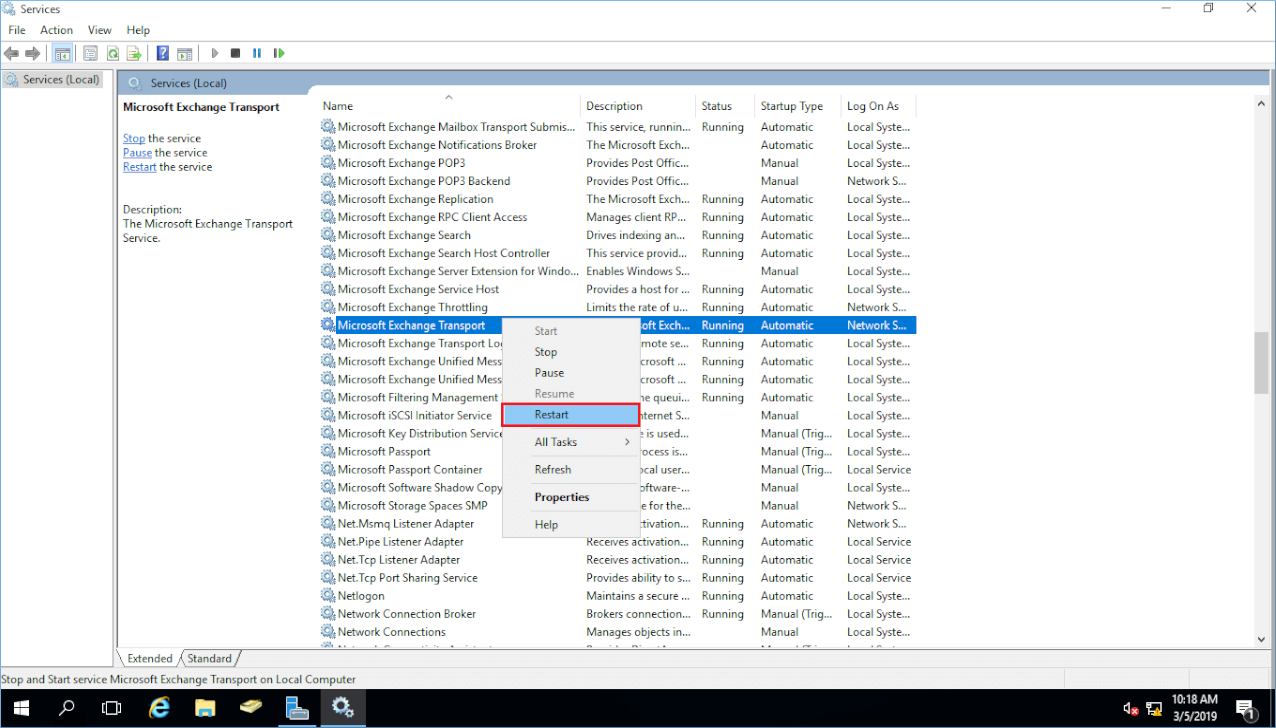
- Ask any user to send you emails from an external email account and check whether you get the email.
This method should remove the error and allow you to receive the messages. However, it does not provide any surety to remove the mistake. If the issue is not fixed, you need to go for the other methods.
# Method 2. Change the Settings in Exchange 2013 and 2016
Exchange Server 2013 and 2016 use a concept called ‘Receive Connector.’ You can check for the settings of receive connectors and try to remove the error. There is a total of five connectors that are present at mail flow >> receive connectors in Exchange Admin Center. Here are their list and a brief introduction –
Default Front End MBG-EX01: This connector receives all the incoming email messages on port number 25. It further sends the emails to Hub Transport to receive a connector.
Client Front End MBG-EX01: It is a receive connector that established a connection on port 587 and is used by IMAP and POP clients. It creates a proxy connection for IMAP and POP program to Hub Transport receive connector.
Default MBG-EX01: It is another hub transport server that takes the emails coming from the front-end transport service. Then it further sends the emails to the mailbox transport service.
Outbound Proxy Front End MBG-EX01: When the user has examined the proxy through the client access server option for the send connector, it will receive outgoing emails. It means the transport connector receives from transport service only when the option proxy through client access is examined through a proxy.
Client Proxy MBG-EX01: It is the hub transport connector and connects with port number 465. It receives the IMAP and POP connection from the proxy coming from Client Front End MBG-EX01.
You can check the settings of these connectors and then ask an external user to send an email to your account.
What to do if emails are inaccessible because of EDB corruption?
If any of the manual methods you tried above do not give a satisfactory result, then it means that there is either hardware failure or the Exchange database is corrupt. There may be some reasons behind the occurrence of such errors –
- Installation of heavy and redundant applications.
- A forced reboot of Exchange Server.
- A forced or accidental shutdown of Exchange Server.
- Excessive startup registries.
- Hardware issue (with hard drive storage or RAM).
- Corruption in Exchange database files.
All the causes of error show that Exchange Server is facing some issues, and the administrator should act before the whole setup becomes useless. In case of hardware failure, you need to update your resources, and in case of database corruption, you need to use Exchange Server Recovery software. It is the best Exchange Recovery software that you can use to rectify EDB file corruption due to various reasons. It retrieves lost or inaccessible data from corrupt EDB files to various destinations – PST (Outlook), live Exchange, and Office 365. Moreover, it supports the extraction of Exchange data from backup files. Also, this tool supports all Exchange versions including Exchange 2019.
Conclusion
The error ‘Exchange 2010/2013/2016 is not receiving external emails’ is not a severe error and can be fixed easily with the manual methods described here. But if your Exchange database is corrupted and you are not able to fix it using any method, then use the Exchange Server recovery tool, which will let you handle any corruption or error with full efficiency. Also, it can be used with any Exchange Server version.

