Exchange Server is an essential utility for many large and small businesses. With its extensive features and services, it has allowed organizations to improve communication between employees as well as to enhance productivity. However, users sometimes face a common error with every version of Exchange Server when they try to upgrade to a new version, whether it’s Exchange 2010, 2013, or Exchange 2016 – “Exchange Server is in Inconsistent State.”
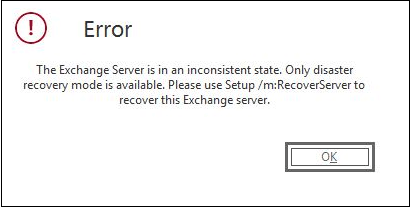
Reasons Behind this Error
Usually, this error occurs when Exchange Server object already exists within Active Directory (with same domain name) when you try to upgrade it after uninstalling an earlier version.
Here are Some Other Reasons Behind this Error:
- For Exchange 2010 – if you’ve installed it on a new server and the installation did not complete properly.
- Any attempt to re-run setup fails with the above error.
Sometimes, it also appears due to the lack of system requirements and other similar reasons. Also, when the installation process fails, it makes the Exchange Server go into an inconsistent state.
Methods to Fix “Exchange Server is in Inconsistent State”
As mentioned above, this problem mostly occurs during the installation of the new version of the server. So, here are some techniques that can be used to fix this error.
Re-install Exchange Server in Recovery Mode
Re-installing Exchange Server in recovery mode can be a useful option to fix this error. Below are the steps to re-install Exchange Server.
- Disable User Account Control for Exchange Server
- Now, open PowerShell and find the storage location of the setup files
- Run the below command
- .\ setup.exe /m:recoverserver/iacceptexchangeserverlicenseterms
The ‘recoverserver’ switch enables the rebuilding of Exchange server with the help of parameters that are stored in Active Directory.
Once the setup is complete, put the recovered server into production. But before doing that reconfigure the previously configured custom settings of the Exchange Server.
This way you can re-install Exchange Server, and you might not face the error again.
Rename New Exchange
Changing the name of Exchange is one of the simplest methods to fix this error. Here is how you can do that.
- Rename the current Exchange Server with a different name than the earlier one in the same domain.
- Join the Exchange Server to the domain.
- Now, install Exchange Server again.
Remove Exchange Server Object from Active Directory
If you want to avoid the hassle of using disaster recovery mode for reinstalling Exchange Server, then removing Exchange server object from Active Directory is a suitable method to fix the error. Follow the below steps to remove the object.
- Launch ADSIEdit.msc
- Now, go to CN=Configuration, CN=Services, CN=Microsoft Exchange, CN=
, CN=Administrative Groups, CN=Servers, CN= . - Now, delete the server object
- Wait for the Active Directory to be updated.
- Now, re-launch Exchange Server setup.
Using these manual options, you can fix “Exchange Server is in inconsistent state” error. But Exchange administrators may face some errors with these methods, such as:
- Users logged in Domain Admin account sometimes see a delete button (in red color) which stops them from removing anything.
- Admin doesn’t find an option to add/edit to delete unnecessary servers in EMC.
Also, some errors may not be due to Exchange Server but can be due to corruption in the Exchange database. Exchange database gets corrupt due to several reasons like immediate shutdown. In such cases, admins need to act fast and fix corruption issues. But, how can Exchange database errors can be fixed quickly?
Exchange Server Recovery
Exchange Server Recovery tool is the most effective solution to repair corrupt Exchange databases. It allows you to export EDB data to multiple platforms, such as Outlook PST, Office 365, or Exchange Server. The advanced features of this software make it stand out from its competitors:
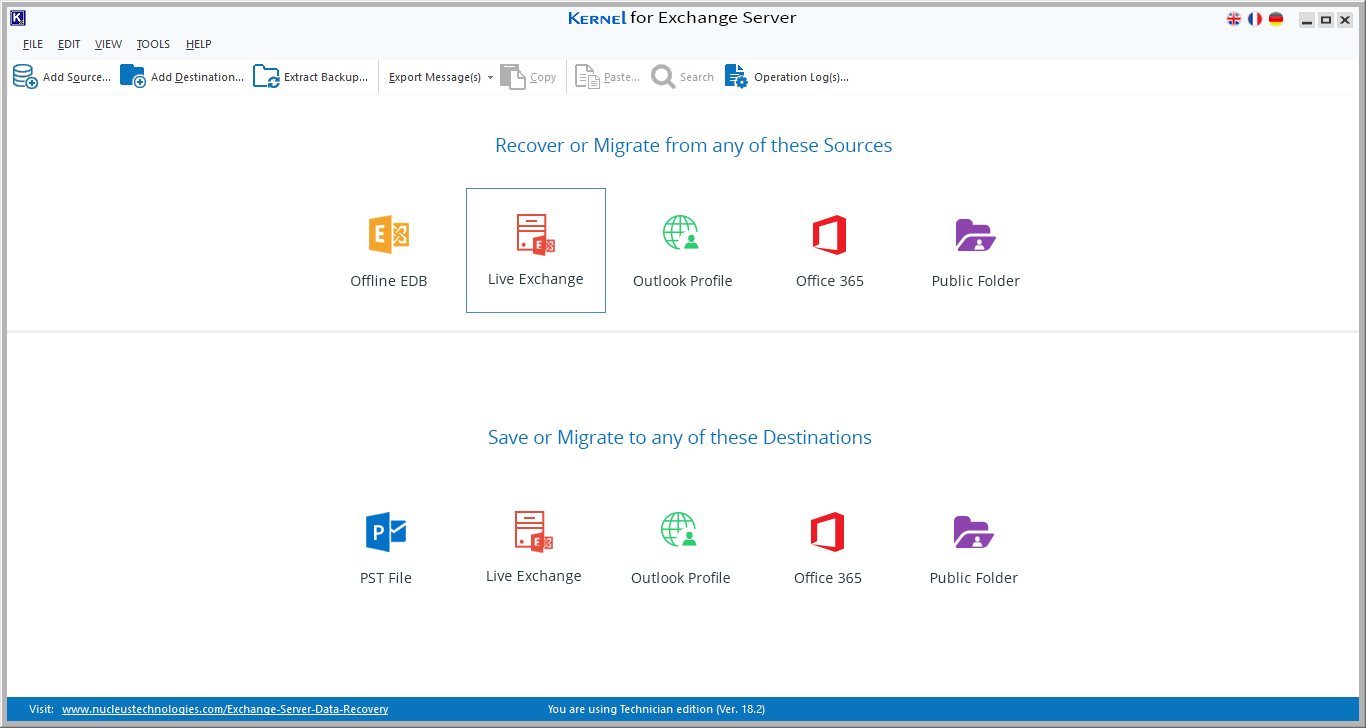
- Retrieves data from corrupt/damaged EDB files
- Migrates EDB file data to Exchange server (any version)
- Exports EDB data to Office 365 mailboxes
- Easily recover data after an Exchange Server crash
- Smart filters to migrate specific data from EDB file
- Extracts EDB files from NT backup and other backup files
- Suitable for every version of Exchange Server including Exchange 2019
This highly advanced software can fulfill all your needs related to Exchange Server recovery and migrations.
Conclusion
The error “Exchange server is in an inconsistent state” put admins into a challenging situation. They can neither use Exchange Server nor access its data. However, if the problem is with the server, then it can be fixed with manual methods. But, if Exchange database corruption is the issue, then prefer using Exchange Server recovery to fix EDB corruption issues.

