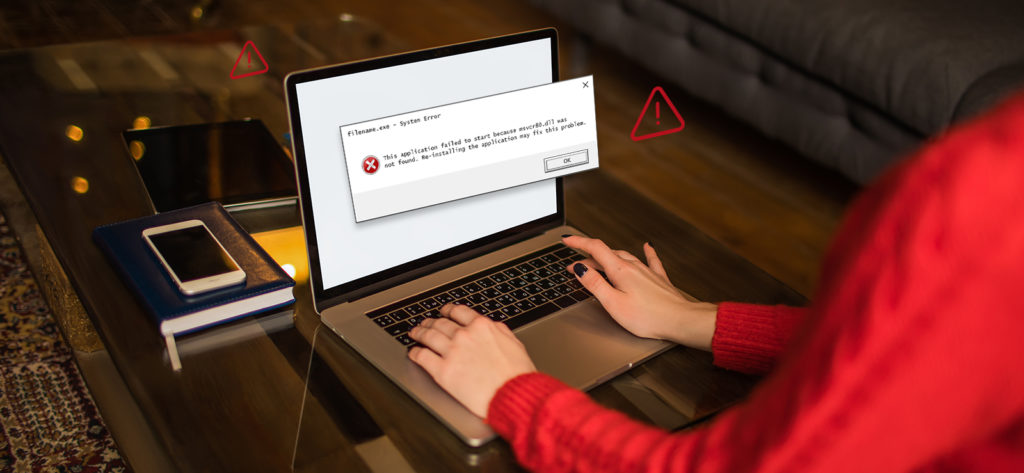The “MSVCR80.dll not found”error usually pops-up as the following message on the Outlook user’s screen.
This application has failed to start because MSVCR80.dll was not found. Reinstalling the application may fix this problem.
In general, the main reason behind the “MSVCR80.dll not found” error is that the values in the MSVCR80.DLL Registry are either invalid or are deregistered.
Whenever an application is installed on your Windows machine certain values for each Dynamic Link Library file get registered into the Windows Registry. Now, the Registry acts as the central database for your system files and applications, which means that any invalid values in the Registry can lead to severe bugs and damages. Here, the root cause is the invalid MSVCR.80.DLL Registry for Outlook in your system. Moreover, any faulty add-ins in Outlook program is also capable of creating/modifying its own Outlook.exe.manifest file within the Outlook installation directory, which eventually leads to invalid entries in the Windows Registry, thus, causing the “MSVCR80.dll not found” error.
We will look at all possible reasons later in this section. Various troubleshooting techniques can sort out this issue. However, if you have acknowledged the main cause, you can rectify it in a single-shot. Suppose, you came to realize that the error appears just after you have installed an Add-in to your Outlook application, you can uninstall it right away.
Let’s see some of the main reasons behind getting the “MSVCR80.dll not found” error.
Reasons behind “MSVCR80.dll not found” Error in Outlook
As we discussed earlier, the two most prominent reasons behind “MSVCR80.dll not found” error are invalid Registry entries and faulty add-ins in Outlook. Apart from these two, there can be other reasons as well. For instance:
- Virus intrusions
- Corruption in Outlook PST
- Software and hardware failures
Now, we will look at some crucial manual methods to rectify the “MSVCR80.dll not found” error from Outlook.
Manual Approaches to Fix “MSVCR80.dll not found” Error in Outlook
There are some popular troubleshooting techniques that you can use to rectify the “MSVCR80.dll not found” error in your Outlook program.
- Reset/reregister “MSVCR.80.DLL” using Command Prompt
The first and foremost method is to fix the Registry MSVCR.80.DLL using Command Prompt command console.
Step 1: Go to Start, right-click Command Prompt, and select Run as Administrator.
Step 2: When you see Command Prompt running on your screen, execute the following commands as per the given order.
- takedown /f MSVCR80.DLL
- regsvr32 MSVCR80.DLL
Once the above commands are executed, restart your system to complete the process. Check if the issue still persists or not. In case the error is still there, move on to the next method.
- Locate and delete the “Outlook.exe.manifest” file
Sometimes faulty add-ins change the Outlook.exe.manifest file in Outlook. You need to locate this file manually and delete it from your system. Typically, the file can be found at the following location as per the Outlook version you are currently operating.
- For Outlook 2007: C:\Program Files\Micorsoft Office\Office12
- For Outlook 2010: C:\Program Files\Micorsoft Office\Office14
And so on for the later versions.
Delete the Outlook.exe.manifest file from its location and restart Outlook.
- Repair Office installation or reinstall Outlook
If there is an installation error associated with your Outlook program, you can either repair the Office installation or uninstall the existing Office version and reinstall it again on your system.
- Repair Office Installation:
Step 1: Go to Start, click Control Panel, and select Uninstall Programs.
Step 2: Locate MS Office from the programs list and click on the Change button.
Step 3: In the Repair Office Installation wizard, select Quick Repair, and click on the Repair button.
- Reinstall MS Office:
You can also opt to uninstall the existing version of Office and reinstall it with an updated version. In most cases, reinstalling the entire Office Suite eliminates common bugs and errors.
- Repair Office Installation:
- Check for any recently installed Outlook add-ins
As we have already discussed that faulty Add-ins are one of the root causes for “MSVCR80.dll not found” error in Outlook, you can check for any recently installed Outlook add-ins that might be causing the issue.
Follow the instructions to locate and uninstall any faulty add-ins from your Outlook application.
Note: You must restart Outlook in Safe Mode before uninstalling any add-ins.
Step 1: Launch Outlook and navigate through File >> Options >> Add-Ins.
Step 2: From the Add-Ins tab, click on the Go button.
Step 3: From the COM Add-Ins dialog box, select the faulty add-in and click on the Remove button. Keep in mind to remove only one add-in at a time.
Uninstall the faulty add-ins and restart your Outlook application. If the error still remains, then probably your Outlook PST has gone corrupt. Corruption in Outlook’s PST is a common situation for most of the Outlook users, and fortunately, you can handle it quite easily.
There are a few manual as well as automated methods available to sort out corruption issues from Outlook PST. However, manual methods are quite time-consuming and require some level of technical efficiency to execute the steps. That’s why the use of an automated third-party tool is always recommended over manual methods to repair PST file. In this regard, we have highlighted an efficient third-party tool that repairs corrupt PST files with just a few steps. Moreover, it doesn’t require any sort of technical skills; even a novice can operate the tool without any technical assistance.
Outlook PST Recovery tool is developed to repair corrupt Outlook PST files and it even allows to save the recovered file in different destinations such as PST, MBOX, Office 365 and Exchange server. You can also repair multiple PST files in a single repair cycle. The most exceptional part, however, is that you can recover deleted items and contacts from your PST. The trial version is absolutely free, and you can upgrade to the licensed version anytime by purchasing it online.
Wrapping Up
This article is intended to provide solutions for “MSVCR80.dll not found” error in Outlook. With the manual methods stated in the above sections, you can actually resolve the issue in the most efficient way possible. But, sometimes issues like corruption also makes it difficult to access your Outlook data; for such situations, Outlook PST Recovery is the best solution.