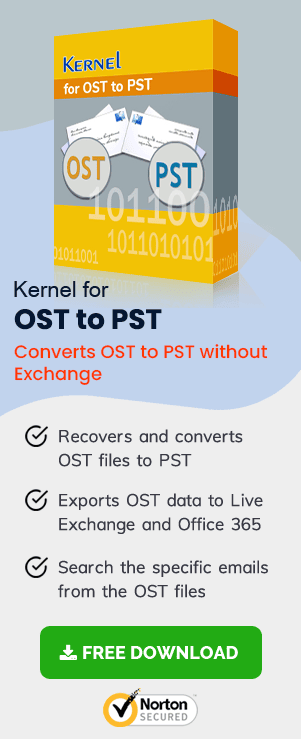The majority of Outlook users understand the importance of an OST file as it can facilitate working in the offline mode. The Exchange mailboxes remain accessible during the absence of a connection with Exchange Server with the help of OST files. All the changes done during the offline mode is synchronized with the server mailbox after establishing the connection. When the OST file size grows more than the limit, it starts to show the error related to the ill configured registries.
Several Windows Registries entries related to the OST file help the user control the size.
- MaxFileSize registry entry.
- WarnFileSize registry entry.
- MaxLargeFileSize registry entry.
- WarnLargeFileSize registry entry.
The above entry fixes the maximum size of the Outlook data file.
The above registry entry fixes the maximum size of data that the Outlook data file can save in the ANSI format.
The above registry has the same properties as the MaxFileSize registry entry, but it follows the UNICODE format rather than the ANSI format.
The above registry entry works similar to the WarnFileSize registry but follows the UNICODE format similar to the MaxLargeFileSize registry entry.
We are showing you a table with the important information related to all the registry entries.
|
|
|
|
|
|
MaxFileSize |
REG_DWORD |
0x0000C800 51,200 |
0x00000001 – 0x0000C800 |
|
WarnFileSize |
REG_DWORD |
0x0000BE00 48,640 |
0x00000000 – 0x0000BE00 |
|
MaxLargeFileSize |
REG_DWORD |
0x7BB04400 |
0x001F4400 – 0x7C004400 |
|
WarnLargeFileSize |
REG_DWORD |
0x74404400 |
0x00042400 – 0x7C004400 |
If these registry settings are configured badly, the OST file will create problems like either it will show some error or become inactive. For example, when the size of the OST file reaches the WarnFileSize entry limit, it will stop sending or receiving emails from external users. But, if the data is shared by the internal users, then the size will grow and create issues.
NOTE
Before going to the editing in the registry settings, you should take the backup of the Outlook data file so that you can restore the data if the file becomes corrupt.
Issues Related to the Wrongly Configured Outlook Registry Settings
Issue-1. Internal processes will cease to work
As mentioned earlier, after reaching the size limit, the internal processes of Outlook will cease to work. Your account may stop sending or receiving emails.
When you try to move the items within the mailbox, then such action will show the error that
“Can’t move the items. The file AccountName.pst has reached its maximum size. To reduce the amount of data in this file, select some items that you no longer need, and then permanently delete them.”
Solution for the issue
A simple solution to the problem will be keeping the size difference between the MaxFileSize and WarnFileSize, and MaxLargeFileSize and WarnLargeFileSize at 5 percent more.
Issue-2. Large-sized data files are more likely to get corrupt
The proper way to deal with this issue is to split the file or compact it, but a faulty action may further corrupt the whole file rather than fixing the issue. So, there should be some precautions that you apply to the registry settings.
- Ignore the MaxFileSize Registry entry value to avoid corruption
- Set the UNICODE limits beyond the value of registry entries
If the MaxFileSize Registry that is exceeding the 2 GB size limit and the value is ignored, then there may not be a change in the data file behavior.
You may choose to increase the limit of the registry settings, and the data file will work accordingly.
Caution: Changing the limit of the registry settings may corrupt the whole data file.
Automated Solution
The OST file is extremely important for the flawless working of the Outlook application when it is configured with an Exchange account. If you are also facing problems due to the large-sized OST file, like corruption or error, you should use the OST Recovery software and recover the mailboxes. You can also divide the large-sized OST file into multiple PST files. Also, it has several features helpful in accessing the OST file and saving it.