Outlook, no doubt, is one of the most advanced email clients available in the market these days. It provides users an easy way to manage their emails, contacts, and other mailbox items. Although Outlook is considered to be an efficient email client, many users face crashing of the application quite often. This states that just like other software applications Outlook also faces issues while dealing with potential threats.
Outlook sometimes crashes while accessing a particular mailbox item like emails, calendar, contacts, etc. Sometimes you encounter Outlook malfunction soon after launching the application. In this write-up, we will discuss how to deal with Outlook crashes that happen while accessing an email or email attachment.
There can be various reasons behind the crashing of your Outlook while opening emails or email attachments. Therefore, before we get to the solutions part, let’s have a look at some of the root cause that leads to Outlook crash/malfunction.
Reasons behind Outlook Malfunction
- Corruption of Data Files (PST and OST)
- Corruption of Outlook Profile
- Installation error/Software failure
- Virus intrusions
You should figure out the exact reason behind the malfunction so that you can fix the issue quickly.
Solutions to Fix Outlook Crashes during Email Access
There are some common manual techniques or some post-crash methods that can help you regain your Outlook access and solve the issue quickly. In this section, we will go through each one of them in a detailed manner.
- Update Outlook
- Remove/Disable Add-ins
Unnecessary add-ins can also cause Outlook malfunction. Many third-party Outlook add-ins cause potential threats like viruses and malware. Consider removing or uninstalling any existing add-in that might be the reason behind the outlook crash.
You can uninstall Outlook add-ins manually by following the given instructions.
- Launch Outlook and navigate through File >> Options >> Add-ins.
- Under the Manage section, click the Go button.
- Uncheck unnecessary add-ins and click OK.
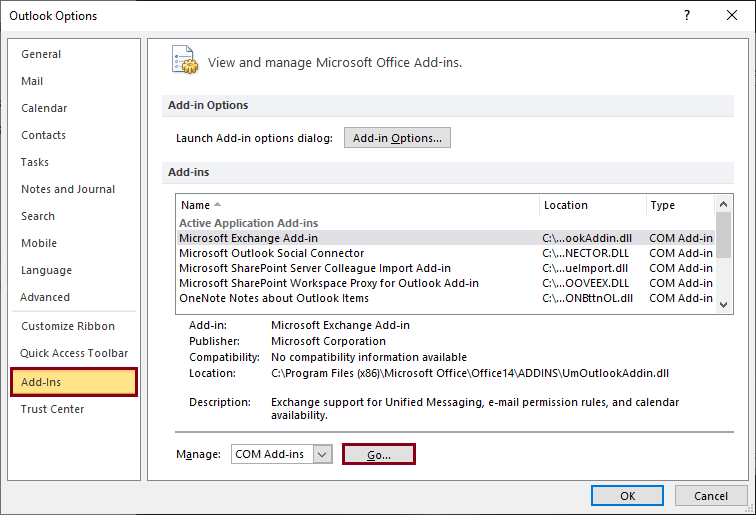
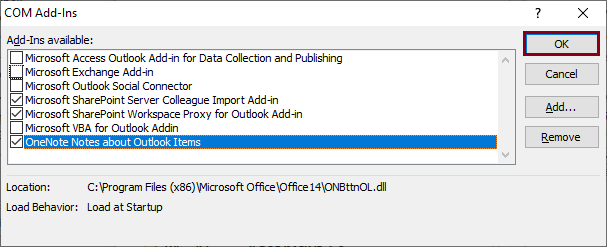
- Remove/Uninstall your Antivirus
- Use other applications to open Outlook email-attachments
- Use a repair software in case your PST is corrupt
Sometimes it’s all about updating your software; recent upgrades include functions that are intended to solve common bugs and errors. Updating your Outlook might be helpful if you are receiving errors while accessing a particular mailbox item. Typically, Outlook does the upgrades automatically when connected to the Internet. However, you can upgrade it manually via your Office profile.
Many antivirus programs restrict opening email attachments in Outlook and cause malfunction. A direct solution to rectify this issue is to uninstall the antivirus program from your machine.
The use of other applications to open email attachments in Outlook is an unconventional solution, but it works. This solution involves downloading the attachments first, then using a compatible application to open the downloaded files.
Suppose you receive a doc file as an email attachment; the foremost step is to download the attachment on your system. Then, you can use MS Word to open the downloaded file.
What if you have exhausted all the possible methods to solve Outlook crashes? This indicates that your PST has gone corrupt, and you would not be able to access your mails unless you repair your corrupt PST file. PST corruption issues can be fixed using a third-party repair tool. In this regard, we have highlighted efficient third-party software to repair your corrupt PST files.
Outlook PST Recovery is a one-stop solution for all corruption issues associated with PST files. The tool allows users to recover PST files and save the recovered PST file to EML, DBX, MBOX, MSG, and other popular formats. There is no limitation based on file size; also, you can save the first 25 items from each folder to Outlook PST with the trial version. The proficient tool supports protected PST files, previews repaired file mailboxes folder items, and saves selective content with intelligent filter options to the cloud, webmail servers, and other email clients easily. All you have to do is install Outlook PST Recovery and start repairing your corrupt PST files. Check out the working process of the Outlook PST Recovery tool after installing it on your system.
Check out the working process of the Outlook PST Recovery tool after installing it on your system.
- Launch the Outlook PST Recovery tool on your system. Select the second option to add multiple PST files for repair and recovery. A search option is also available to search PST files from a specific system drive.
- Use plus icon to add multiple PST files from different system folder locations easily and click Next.
- The files repair will get started, and all mailboxes will be retrieved with a complete preview option on selecting any mailbox folder item. After previewing desired items, click on the Save option from the top menu.
- Select the PST file option and click Next.
- Add filter options as per your requirement and click Next.
- Click on the Browse option to specify a destination folder path for repaired PST files, choose a Saving Preference and click Finish.
- Now, the saving process will start, and live progress can be viewed. After a short time, repaired PST files will get saved at the specified system folder location.
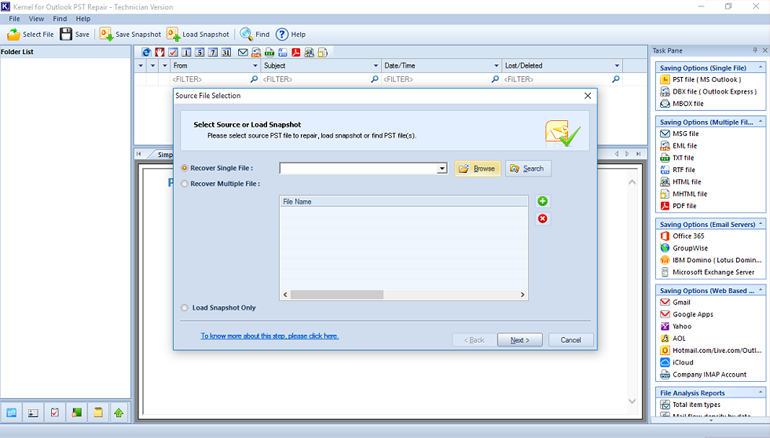
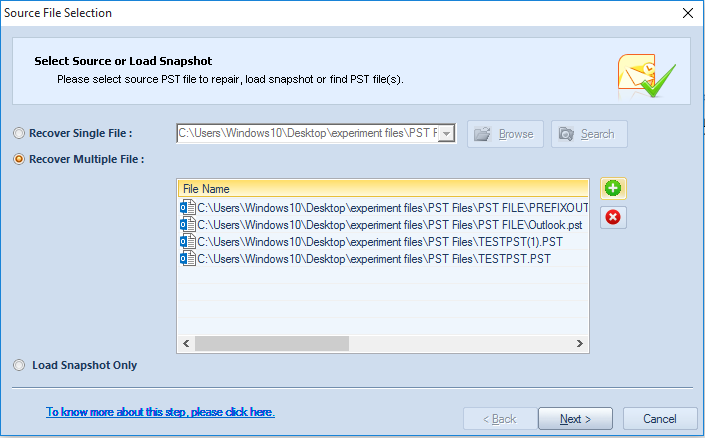
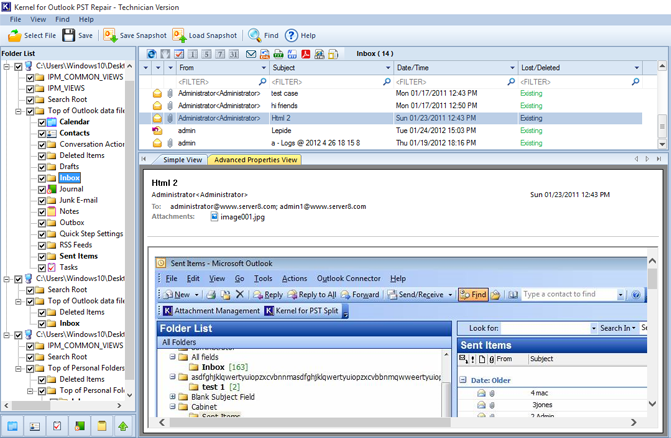
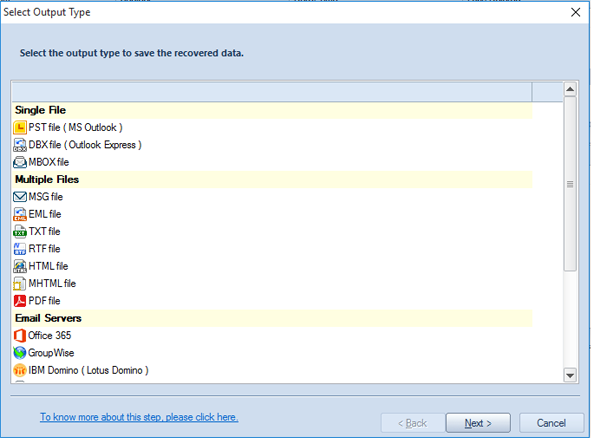
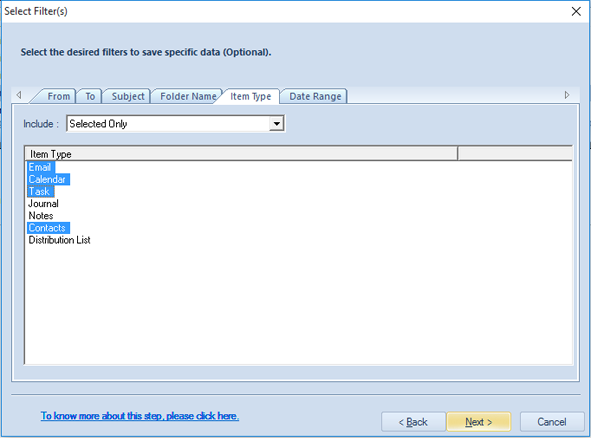
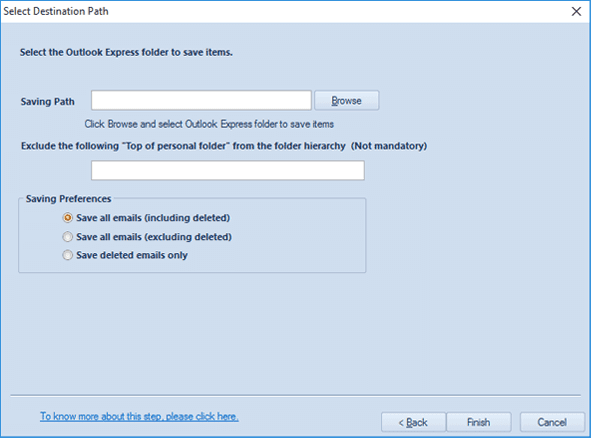
Wrapping Up
This article covers all possible solutions for the crashing of the Outlook application while accessing emails or email attachments. Typically, the issue can be easily resolved with the help of some common configurational changes as described in the above sections. However, in case of PST file corruption issues, we recommend using Outlook PST Recovery.

