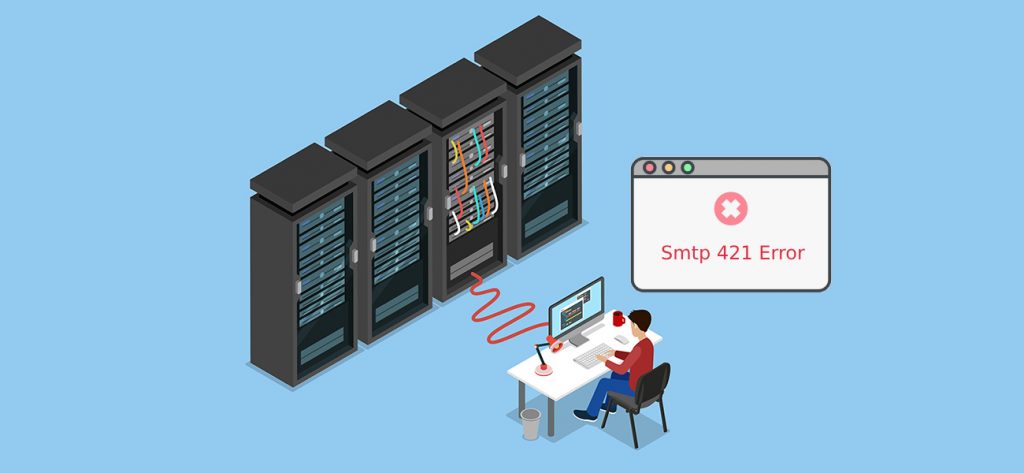Microsoft Outlook is the most sought-after web application in today’s times. Its prime function is to organize and manage the personal information of the users which includes their emails, contacts, tasks, appointments, notes etc. In addition to this, it has a better and improved security and privacy features which is the prime reason why millions of users trust and abundantly use MS Outlook. It relies majorly on three email protocols- SMTP, IMAP, and POP. These are also prone to a few technical glitches which majorly arise due to incorrect configuration or server port issues including recover mail from the Outlook junk mail folder, ‘cannot read from the source file or disk’ error in Outlook. One such commonly faced issue is Outlook 421 cannot connect to SMTP server error which can be resolved with correct solutions in no time. In this article, we will be exchange views and solutions on reasons and how to fix the Outlook 421 cannot connect to SMTP server error.
SMTP
The Simple Mail Transfer Protocol, simply known as the SMTP, is an email protocol that broadly deals with an email’s outgoing function. This protocol enables users to transfer emails and messages over the internet. Even a slight issue in the settings of the SMTP can have a major impact on the basic functionalities of sending emails.
Causes of Outlook 421 error
These are a few common causes behind this error-
- A virus or bug causing malfunction of the system
- Incorrect configuration or settings of a newly set up email account
- Issues in server port settings
- Anti-virus programs identifying some connections as risk and, therefore, restricts their usage
- A bunch of heavily corrupted PST files in Outlook
Methods to resolve the issue of Outlook 421 error cannot connect to SMTP server
To begin with, make sure you are working on a stable internet connection with high speed and enough bandwidth. Along with this, please ensure there are no other interruptions like power failures or interruptions. Let’s try and resolve the issue now:
A. Reconfigure the email account
When error 421 occurs, a possible solution is to remove the account which currently exists and then reconfigure the same by using the Auto-Account setup. This will surely help in resolving any issues which might have occurred the first time.
Follow these steps to do the same-
- Open MS Outlook and click on ‘Files.’
- Go to the ‘Account Settings’ under the same tab.
- Select the current email account and click on ‘Remove’ to disconnect it from Outlook. Now, click on ‘New’ to add the email.
- Enter all the necessary details and click ‘Next.’ The email configuration will be completed successfully. Now, click on ‘Finish.’
B. Disable all anti-virus programs
There is a possibility that the anti-virus program which you are using is considering the server connection as a risk. Due to this, it is restricting and blocking certain functions in Outlook. This could result in error 421, where Outlook is unable to connect to SMTP server. Make sure to disable all the possible programs which may come in the way of a smooth SMTP server connection, and then the issues could be fixed.
C. Reset SMTP server port
A server port defines the correct path and endpoint of a message. Even a tiny problem can cause issues in server connections. Make sure to check the port which is currently being used by using these steps-
- Under the ‘Files’ section, go to ‘Account Settings.’
- Select the email account and click on ‘Change.’
- Click on ‘More Settings’ and then move to the ‘Advanced’ tab.
- Reset the SMTP outgoing server as 465 and click on ‘OK.’
- Move to Settings again.
- Under the ‘Outgoing Server’ tab, select the checkbox ‘Use same settings as my incoming mail server’ and click on ‘OK.
D. Repair corrupted PST files
A PST file in MS Outlook is a storage space for the data of the user. Hence, it becomes critical to deal with a damaged or corrupted PST file, which can be the reason behind the error 421. It is recommended to opt for a professional tool like the Outlook PST Repair, which can securely repair all the corrupted, damaged, or inaccessible PST files and its errors including Repair PST file after MSMAPI32 DLL error and Outlook PST File Shows Read Only Status. The tool has a capability to recover even large PST files and provides an option for users to export the PST to Microsoft 365 and various other email servers. It works well with all the versions of Outlook.
Follow this procedure to repair PST files easily-
- Install the Outlook PST Repair on your system.
- Click on ‘Browse’ to select single or multiple PST files according to your need. Select ‘Next.’
- A complete preview of all the items in the PST file will be presented.
- From the right panel, choose ‘PST’ to save the information in the same format.
- The tool allows you to filter the items or split the PST files. Apply filters as required.
- It even allows splitting the newly repaired PST file. Choose a splitting option if needed.
- Click on ‘Browse’ to choose a destination to save the repaired files and click ‘Finish.’
Conclusion
SMTP email protocol is responsible for sending and transferring emails. The issue Outlook 421 cannot connect to the SMTP server error can disturb its whole functionality. However, this issue can be easily resolved by resetting the SMTP outgoing server port to 465. In the case of a newly set up email account, removing and then reconfiguring it would help. A bunch of corrupted PST files can also be behind this. These can be repaired using the Outlook PST Repair software.