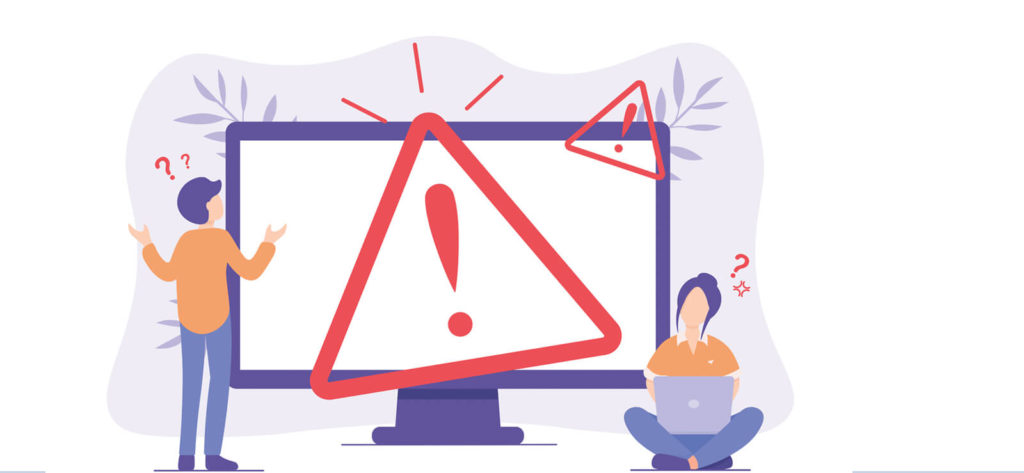In this blog, we will focus on providing some solutions for an Outlook error with the following message.
“Outlook.pst is in use and cannot be accessed. Close any application that is using the file, and then try again. You might need to restart your computer.”
The error suggests the solution in its message. But after trying this solution, i.e., closing any application utilizing the PST file and restarting the computer system is not helping you, then we have some other fixes that can be helpful.
The common reasons behind this error could be abrupt termination of the Outlook application, PST file corruption, power supply failure, faulty add-ins, any Outlook-related process running behind, outlook.exe running in the background, etc. All these reasons can be responsible for the inaccessibility of Outlook PST data to the user. So, an instant solution is the next requirement. Our next section discusses some manual fixes for this error.
Read Also : Manual Technique to Repair PST
Ways to Fix the ‘File in Use Error’
We are providing you some fixes for the Outlook error saying, ‘This Outlook Data File is already in use in the current profile”. And taking a backup of the PST file is suggested before performing any of these solutions. These solutions depend on the situations or reasons under which the error could have occurred.
- Check for Same PST Name
- Run Outlook in Safe Mode
- Opening Outlook Data File
- Check for Read-Only Property
- Relocate PST File
- Use Scanpst.exe application
- Check for Same PST Name
Sometimes, a minor error could be the reason for this error, like having the same name for the PST you are trying to access Outlook and the PST already running in Outlook. So, check carefully and if found to be the same, change the name for the file and then retry accessing it. It might work. - Run Outlook in Safe Mode
It is the first thing that the user can perform while facing any Outlook error or issue, as sometimes it works if the issue is not that big. To run Outlook in safe mode, open the Run dialogue by pressing the Windows button and R key on the keyboard together. Once it is opened, type Outlook.exe /safe and click OK. - Try Opening the Outlook Data File
Experts suggest that opening a PST file is better than importing it as the chances of corruption would be low with the former. So, the user can give it a try to open Outlook Data File. Follow the instructions given below:- Run your Outlook application. Click Open & Export > Open Outlook Data File.
- Choose the Outlook PST file you want to open and click OK.
- Try accessing the Outlook emails again. You may be able to open it without any error.
- Check for Read-Only Property
Some PST files are protected by other users by enabling a property such as Read-only. If it is done, the PST file may throw an error while opening it. However, you can confirm this by performing these steps.- Go to your PST file and right-click on it. Then click the Properties option from the list.
- In the Outlook Properties window, check whether the Read-only property checkbox is selected or not.
- If it is selected, then unselect the checkbox and restart the Outlook application to verify if the error is fixed.
- Relocate PST File
The relocation of the PST file is suggested as it is possible that the default path location for your PST file is not correct. This inaccuracy in path location could be a reason for the mentioned Outlook error. Try these steps to reset the PST path location correctly.- In your Outlook application, go to File > Account Settings > Account Settings.
- Now, click on the Data Files tab, select the PST file and click Open File Location.
- Check at the opened folder location for the PST file. If it is not available, search for it on the system and copy/paste it to this particular folder.
- Run Outlook again and check for the Outlook error.
- Use scanPST.exe
If none of the above fixes worked for you, then you can try repairing the Outlook PST file through the scanPST.exe provided by the Microsoft. More commonly, you will find your scanPST.exe application at this location.
C:\Program Files (x86)\Microsoft Office\root\Office16Go to this location and double-click the SCANPST.EXE application to open it.
Then Browse your PST file from the system location and add it. After that, click Start to initiate the repair process.
The scanning process of the PST file for consistency will get started.
After the scan, you can select the checkbox Make a backup….. option to have a backup copy before starting PST repair. Now click Repair.
The repair process will get started and, after some time, shows the completion message.
The Outlook application will get opened in Safe Mode. Now, check whether the error still exists or not.
After trying the above solutions, if the error ‘This Outlook Data File is already in use in the current profile’ gets fixed, then cheers, but if scanPST.exe fails to perform, we have another solution to help you. Outlook PST Recovery is the ultimate solution to all Outlook errors and PST corruption issues. Its intelligent algorithms perform a deep scan in the PST file and fix the errors. The filter and preview options of the tool help to select only the desired data for saving after the repair. Try this sure-shot solution to get rid of all Outlook-related problems.