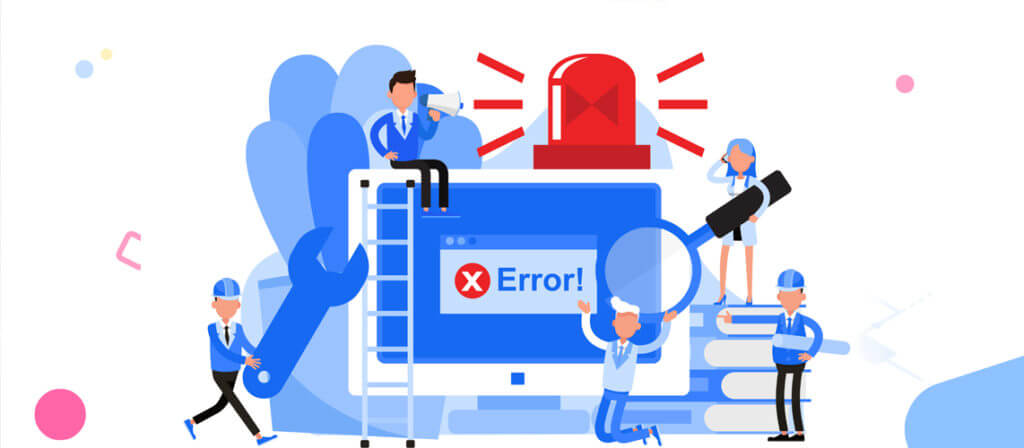Microsoft Outlook is and has been one of the best options for corporates, non-corporates & for business enterprises as well from a past couple of years. the tool is user-friendly with colorful and interactive the GUI (Graphical User Interface).
Disregarding the fact that Outlook is simple, interactive & user-friendly, sometimes it becomes a horrifying nightmare when an error suddenly pops on the screen out of nowhere.
From the hefty list of Outlook errors, Failed to add row to the FLT is one that can give you a painful experience which might never have before.
Have a look at the below screenshot:
That is the screenshot we took from the log file when we encountered Failed to add row to the FLT error in Outlook, and if you’ve come upon through the same, guess what, this guide is for you.
What happens when this error occurs?
So, what happens when you face this error about which you would’ve heard nothing? From our experience, this error affects Outlook PST file slowly and finally corrupts the file, leaving you (the user) stunned. Before we jump straight to the point where PST file is corrupt, let’s move from the start and discuss.
Mail not working or cannot access the mailbox:
It’s not definite if other Outlook users may face this too. Initially, Mail not working error message starts popping on screen, and for fixing it, you might need to close Outlook and start the application again. Although the fix is temporary, and it would happen again, sooner or later it depends.
If you’re using more than one accounts configured with POP settings, then you should bring the number of accounts down to 6.
Spell check not working:
Further, you might encounter with spell check not working error, which will bother you for sure. In such a case, disabling all the active add-ins would be helpful. For extra, you can try disabling the add-ins one-by-one and find out if the issue persisted because of a specific add-in. Once you’re done disabling add-ins, close Outlook and launch the application again. If the changes didn’t reflect, you might need to restart your system, which is a rare requirement.
PST file becomes corrupt:
Now, that the issue has not come to an end, finally the Outlook PST file is corrupt now, and there remains nothing which you can do. And searching on the Internet would lead you to SCANPST.
SCANPAST is Outlook’s built-in utility, which is specially designed for similar circumstances when the PST file becomes corrupt. The utility will scan the file and look for all possible issues being the reason behind the PST file corruption, and afterward, the utility will try to sort the issues.
We ran SCANPST utility not once, twice or thrice but many times and it turned out that the utility worked as a temporary solution, which allowed the PST file to be accessible for shorter than a day, and when Outlook was open again, it wasn’t accessible anymore.
How to Fix ‘Failed to add row to the FLT’ Issue
There are a few simple manual technique to repair corrupt PST file, you can go with without the need of any additional software or tools. Moreover, these methods are like system checks and troubleshooting, let’s go through them one-by-one:
Security Software Causing Problem
In case if you’ve installed an antivirus software or any other security tool, then it might be the reason obstructing the Outlook PST file from being accessible. Check if it is configured to scan incoming/outgoing emails!
Booting the system in Clean Boot Mode would also be helpful. It’ll disable all non-Microsoft applications and the antivirus or security applications; if any application is causing an issue, you can make sure of it in this step.
Check the Format of Outlook PST file
In Outlook check the format of the PST file. This method is necessary to ensure that the file is not accessible because of the format. If the format of Outlook PST file is shown as 97-2003, then there would be no option left other than creating a new Outlook PST file and setting that as the default.
Try a professional Outlook recovery tool
If data loss and inaccessibility occur because of above-listed reasons and the fix methods don’t work for you, then you would need a robust, reliable and approachable solution to ensure that you won’t lose your data even if the file is corrupt or damaged badly.
Outlook PST Recovery is an amazing tool works even in worst situations of PST file corruption.
From repairing the corrupt Outlook PST file to recovering the data, the Outlook PST recovery tool offers a lot more like Live Content Preview, full or partial file recovery and the ability to export the file in not one but many formats with a high success rate.
Conclusion
Microsoft Outlook issues can be tricky and can frustrate you long; before you just go for anything to sort the issue, you should find the causes of the issue and the absolute solution to the problem. In most cases, professional PST recovery solutions and found to be successful.