Have you ever used Microsoft Outlook rules? If not, let you know that it helps in running the specified functions automatically for both incoming/outgoing emails in Outlook. The multiple functions that any rule offers are present in this display.
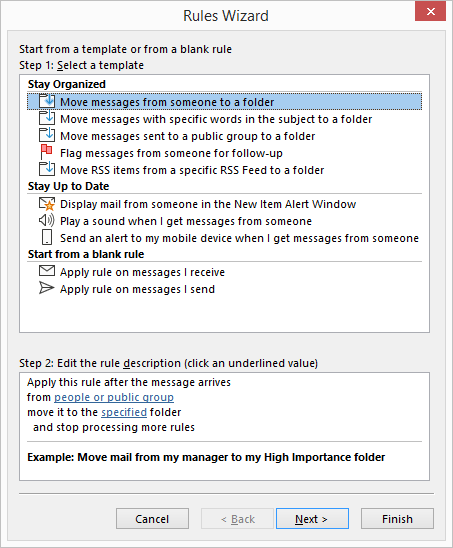
Under Stay Organized, Stay Up to Date and Start from a blank rule, you will find multiple functions for selection, including received or send messages. In the next step, you can decide further actions on that particular selected action templates.
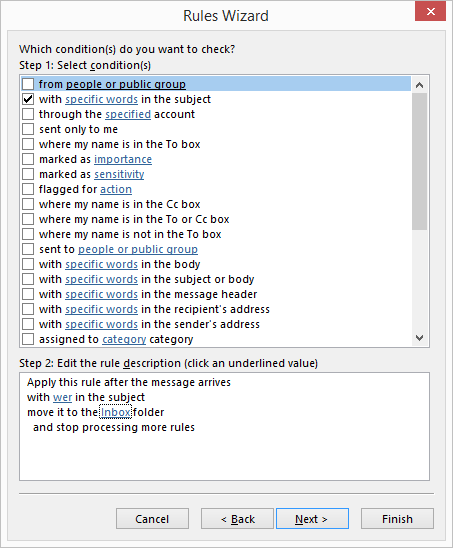
Once set, these rules work automatically depending on the selected situation by the Outlook user. Either you can directly Turn on this rule for next messages or Run this now for already available messages in Outlook.
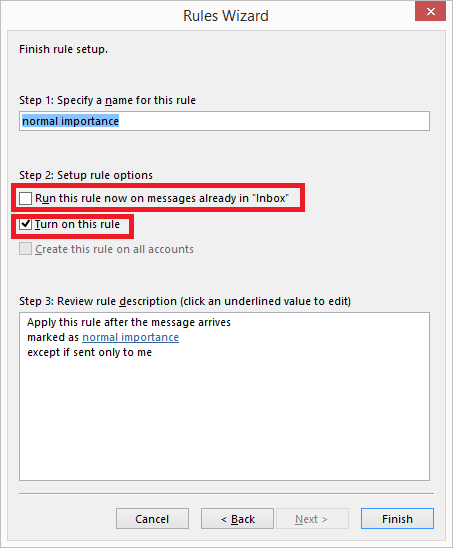
Now, consider these Outlook rules set by users are not functioning correctly or refused to work at all. This condition leads users to doubt their set Outlook rules, and they got annoyed with this ineffectiveness of the Outlook rules set earlier by the Outlook user. Based on many such common queries by the Outlook users about Outlook Rules Not Working, we dedicate this blog to some workable solutions to fix this issue.
Why This (Outlook Rules Not Working) Happens?
Some of the multiple reasons behind this issue of Outlook rules imposed on incoming/outgoing Outlook emails are enlisted here for our users.
- Corruption in Outlook Send/Receive settings file – Also known as SRS file
- Exceeding Outlook rules quota than provided
- IMAP or POP account generated corruption
Due to these causes, Outlook rules failed to work correctly, and there are issues where intended actions as planned are not completed. To fix these kinds of issues, move on to our next section, where you can get some manual hits and trials for the correct working of Outlook rules.
Fix “Outlook Rules Do Not Work Issue” With These Solutions
- Try deleting old and unimportant Outlook RulesTo maintain the Outlook Rules quota, users can decide to remove the more former and unrequired Outlook rules directly from the Outlook Rules feature in the application. Let us know the steps.
- Run the Outlook application, go to File≫ Info ≫ Manage Rules & Alerts.
- Under Rules and Alerts dialogue box, select the respective older, unwanted Outlook rules and click the Delete option, which will delete the Outlook rules instantly.
- Now, your Outlook rules quota would be lighter, and may the set rules would work better after that. Have a check on it.
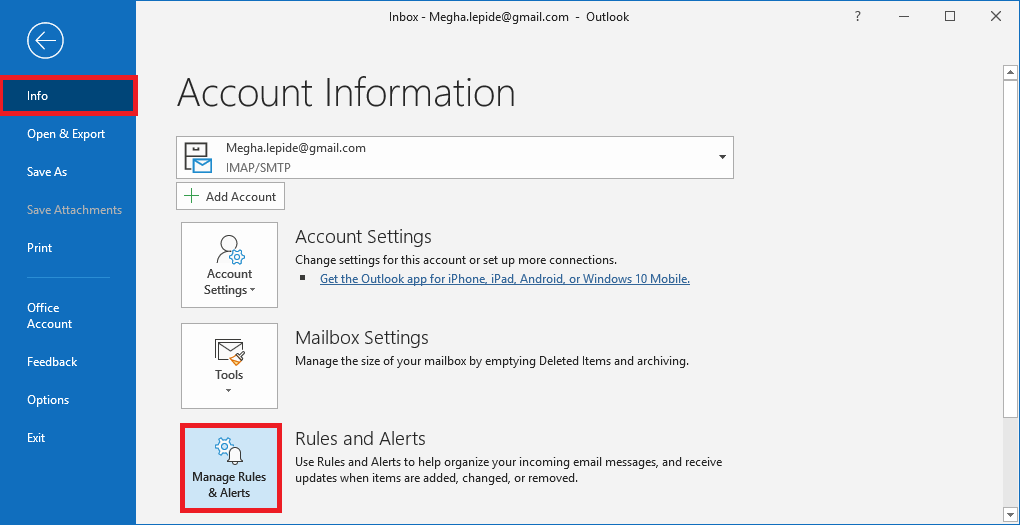
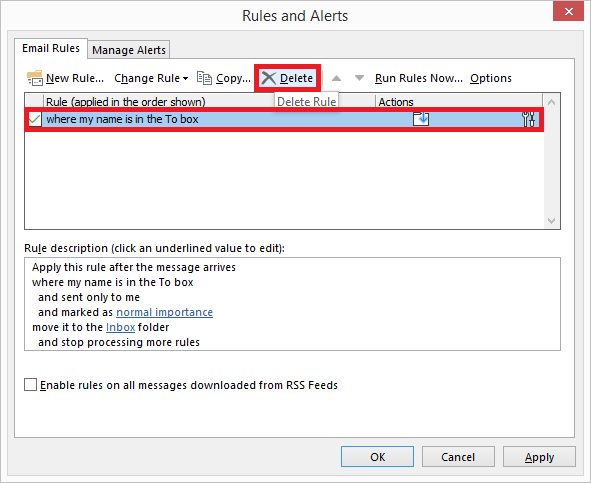
- Renaming Outlook SRS File
- Repair your Outlook PST File
Note: You can also try renaming the Outlook Rules name, which is larger in size to a smaller name, making more space for the Outlook Rules quota.
By renaming your Outlook SRS file to .old.srs can repair the corruption in the data by resetting it. Find your Outlook .srs file at this location.
C: >> Users >> admin name >> AppData >> Roaming >> Microsoft >> Outlook
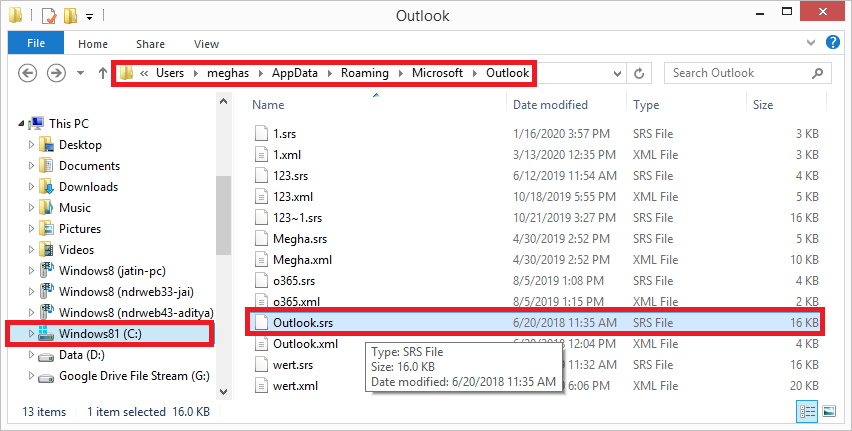
Rename this file name Outlook.srs to Outlook.srs.old. Close the Outlook application and open it again. The new Outlook.srs file will be created after the resetting and Outlook rules issue may be fixed.
Sometimes corrupt PST from your POP3 or IMAP account may be the cause behind the inefficiency of the Outlook rules. So, we recommend you repair the corrupt Outlook PST files, which you can do either by adopting manual technique to repair PST file(scanPST.exe) or through the third-party application. First, delete the Outlook rules set earlier.
To use this inbuilt application provided by Microsoft, you should know the exact location of your Outlook PST file.
For new Outlook versions (Outlook 2010 and above), default PST file location is –
File>Info>Account Settings>Account Settings>Data Files>Select PST file>Open File Location
For older Outlook versions (Outlook 2007 and earlier), move to this path for finding your PST file.
C:>Users>admin>Documents>Outlook Files
Once you know your PST file path, note it down and use it for browsing while using the scanPST.exe application for the repair of the Outlook PST file.
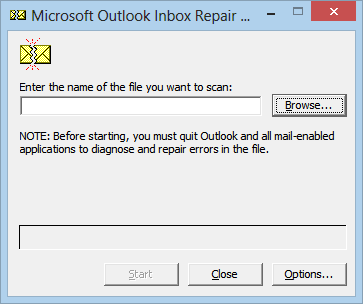
After repairing the PST file, set the Outlook Rules again and check if there is no such issue like “Outlook Rules Do Not Work.”
If nothing helps you even after performing the above solutions, then there are high chances of PST file corruption, which can be resolved using the advanced Outlook PST Repair solution.
Outlook PST Recovery solution can repair PST issues and corruptions for fixing all the Outlook issues in one go. Even there is no need for the Outlook application to perform the PST repair. It can fix the PST file, show its preview and let users decide to save the desired PST file data only to PST format and more other destinations. It shows compatibility with all Microsoft Outlook versions, including the latest Outlook 2019 version.
Conclusion
Microsoft Outlook Rules may not work sometime, which affects the daily routine of Outlook users. This blog has explained some of the manual solutions to fix this Outlook Rules not working issue along with an advanced and efficient third party Outlook PST repair tool.

