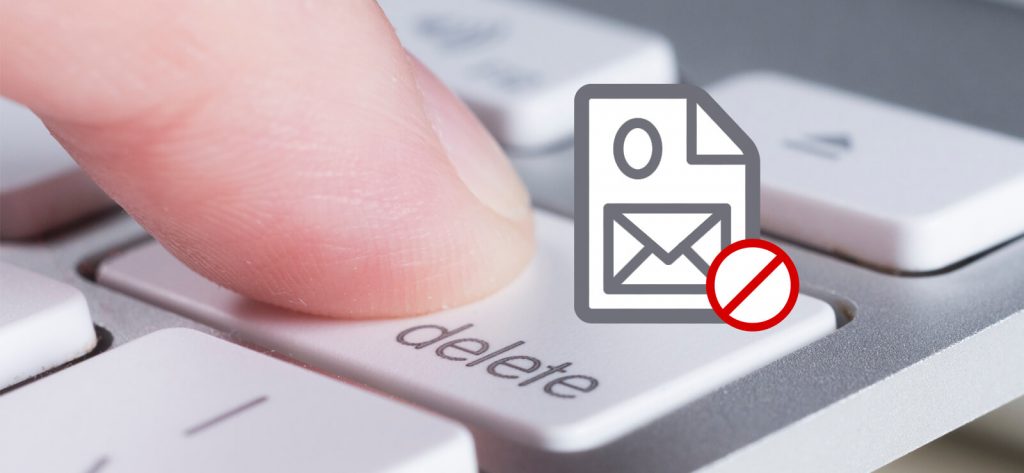In recent times, there have been many cases where users are complaining to encounter an error while deleting Outlook data file files from Outlook. When they are trying to delete an Outlook data file, the Outlook is showing an error stating, “You cannot delete this Outlook data file.” This is how the user sees it on the computer screen.
The users who have complained about this error are using various versions of Outlook from older versions to 2010 and 2016.
Why is this happening?
After researching the error and why it is happening, we have come across many situations. These can be from any of the below-mentioned situations:
- Running multiple processes of Outlook
- Outlook.exe is running or used by another application
- PST file is still opened and used by Outlook
- Corrupt Outlook data file
How to fix it?
Now, as we have discussed the error and know the quick facts about it, let’s move towards solving it:
Solution 1: Close Outlook and End ProcessesIt is not a solution but an approach. If you are unable to delete an Outlook data file, then there are chances that Outlook is open, or some instances are running.
So, try to shut all the running instances of Outlook and Outlook itself. Once you shut everything down, try again to delete the Outlook data file. You can end all the running tasks with Task Manager on your system. For this press Ctrl+Shift+Esc altogether and this will open the Task Manager. Now go to the Processes tab in the Task Manager and check for any running Outlook processes. If you see any running Outlook process, simply finish it by making a right-click on it and selecting End Task from the given options.
Solution 2: Close PST from OutlookUsers face this issue in Outlook 2013 or 2010 is when they import Outlook files from older versions like 2003. Then the only solution in such a case is to go to the Outlook directly and close the file. Once you have opened Outlook now, make a right-click on the PST file you want to close and click on the Close “Outlook Data File” option.
Once this is done, try deleting the Outlook file and see if it works.
Solution 3: Remove the whole Outlook profileIf none of the above-mentioned methods are working for you, you can try removing the whole Outlook profile related to the PST file. For this, simply go to the Control Panel and click on Mail and select Show profiles from there. Now select the Outlook profile and click on the Remove button.
As we have discussed, the corruption in the Outlook file may lead to this error and fixing the corruption in the file is the way to fix this problem. To fix the corruption in the Outlook file, you can use an automated tool like Outlook PST Recovery. This tool repairs and recovers all sorts of PST files in just a few steps, which can easily be performed by even beginners. The tool can fix corruption, convert a PST file to many other formats, and even recover deleted emails in a PST file and save the repaired file at the desired location.
In this image, the tool has repaired the corrupt PST file and is now asking to save it at a preferred location and also providing the options to recover deleted emails.
What if you have deleted an important PST by mistake?
Sometimes, it may also happen that while trying to delete PSTs, you may delete an important or wrong file by mistake. In such a case, we would recommend you use Windows Data Recovery to recover the lost and even permanently deleted PST files.
The tool can recover deleted files, and here is a screenshot of the tool where it has recovered all the deleted data from the system and now asking the user to save the recovered data at the desired location.
Conclusion:
So, this was all about error “You Cannot Delete this Outlook Data File” and how to fix it. We started by discussing the error and explained how it happens and gave its various solutions. We discussed how to remove corruption from the PST using om an automated tool and how one can recover deleted PST file from the system with another tool. Hope this blog helped you solve the issue.