Microsoft Outlook has all the features to facilitate safe and effective communication with their clients efficiently. But it also allows the addition of several third-party add-ins that alleviate the quality of Outlook’s performance and the connectivity with the respective software.
The Salesforce add-ins bring the benefits of Salesforce at Outlook. The integration is entirely cloud-based, and there is no external software installation. If you have added the Salesforce add-in to Outlook, you should read the complete article to find a way to fix the logging error.
Whenever you open Outlook, then it shows the following error-
‘The time limit for logging on was reached while waiting for system resources. Try again. MAPI 1.0 [000004C2]’
After you click OK on the message, then Outlook gets crashed.
Microsoft has given two main reasons behind the error-
- The click-to-run based installations in Outlook 2016 16.0.6925.1018 and later ones.
- The MSI-based installations on Outlook 16.0.4351.1000.
How to fix the ‘The time limit for logging on was reached’ error
We have a few simple tricks to fix the ‘the time limit for logging on was reached’ error.
Method-1. Update the Salesforce add-in
If you have not updated the salesforce add-in for some time, you should update it as soon as possible. The older version of the update may show an error due to an incompatibility. So, update it.
Method-2. Reinstall the Salesforce add-in
If updating the Salesforce add-in does not remove the error, then you should reinstall the add-in from the following website-
https://appsource.microsoft.com/en-us/product/office/wa104379334?tab=overview
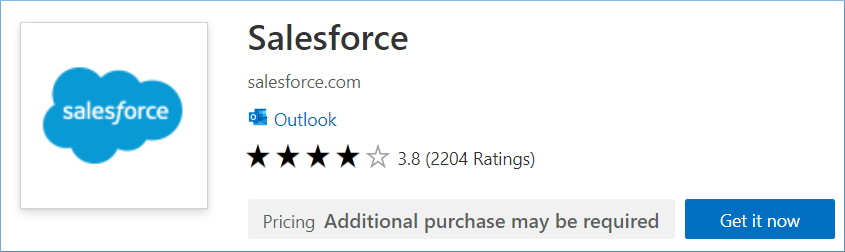
Click the Get it now button, input the Microsoft Store account details, and then go ahead with the installation process.
Method-3. Disable the Salesforce add-in
The user can disable the Salesforce add-in and check if the error occurs again.
- Open the Run application and type Outlook /safe, then click Enter.
- Outlook will open in the Safe mode; then, you need to click File>>Options.
- Go to the Add-ins tab and click the Go button. Then click Manage COM Add-ins.
- Uncheck the Salesforce for Outlook add-in, then click OK.
- Restart Outlook and check if the error persists.
Method-4. Repair the corrupt PST file
Microsoft has given the above methods based on the possible causes related to Salesforce add-ins, but the error may occur due to the Outlook data file’s corruption. In that case, you can repair the PST file using the ScanPST software built-in with the Outlook installation and repair the PST file with minor faults. If the PST file is severely corrupt, you need to use PST Recovery tool to fix the PST file corruption issues.
Benefits of Salesforce add-in
- With the Salesforce add-in, the Salesforce account data is shown in Outlook. The user does not need to interchange the applications to check the contacts, accounts, appointments, leads, and opportunities.
- The user can search or browse the Salesforce records within Outlook.
- The user can create new Salesforce records within Outlook.
- The user can add new emails and appointments in the Salesforce records.
- There are Salesforce templates to create new emails quickly.
- The user can manage their tasks.
- The changes in the contacts or calendar events committed in the Salesforce account are reflected in Outlook.
- The user can get notifications whenever the recipients receive and open the emails.
- The user can schedule the email at a convenient time.
Conclusion
The Salesforce for Outlook is a popular add-in that helps businesses streamline email communication and Salesforce projects. The user can access the information from Salesforce and attach them to the Outlook emails quickly. If you are getting any error due to the Salesforce add-in, and you are not able to fix it with the manual method, you should try PST Recovery software.
The PST Recovery will remove the corruption and bring back all the data, including the deleted items. If you had saved your Salesforce data in an Outlook folder, it would recover the complete data. You can get the preview of retrieved items and save them again to a new or existing PST file. The software supports all versions of Outlook and recovers unlimited mailbox data. There is a free trial version of the software that will recover 25 items per folder.

