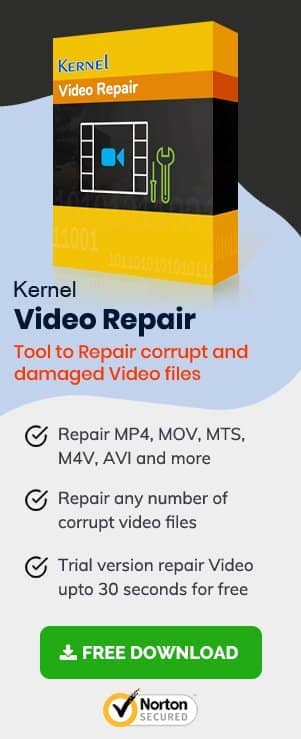Android phones have made many things simple. You not only carry a means of communication with your kith and kin but also keep in constant touch with the entire world. Social media network has interwoven fabric of human relations, eliminating physical and geographical distance. In addition, it has enhanced trade and business.
One of the useful features is, its ability to capture still images and videos enabling you to instantly trap memories of your golden moments, various events, incidents, etc. We not only record but also view, watch, and share the same.
In this blog, we will discuss the inability of video to play on your Android phone; we shall be discussing the various reasons for the issue and more importantly how to fix it.
Reasons for videos not playing on your Android phone
The inability to play videos on your Android phone can be attributed to some reasons listed below:
- Corruption of video
- Outdated media player
- Your Android Operating System needs to be updated
- Incomplete download of the video
- Corrupt mobile SD Card
- You might have downloaded on your device some unreliable software or app
Potential Fixes for video not playing on your Android phone
The methods discussed below can be tried to fix this issue. These methods are applicable on all the Android phones irrespective of any brand, may it be Samsung, Vivo, Oppo, Xiaomi, Motorola, etc. You can try these methods to fix or repair corrupt 3GP video files.
Method 1: Restart or reboot your Phone
Most of the time trivial issues arising on your Android phone are settled when you Restart or Reboot your device. All you need to do is to close all the running applications on your phone and restart or reboot it. Once your phone is restarted, go to the gallery, and open the troubling video, and play it. See if this method has resolved the issue. If the issue persists then move to the next method.
Method 2: Clear cache on your Android phone
Cache or cache memory keeps a record or copy of the most frequently used data, information, instructions, or program codes stored in the main memory of your device. It reduces the loading time but the timely clearing of cache is also very important as this will fix certain problems like issues related to loading or formatting on sites. When you delete the cache, your device gets some storage space which helps any app to work normally. Large cache data may lead to its corruption. This may hinder the proper functioning of some apps. So you are recommended to clear cache from time to time to avoid such situations.
To clear cache data follow the steps given below:
- Open Settings.
- Scroll and open Storage/ Application Manager.
- Select Clear Cache.
Once you have cleared cache data, go to the gallery, open the troubling video and play it. If, the video still does not play then move to the next method.
Method 3: Uninstall insecure apps on your mobile phone
When you have downloaded any unreliable app which can be a potential threat to your device and operating system, the latter two may not run normally and properly, with unable to play mobile videos being one of the effects. It may even cause corruption of video files. So all you should do is, immediately is to uninstall such an app or program
Method 4: Install a compatible player on your Android phone
When the media player on your Android phone creates compatibility issues due to an unsupported video codec, then the video you are trying to play will not play. To fix this issue, install some compatible video players like VLC player, MX player, BS player, etc. from the Android app store.
Method 5: Update your Android operating system
Before you start the process of updating your Android OS, it is recommended to take a backup of your Android phone data. Though updating does not affect your phone data one cannot deny the possibility of any technical issue arising during the process which may cause loss or corruption of data of your phone.
To update your Android phone OS, follow the steps given:
- Make sure your phone is connected to WiFi.
- Open Settings.
- Find About Device and open it.
- Tap Update or Software Update or System Firmware Update which varies with the Android version.
- Tap Check for Updates.
- Tap Update.
- Tap Install/Reboot or Install System Software.
- The download and installation process will begin.
Once the installation is complete, your phone will automatically reboot. When the phone has restarted, check if the video is playing. If it is not playing then follow the next method.
Method 6: Uninstall suspicious software
You should know what apps/software you have recently downloaded without going into the fact, whether it is reliable or not. Such unsecured apps can hinder video playback on your device. It is recommended that you uninstall it immediately lest you lose furthermore things on your phone.
Method 7: Use automated video repair software
When any native video is not playing on your Android phone, there is a possibility that the video file has become corrupt. To repair corrupt video files, you need a reliable third-party tool. Video Repair Tool is an efficient yet easy-to-use tool that supports multiple video formats to repair irrespective of the size and number of video files. It repairs multiple files simultaneously. Using this software, you can easily fix blurry video issue on computer.
Let us describe briefly the working of this tool. It works in 3 simple steps
Add>Select>Repair>Store.
- All you need to do is start the software, and add files by clicking + plus sign depicted as Add.
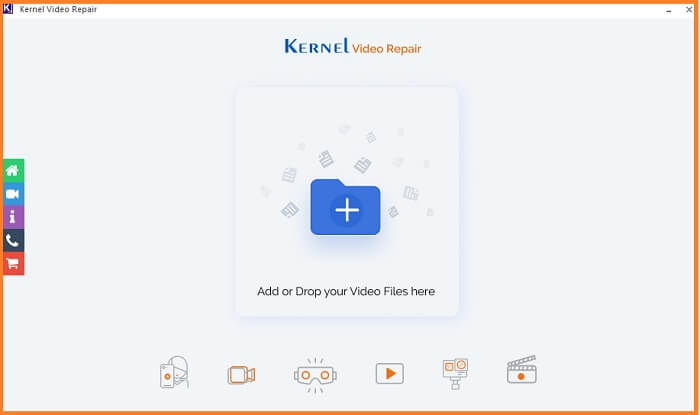
- Select file(s) which you want to repair and the tool will repair them simultaneously in one go.
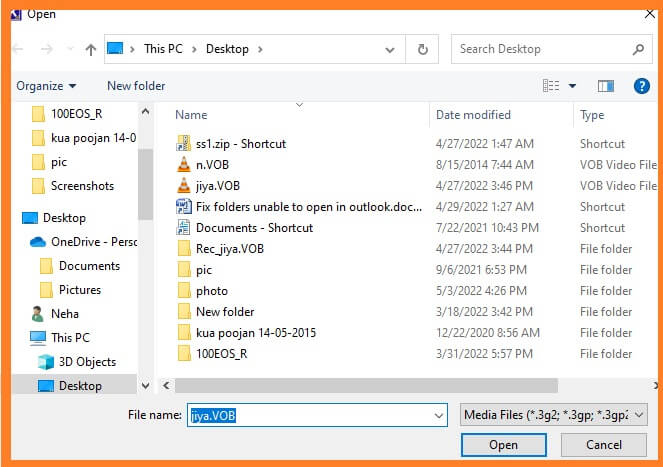
- Click Repair Files. The tool will start repairing the files.
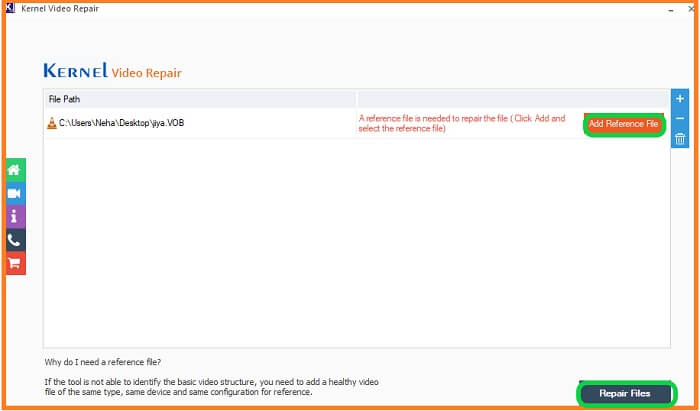
Once the files are repaired, the screen will show the status of files as success and will ask for the location where you wish to store the repaired files. You can save them at desired locations and format them on your computer. In case the file is severely corrupt then the tool will ask for a reference file (Add Reference File) which shall be the video created by the same device and in the same format.
Conclusion
In the present blog, we discussed why sometimes your Android phone fails to play videos. To fix this issue we have discussed some potential solutions. Further to add, a third-party tool for video repair can repair any video file of any format irrespective of the extent and level of corruption of the video file. We hope you find this blog helpful in solving your issue.