There should be a systematic approach to overcome the ‘failed to change state’ for any virtual machine. The article will show some suitable troubleshooting methods and a professional solution.
When a user tries to start the virtual machine and fails to start, it shows an error message with a unique error number.
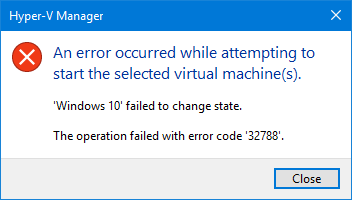
The error message states that the Virtual System failed to change state. The operation failed with error code ‘32788.’ Now, there could be several reasons behind the error, but the most probable cause can be a problem in the configuration for your virtual machine. Possibly, the virtual network switch is misconfigured between the host and virtual machine.
Best Fix
- The advantages of a virtual hard disk can be its easy management through Hyper-V machine. In Your Hyper-V machine, go to the affected virtual machine that is showing the 32788 error.
- Right-click to the machine and click Settings.
- Go to the Network Adapter, and there you can see that it shows a configuration error. It validates the user assumption that there has been a faulty change in the Network Adapter Settings. The Virtual Switch Manager is facing problems and stopping the virtual machine from starting.
- In the Actions pane, go to Virtual Switch Manager and open it.
- If you have existing virtual switches, then you can use another and start the virtual machine.
- If there is no virtual switch, then you can create a new one. You can choose the type of virtual switch (External, Internal, Private) and click Create Virtual Switch.
- Follow the steps to create the switch and click Apply to save the changes.
- Now, go back to Settings in the Virtual Machine list and choose one to start.
- Select the Virtual Switch that you have created in the network adapter list.
- Now, try to restart the virtual machine again.
It was the best fix to remove the error when the virtual machine is not starting, but several issues affect the smooth performance of the machine and show different types of symptoms.
Common Symptoms of a bad Virtual Machine Performance
- The guest virtual system boots slowly.
- The software in the virtual system is working slowly.
- The software t in the virtual system is launching slowly.
- The software becomes unresponsive quickly after starting.
You may have faced such symptoms in your virtual. Some workarounds are there that administrators should apply to keep their guest machines active, healthy, and fast.
- Generally, the virtual machine works a little bit slower than the physical computing machine. Still, if it starts to operate abnormally, then you should verify that it is unexpected behavior. You can check out these behaviors if a system was working fine, but now it is working slowly and closing abruptly.
- Ensure that you are using the newest version of the VMware product. The Download Center of VMware (URL – https://customerconnect.vmware.com/downloads/#all_products)will show you the current version of the available virtual machine products.
- Inside the virtual machine, check that the tools follow the correct version that suits the virtual environment. The version present in the toolbox application should match the version of the virtual machine. In the taskbar, double-click on the VMware icon. It will open the toolbox where you check the version number.
- You should also review the hardware setup that you have provided for the virtual server. Check the memory space, RAM, CPU, and other necessary parts. If you can upgrade the hardware, then it will improve the performance considerably.
- The anti-virus program installed on your primary operating system should exclude the Virtual machine files from scanning because they can delete such files during the scanning.
- The host networking devices and other configurations should be checked and maintained correctly to avoid problems.
- The host operating system should remain healthy to properly distribute the resources among the primary and virtual host machines.
Conclusion
The manual fix to remove the error 32788 from the virtual machine has a limited chance of success as the Virtual Machine may have become corrupt due to various reasons. To repair a corrupt virtual machine file like VMDK, you should use VMDK recovery software to remove the fault lines and recover corrupt and deleted files.
It can extract various types of files like documents, media files, applications, and other data types. It shows a clear preview of the recovered data, and there is a free trial version that can recover up to 250 MB of data.

