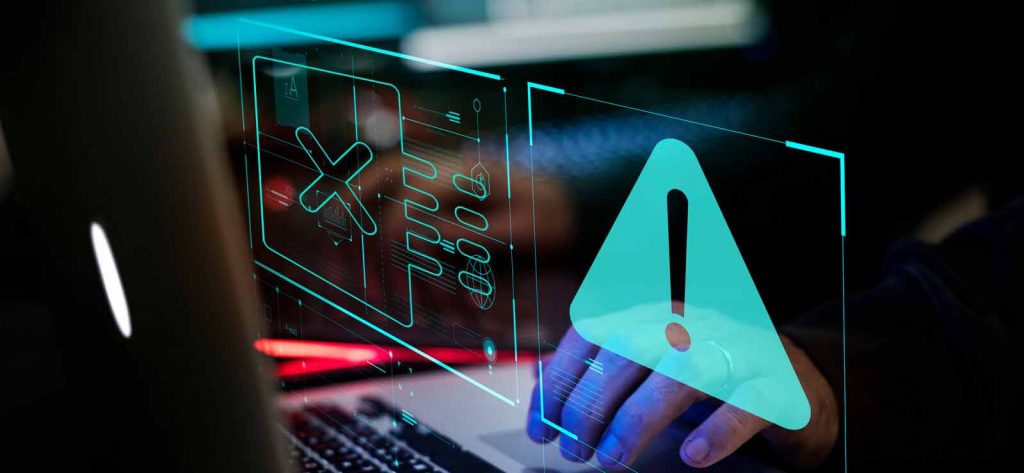Working on MS Excel and suddenly an error notification stating, “Run-time error ‘13’: Type Mismatch” appears on your screen. It is a mismatch error that occurs at the time of the execution of code in MS Excel. This error may lead to the sudden termination of all activities going on in Excel.
Why does this Error happen?
There are many reasons why a user faces this error, let’s discuss a few of the most common reasons that lead to it:
- If MS Excel conflicts with Operating System.
- If any other program conflicts with MS Excel
- If there is a virus attack
- Mismatch of data type while trying to run a VBA file
- Faulty or incorrectly configured MS Excel program
- Corrupt or damaged Excel workbook.
How to Fix Runtime Error 13?
Just like any other problem, this error too has a solution to it, which we are going to discuss below. But it is always recommended to know the actual problem before moving to any solution. This will save you a lot of time. Let’s move towards the best possible solutions.
- Run a Scan: Whenever there is an error or problem in your system, one of the main reasons behind is a virus attack. So, if you haven’t run an anti-virus scan yet, you need to do it now. Install reliable anti-virus software and run a scan on your system. This may solve your issue. If not, keep reading the blog.
- Uninstall Recently Installed Applications: Sometimes, everything on the system keeps on working until some new applications or programs are installed. Sometimes a few of these programs start creating issues in the working of the system. So eventually, you need to uninstall any such program and see if it solves the problem for you.For this, first, you need to decide the programs you installed recently and might be creating this interruption. So, once you have figured it out, go to the Control Panel and search for Add or Remove program. This Add or Remove feature lets you manage all the programs and applications you are having in your system currently. Uninstall the program/application creating the problem and see if it solves the problem.
- Try Open and Repair: Excel has an inbuilt repair utility of its own that can repair minor damages and corruption in the Excel workbook. To launch and run this utility, follow the below-mentioned steps:
- While still on Excel, click on the File option.
- Select Open from the category list.
- Click Browse to select the damaged or corrupt workbook.
- After selecting the file, check on the right corner, you will see a drop-down with Open option. Click on that drop-down and select Open and Repair from the options.
- A Microsoft Excel dialogue box will appear asking for permission, select on the Repair button finally.
Try A Professional Approach
Excel Recovery is a reliable third-party utility that can fix Error 13 in Excel in a few easy steps. As we have discussed already, Error 13 is a runtime file error in MS Excel that occurs due to reasons like a damaged Excel file. This tool can successfully repair a damaged Excel file, along with all the items it contains. Let’ see a demo of the tool.
- To select an .XLS or .XLSX file, click on the Browse button.
- Click on the Repair button to proceed.
- The tool will start scanning to repair the file. Wait for the process to get finished or click on the Stop button to discard the process.
- Once the scan and repair are done, you can have the preview of the Excel file.
- To save the file, click on the Select Path button, provide a destination and click on the Save button.
- Once you click the save button, the tool will start saving the file to its fixed location. You can anytime click on the Stop button to discard the process.
- Once the saving process is over, the tool will confirm its saving and provide you with a path where it is saved. Click on Back if changes are required.
If you perform all of the above-mentioned steps carefully, you now will be able to use the Excel file without any interruption. This tool will surely fix the Error 13 you are facing in Excel.
Conclusion:
In this blog, we have discussed about Error 13 occurring in Excel, what it is, why you might be facing it, and how are you going to fix it. There are several ways to do it depending on the reason behind the error. We have discussed about four solutions, including an automated method, in which we have used Excel Repair to fix the damaged, corrupt Excel files or errors like Excel file is not in a recognizable format. This tool works like magic for XLS/XLSX files, recovering it with all its data including charts, tables, formulas, etc. Hope this blog helps you find the exact solution to your problem.