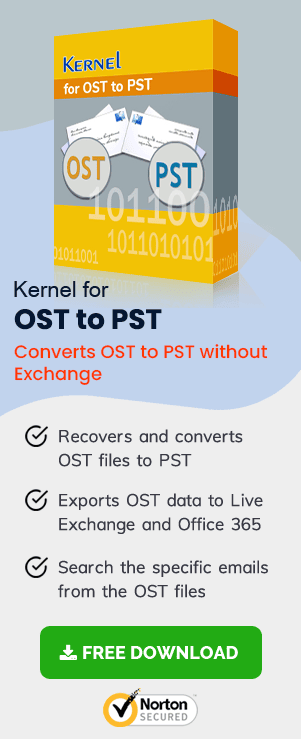MS Outlook is a widely used email application, and there is a reason for that. Users can easily configure other email accounts like IMAP, POP, Office 365, or Exchange with MS Outlook and access all their emails/messages in one place. But, having many folders and messages with attachments often makes Outlook slow, especially when you configure many IMAP accounts with Outlook.
Many users often receive an error “Outlook cannot synchronize subscribed folders” when connecting IMAP emails with Outlook. Though it is not for every email account, the error notification says 11 of 14 tasks have been completed successfully with reported error 0x800CCC0E.
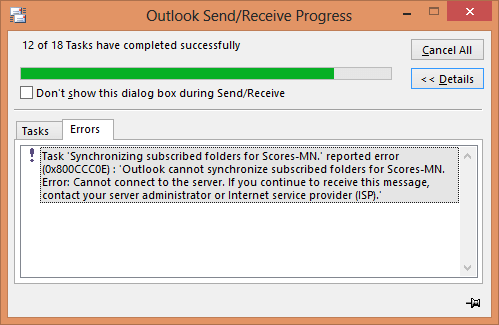
Reasons for This Error
This error occurs because Outlook downloads all the messages with attachments when you connect an IMAP email account with it. Also, with an IMAP email account, only headers are synchronized to represent crucial information, and the email’s attachments are only downloaded when you open/view a message, or you have set Outlook to download all messages.
When you receive this error, it means Outlook is not set up to recognize that the server requires an Advanced IMAP configuration parameter to read from the folder structure properly. So, here, we will talk about the methods that can be used to resolve this error.
Methods to Resolve this Issue
There are only a few methods available to resolve this error. Here we have highlighted the most effective solutions.
Note: Before applying any of the below methods, make sure you backup your IMAP mailboxes as well as Outlook folders.
- Try Removing or Re-adding Email Account – The first method to fix this problem is to remove and re-add the IMAP account to MS Outlook. To do this, follow the below steps:
- Open MS Outlook and go to the File tab.
- Now, click Add Account to add a new email account to Outlook.
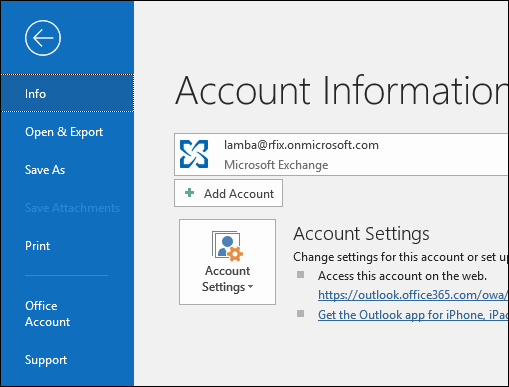
- If you’re using MS Outlook 2016, then enter the email address and click Connect.
- After entering the credentials, click Finish to configure your email account.
- Perform a Clean Boot in Windows – If the problem still persists, then start your PC in Clean Boot to check if any other software is conflicting with Outlook.
- Open your PC as an administrator and click “Window + R” button.
- Type msconfig in the opened wizard.
- Now, search and select System Configuration in the opened wizard.
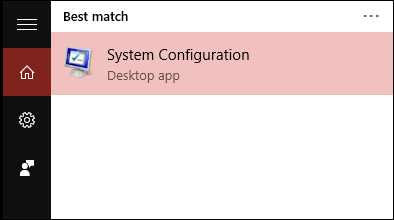
- Go to Services tab and check the checkbox Hide all Microsoft Services, and then click Disable.
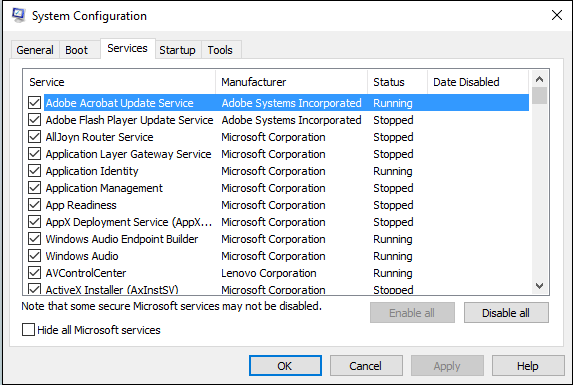
- Go to Startup tab and click Open Task Manager.
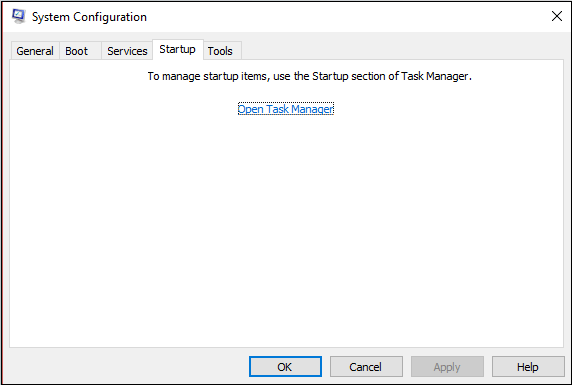
- Now, select each item in the task manager separately and click Disable, and then close the task manager.
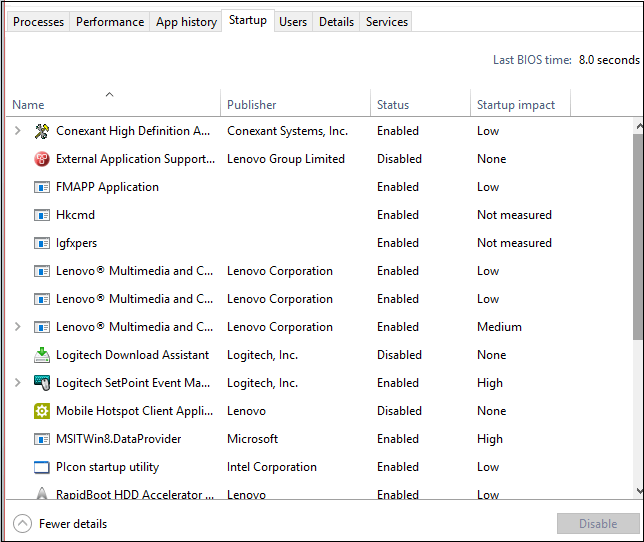
- Restart your computer and install Outlook again.
This way you can start the PC in clean boot mode, and after fixing the issue, you can start the PC normally.
Alternate Solution – OST Recovery
If you still face the same issue even after trying all the above methods, then there is a problem with the OST file. When you configure an email account with Outlook, an OST file of the email is automatically created on your system. So, you’ll have to repair the OST file and fix it.
You can use OST Recovery tool allow you to repair any Outlook OST/PST file quickly. It is enriched with smart algorithms that can fix even the most challenging errors in an Outlook file. The tool is designed to recover complete mailbox items from single/multiple corrupt, damaged, inaccessible, and orphaned Exchange OST files and delivers a live preview of the recovered mailbox content, apply filters to it for selective saving to destinations like PST, Office 365, Exchange Server, web-based email clients/servers, email servers, file formats, etc.
There is no bar on the file size or number and full compatibility to all client versions and server plans. It includes a free demo version for in advance training and understanding of the tool.
Conclusion
MS Outlook is a great email application that allows you to use all your emails in one place, but the error Outlook cannot synchronize subscribed folders can create problems for users. So, it is crucial to fix this problem. In this article, we have mentioned some of the most effective ways to fix this error. Hope, it will help you!