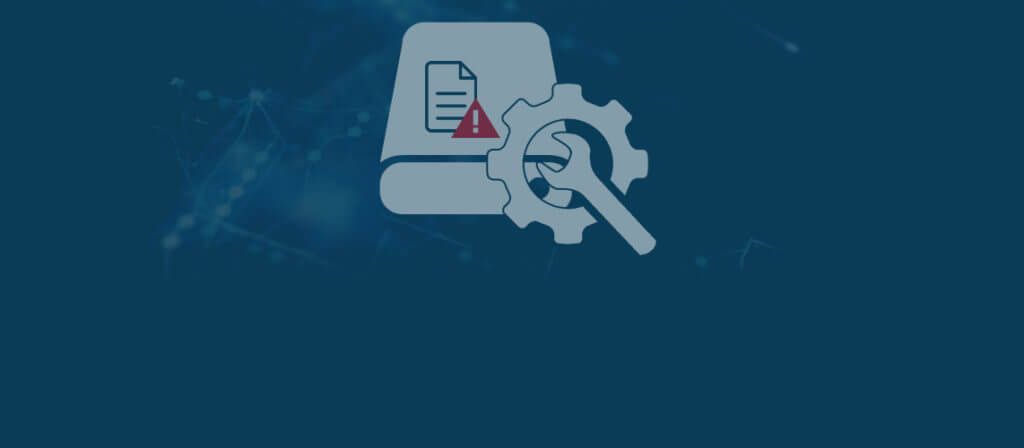Virtual Hard Disk uses .vhd file format that acts similar to your hard disk to store valuable information on a virtual environment. Users can easily mount VHD like their physical hard disk and copy files from and to the virtual hard disk. But, just like physical drives, virtual hard disk files also prone to corruption. And when VHD files get corrupted, it can create trouble and inconvenience for the users to access their valuable information. Thus, it is recommended to have access to professional VHD recovery solutions to access your VHD files in the safest and quickest way.
Cause of corruption
There could be multiple reasons behind the corruption of Hyper-V VHD files. But the real problem arises when users are refrained to access or mount the .vhd files on the virtual machine. Due to this reason, users are also restricted to open Hyper-V attachments, and hence, the stored data files become inaccessible. One common VHD file corruption error message that often encountered by users is mentioned below:
Failed to open attachment ‘C:\ directory \MyVHD.vhd’. Error: The file or directory is corrupted and unreadable
As mentioned above, symptoms and error messages for corruption in VHD files are numerous, but this error message appears explicitly when Hyper-V VHD files get corrupt. Other possible reasons behind VHD file corruption could be:
- Faulty/ corrupt data in the physical drives
- Using weak/ faulty networks while transferring the .vhd files
- Installation of antivirus o Hyper-V host server
- Migrating the disk type from one end to the other
However, if you wish to know the actual reason behind Hyper-V VHD corruption, then you have to go to the root that is causing corruption. In most scenarios, the corruption is caused due to following reasons, such as sudden unavailability of network, disconnecting the storage while shifting virtual drive or created over the network.
Also, when you try to expand the disk space or switch data from one place to another such problem appears. Besides the typical case of hardware failure, the VHD file corruption can also occur due to the installed anti-virus programs or any external encryption application available on the host system.
Solution for Fixing Hyper-V VHD File Errors
When it comes to fixing the VHD file errors, there are not many solutions available. However, here we have tried to cover the best possible solutions available for fixing corrupt VHD files. First of all, to fix Hyper V VHD file corruption issues, you need to have a recent and clean backup of the data, and then you can try to restore the VHD files. Also, if there is enormous data corruption, then the restoration process may take elongated time than usual.
1st Method to Fix VHD File Errors
Usually, users try to fix the VHD errors by using the in-built utility provided by Microsoft. Let’s have a closer look at how to use the in-built utility for fixing VHD file errors.
- First, mount the corrupt VHD file under the parent partition, and then type CHKDSK to repair it.
- Verify the integrity of the VHD file with Hyper-V virtual machine
- Then, add the VHD file to the IDE controller and click the Inspect button.
- Here, you can also combine any other VHD and AVHD file, but you have to verify whether it can be opened by Windows 7, Server 2008.
Now, you can download the free Microsoft utility that contains Repair option, to automatically repair the corrupt VHD file.
But the manual process mentioned above has some drawbacks as well, such as it is very lengthy and time-consuming, as well as this method is not ideal for fixing the VHD file every time.
2nd Method – Professional tool VHD Recovery
In case, if you are unable to achieve the desired results with the manual and free methods, then having access to a trusted third-party VHD recovery tool can be the ideal choice to attain VHD files from all types of corruption and inaccessibility issues. Here, we have a reliable software for you that can resolve all your corruption errors related to VHD files.
VHD Recovery is an advanced virtual disk recovery software that efficiently repairs and restores VHD files from various types of corruption scenarios like hard disk crash, virus attacks, faulty physical storages, formatted, deleted VHD files, hard disk partition damage and all other reasons. The tool is ideal for all Windows platforms including Windows 98, Windows NT, Windows, 2000, XP, 2003, Vista, 7 and Windows 8. Moreover, this VHD Recovery tool also supports Windows Server 2008 R2 and Hyper-V Server. So, let’s have a detailed look at the working process of this software.
- Download the Software and install on your system.
- On launching the software, click the Select button to upload the corrupt VHD file, and select the specific scanning method.
- In the next wizard, the tool will display the hard drives and virtual disk attached to the system. Select the virtual disk and click Next.
- If the virtual disk has multiple partitions, then select the specific partition type and choose Scan.
- The software will start repairing the file. Once it is complete, it will display all the recovered folders and items from the VHD files. You can further inspect the folders by clicking on it.
- Now, to restore the data, select the specific data, and click Repair. A pop-up window will appear on the screen to choose the saving location. Select the location and click OK.
- The software will start saving the recovered files. After saving all the files, it will display a notification on the screen, click OK to end the process.
That’s the easiest way to repair and recover data from corrupt Hyper-V VHD files.
Conclusion
Businesses that uses virtual machine within their computers, it’s crucial for them to protect their VHD files. But these files often gets corrupt due to various reasons. In this article, we tried to cover the solutions that can be used to repair and restore data from corrupt VHD files. Also, we mentioned VHD Recovery software that is an extensive tool to repair corrupt VHD files with a simple process.