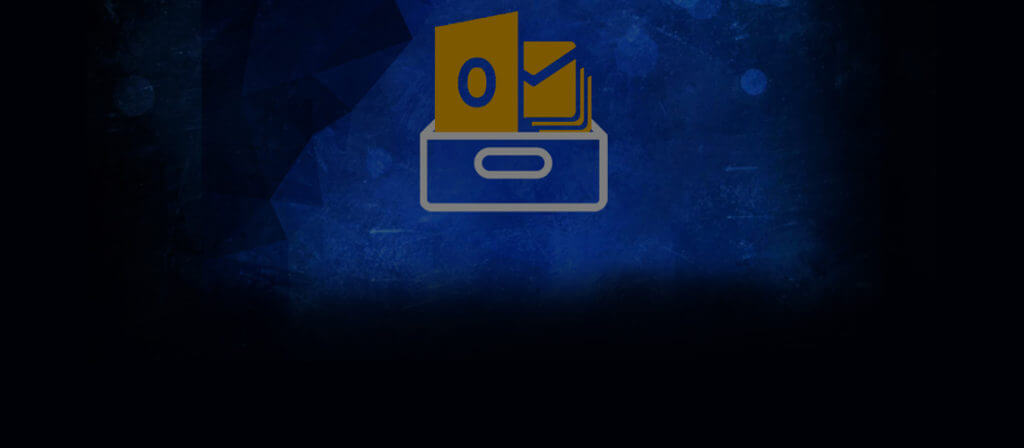When email communication started, the only thing that a user can do is sending and receiving the plain text. It was more like leaving a note on someone’s desk.
However, with various other advances that took place over time, now it is also possible to send many other items along with the text as attachments. Even the number of web email servers and respective clients has grown in numbers.
From all the email servers out there, the one that is most preferred by many of us is MS Outlook. It has all the attributes that a professional would require for smooth business communication. It supports the PST format for saving the mailbox items. It assists the user with the calendars, notes, journals, attachments, and what not. With the proper utilization of MS Outlook, you can access almost everything that you may require for your work routine.
Moreover, it doesn’t mean all other email servers are underrated. It’s like I have used Outlook and has something to share with you all especially the Outlook users. We send and receive hundreds of emails without even realizing the fact that we have some storage limitations.
We are often recommended to maintain the backup, but all in vain. Sometimes our laziness, sometimes our work pressure, and sometimes just other hustles-bustles prevent us from taking any corrective measure for our crucial data items stored in the mailbox.
We simply go on saving and saving lots of things (like media files, word documents, accounts excels and much more).
Though MS Outlook has now extended the storage limit of PST files from 2GB to 50GB, it is still limited space for many including me. We keep piling up the files and turn our mailbox into the repository. This process of creating repositories continues until we get encountered with an error message.
Here I am talking about the experience of the error message that pops up on the screen (as shown in the image below) when we try to stuff our mailbox with more PST than its actual limit.
It was quite unsettling for me. I immediately referred to the web for a DIY solution. From the most referred sources I found, it was the backup that people most recommend. It was left with no more an option in my case. Some other suggestions listed on the web include:
- Creation of a new PST file onto which some of the items from the original PST can be imported.
- For the latest versions of Outlook (2010 and later)
- Hover mouse to the File option in menu.
- In the Open tab, click Import.
- Go to Import and Export Wizard, select Import from another file or program, and click on Next button.
- Select Outlook Data File (.pst) and then hit Next.
- Specify the path or file name for the .pst file you wish to import, or you can choose the file to be imported using Browse option.
{Recommended Option: Under Options tab, click Do not import duplicates if you don’t want to import the files that are already stored in Outlook.) - Hit Next.
- Specify the folder that you want to import. To retrieve every item of your PST file, select the Top of the Hierarchy.
(Note: The top folder is default selection along with Include Subfolders that imports the folders within the selected folder. - Click Finish.
- For the earlier versions of Outlook (2007 and before)
- Open MS Outlook.
- Go to the File menu, click on Import and Export option. If this option is not available, hover the mouse to chevrons available at the bottom of the menu, and then go for Import and Export.
- Specify the file or program from where you want to import the file by clicking Import from another program or file and hit Next.
- Select Personal Folder File (.PST) and again hit Next.
- Provide the path or file name of the .pst file you wish to import, and hit Next.
- Specify the new location to import your file (select Top of the hierarchy to retrieve everything in your .pst file.
- Click Finish.
Hope this step-wise guide helps you to import your PST file appropriately. If import doesn’t seem to be a good option, then the next move is to free up disk space.
- For the latest versions of Outlook (2010 and later)
- Deletion of the unnecessary mail items permanently to free some space. Steps you need to follow to minimize the size of .pst file are:
- Delete the items that are not required.
- Open the Folder List tab. ( click Folder List icon or press CTRL+6 available at the Navigation Pane’s bottom)
- In the Navigation view, right-click the folder ‘Deleted Items’ and hit ‘Empty Folder’ button.
- Hover to the File menu.
- Go to the Account Settings and click it.
- Under the Data Files tab, specify the data file that you wish to compact and click Settings.
- Select Compact Now.
- Investment in a third party tool that facilitates splitting large PST files into smaller portions for regaining accessibility.There are several other error messages that appear due to overloading of a PST file such as:
- xxxx.pst cannot be accessed – 0x80040116.
- Errors have been detected in the file xxxx.pst. Quit all mail-enabled applications, and then use the Inbox Repair Tool.
- The file could not be added to the folder. The action could not be completed.
- The file xxxx.pst has reached its maximum size. To reduce the amount of data in this file, select some items that you no longer need, then permanently (shift + del) delete them.
- Can’t copy the item.
Now that you are aware of more error messages that could possibly pop up on your system screen after filling up the storage limit, you can quickly identify the problem and take corrective steps right on time.
But, depending on the manual repair tool known as the Inbox Repair tool or scanPST fix the corrupt PST file is not a good choice as it limits the user to run the repair on corrupted files up to 2GB only and does not assure complete recovery at the first time. It is also not meant for highly corrupted files.
To fix this PST storage limit issue, try Outlook PST Recovery tool. This tool is designed to repair all types of PST files from any Outlook version, heavily corrupted and in any size easily. After the repair, it offers a preview of recovered content to users and lets them save the desired data to multiple small-sized Outlook PST files by providing a split PST option on a size basis. It exports the repaired PST file to other destinations like Office 365, Notes, Exchange Server, etc. You can get complete information about this advanced PST Repair tool on its official website.
Conclusion
Users got to understand the need for PST backup and file size management to keep away from the storage issues and smooth functioning of the application. Some file size management tricks are explained in detail and a full proof complete solution as an automated PST recovery tool is recommended to resolve all PST-related issues including oversized files, and corruption altogether.