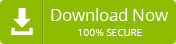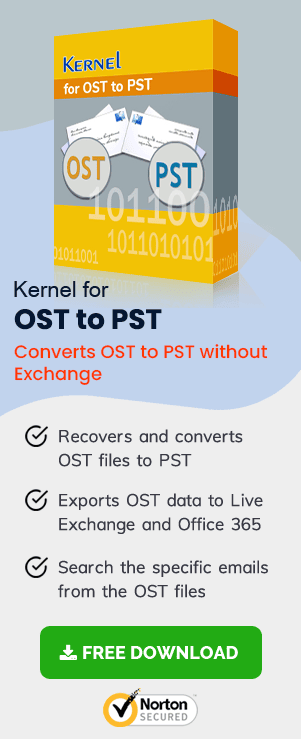OST (Offline Storage Table) files are Offline folder files which allow MS Outlook users to work during unavailability of internet (when MS Outlook is not connected to MS Exchange Server). Whatever changes users make during offline mode get synchronized with the Exchange Server automatically when internet connectivity is back. OST files are highly useful for MS Outlook users working with unreliable or interrupted internet connection. The entire mailbox data of MS Outlook gets saved in OST files on Exchange Server. OST files, also known as Outlook Data Files, can be used to restore MS Outlook data during data loss or corruption.
To access OST files, MS Outlook must be connected to the Exchange Server. However, users might face a situation when there is no internet connectivity and they need to access OST files. As there is no manual way to access OST files without establishing a connection with Exchange Server, users require a professional OST Viewer tool. OST Viewer is one such easy to use tool that allows users to access OST files without Exchange Server.
Most Common OST File Corruption Causes
There can be several causes behind the severe corruption of an OST file, and you should recognize them based on the symptoms.
- Malware Attacks
A common reason behind the OST file corruption is the malware attacks on the Outlook application. Malware can alter, modify, overwrite, or delete the content of the mailbox. Whenever an OST file is corrupt, its content will be inaccessible, and Outlook will show some error, or it will not even open. - Oversized OST File
Outlook works efficiently when its data file is small in size. After reaching the maximum size limit, the performance of Outlook diminishes. The file will be slower in responding to the opening of mailboxes and user requests. - Faulty Outlook Plugins
The plugins, especially those from third-party sources, can interrupt the smooth functioning of Outlook. It can stop the OST file from loading. - Poor Network Connection
A proper network connection is required between the Exchange Server and its client application. When a proper connection is not there between Exchange and Outlook for a more extended period, the OST file is not synchronized correctly.
OST Viewer
OST Viewer is specially programmed to make you view Exchange OST files without establishing a connection with MS Exchange Server. The software can open healthy or corrupt OST files without using MS Exchange Server. It can also open password-protected OST files even if the password is not known to the user. It has got an in-built search option which allows users to search particular file (s) or folder (s). The user just needs to select the desired OST file and click OK. The advanced tool quickly scans for the asked OST file and opens it along with its content, let’s see how:
- As the home screen of the tool opens, click on the Browse button to select an OST file.
- Select the OST file from the destination and click on the Next button.
- Wait for the scanning process to finish. Click on the Skip button to skip any of the file getting scanned.
- Once the scanning process is over, all the items and emails from the OST file will be listed on the left side of the screen. Click on each item to view them on the screen one by one.
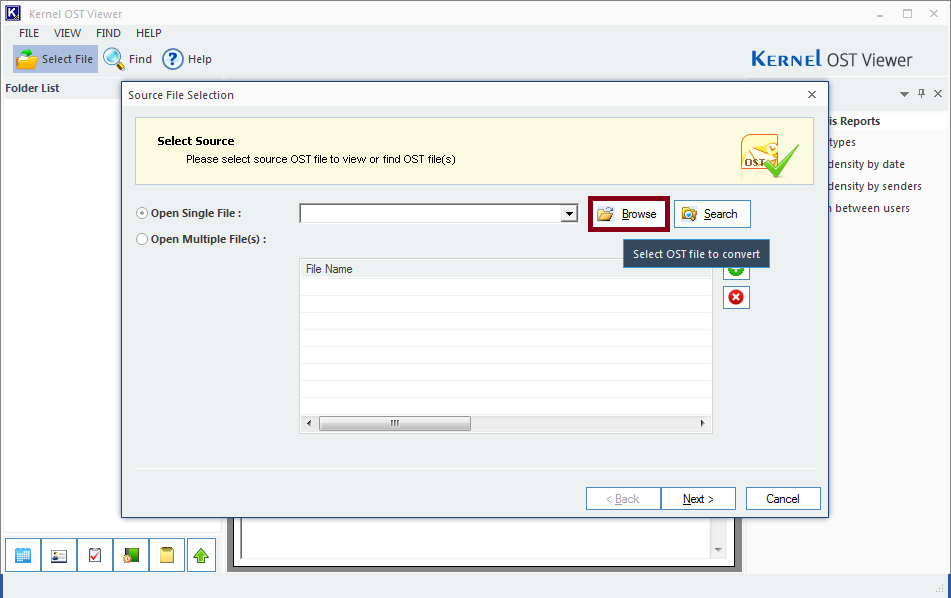
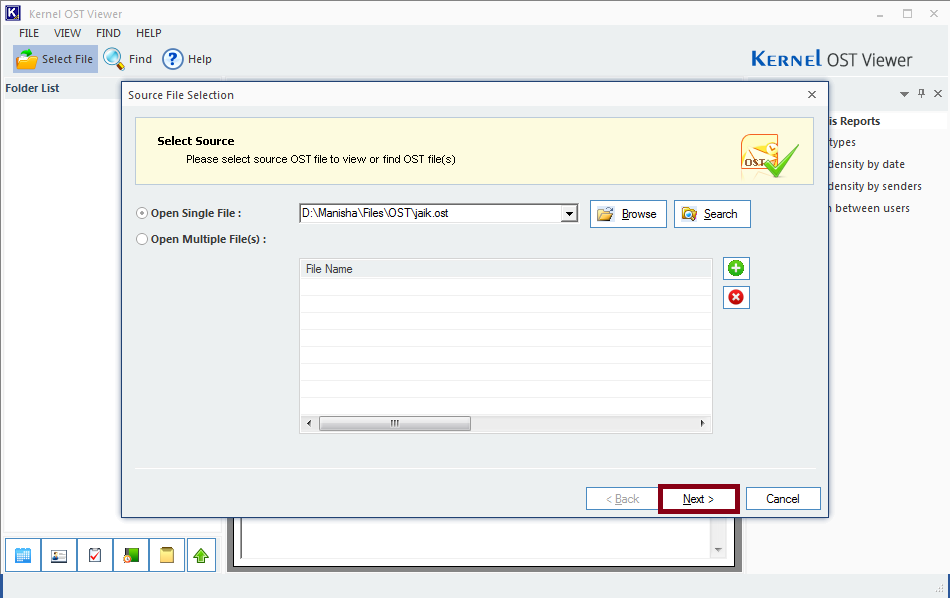
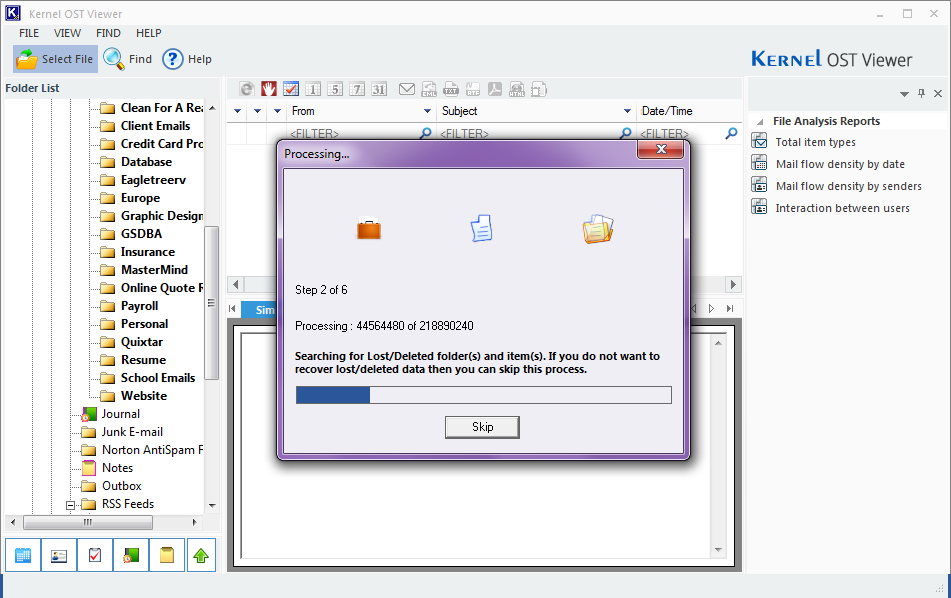
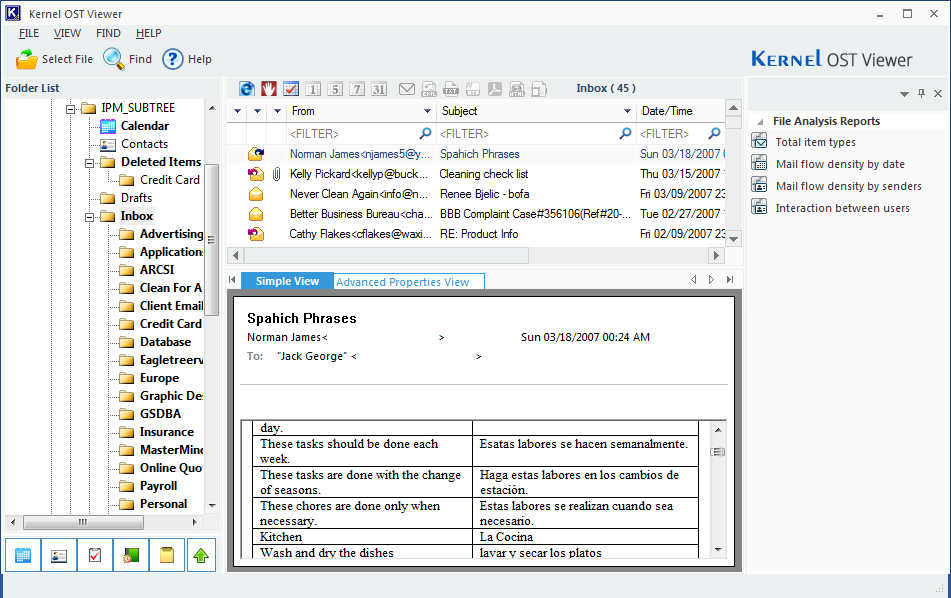
How to Use the Find Feature of the tool?
The tool has a Find feature, with the help of which one can search and look for a specific email. Let’s see how to use the Find feature of the tool:
- Here you can locate the Find option in the tool, click on it.
- Now, select and check the particular folder from the folder tree and fill the sections From, To, Subject, and dates. Click on the Find Now option.
- After clicking on the Find Now button, the tool will notify you about the search results. Click on OK.
- From the list of the searched options, double-click on the one you want to open and read.
- After that, the content inside the email will be displayed on your screen.
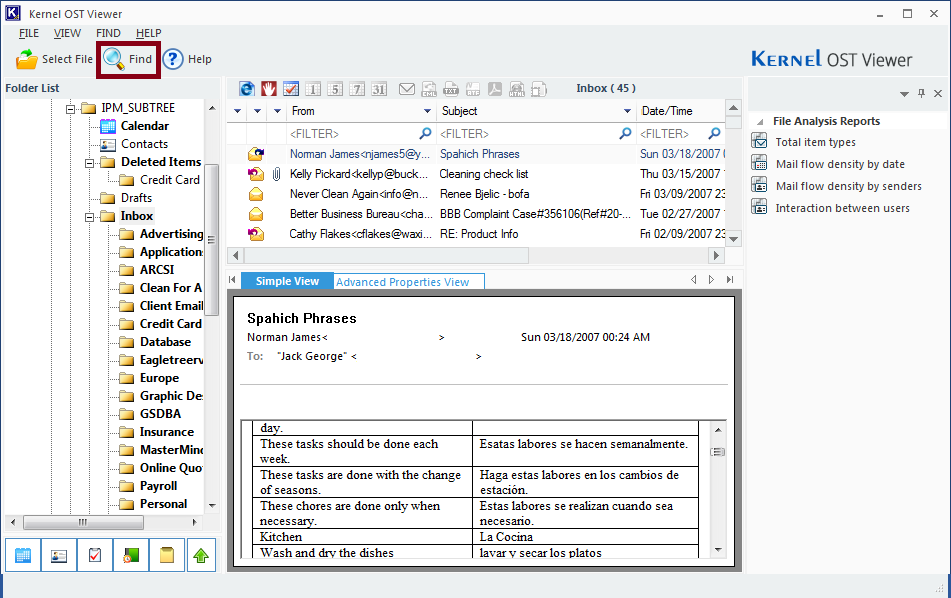
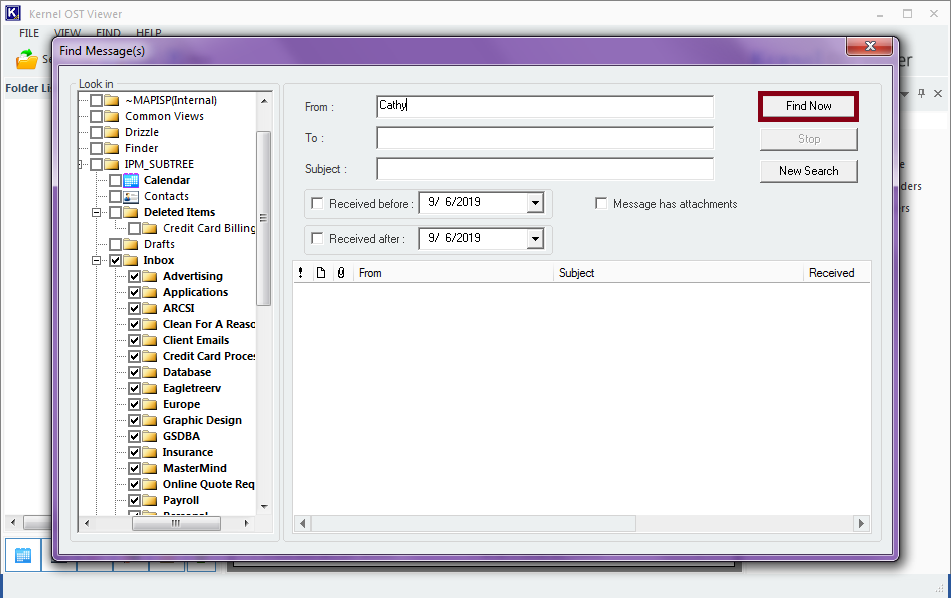
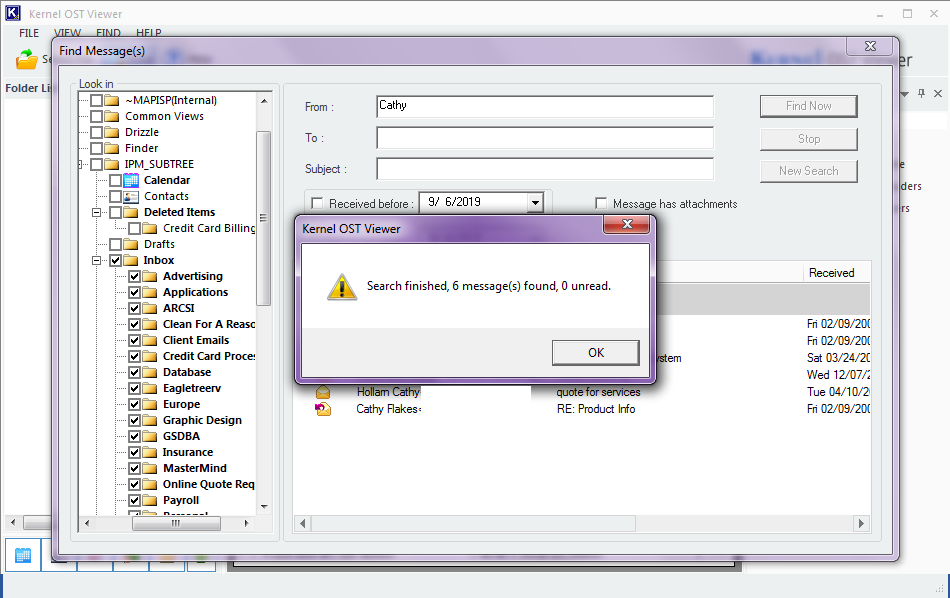
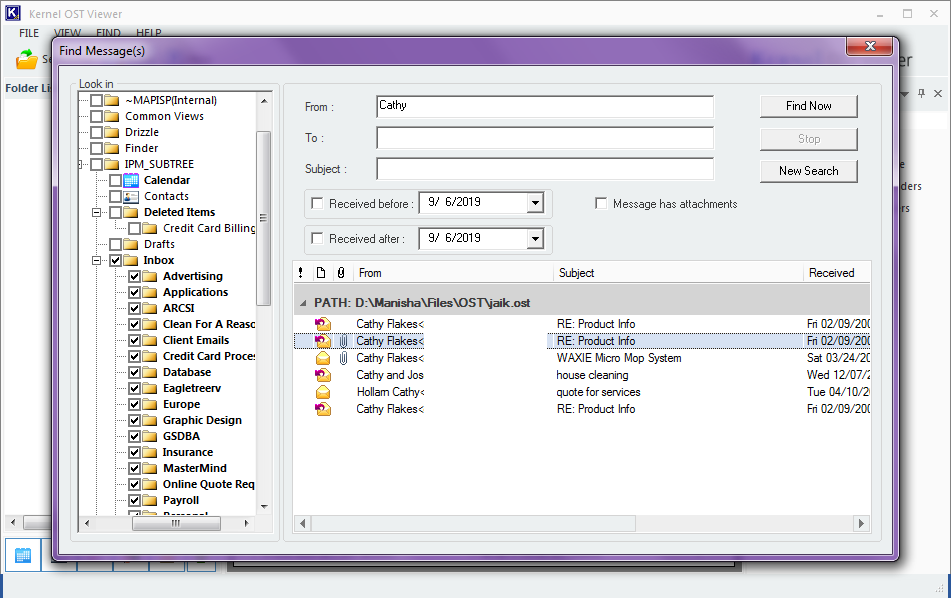
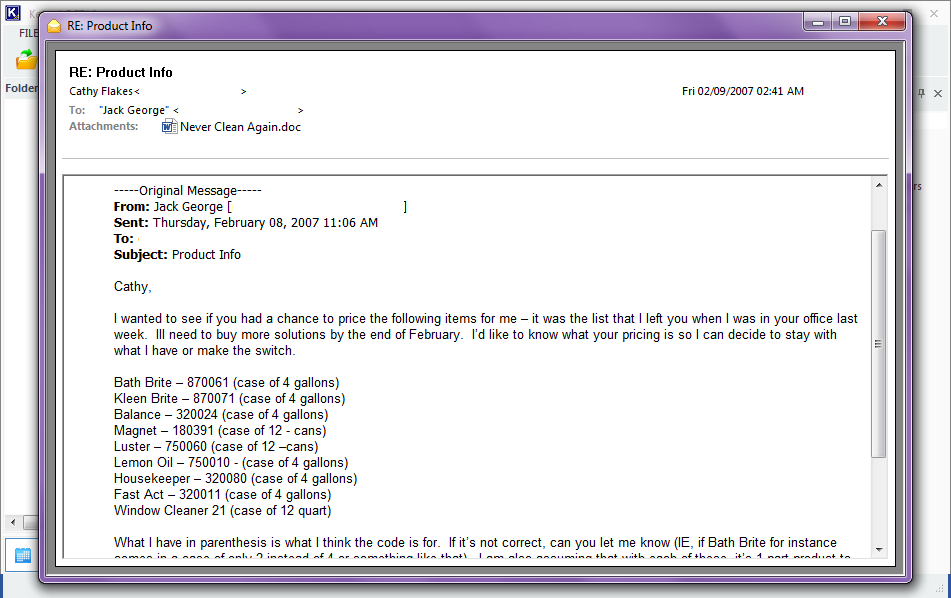
So, this is how you can use the find option and search for a specific email from the OST file. OST Viewer clearly displays all contents of an OST file including emails, contacts, attachments, notes, calendar items, journals, tasks, events, appointments, etc. And, just a single click is required to open an email attachment. The software also has option to copy and print TXT and HTML emails. It also generates a comprehensive file analysis report containing complete details of item types like email, contacts, drafts, notes, email flow density as per data or email flow density as per sender, etc.
The smartly programmed tool has an interactive and user-friendly interface. All its features are self-explained. Any kind of technical or non-technical assistance is not required to operate it.
The advanced software supports all versions of MS Exchange Server (5.0, 5.5, 2000, 2003, 2007, 2010, 2013 and 2016), MS Outlook (97, 98, 2000, 2002, XP, 2003, 2007, 2010, 2013 and 2016), and Outlook Express 4.0 and above. No matter what version of Windows operating system is available, OST Viewer tool supports all versions of Windows OS (10, 8.1, 8, 7, Vista, XP, 2000, 98, NT and 95).
Note: OST Viewer tool just opens OST files to make you view their content. It doesn’t allow you to convert OST files to PST format.
FREE Download
OST Viewer tool is absolutely free. Simply download it and start using it. There are no hidden charges. However, there are some basic system requirements that need to be fulfilled before installing the software like:
- Pentium Class Processor
- Minimum 64MB RAM (128MB recommended)
- 50MB free disk space for software installation
To know more about OST Viewer software, visit https://www.kerneldatarecovery.com/ost-viewer.html
Conclusion
OST Viewer is an alternative option for viewing the OST file content when Exchange Server is not available for an extended period. It is a free tool that scans the OST file to give its complete preview. You can use this tool to access the content of the OST file without Outlook or Exchange Server.