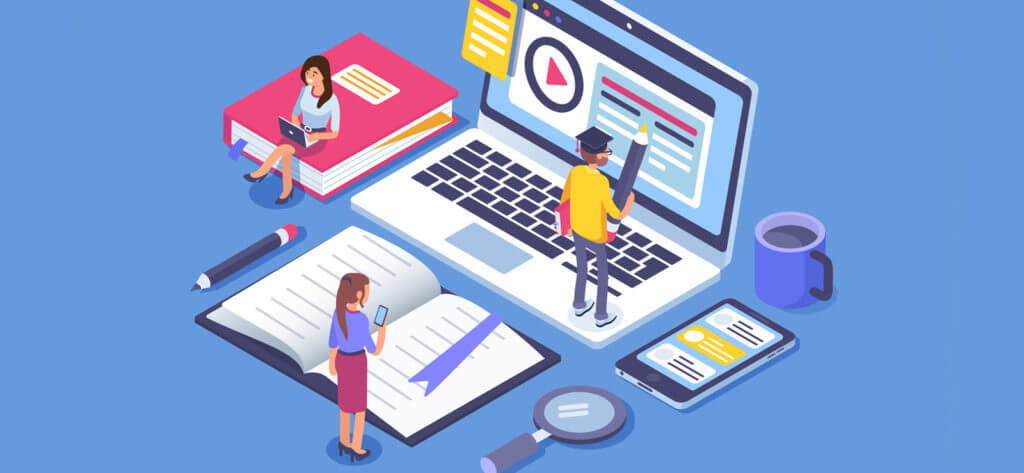PST and EML are among the most popular file formats. PST is exclusively used by Outlook while EML is used by many email clients like Mozilla Thunderbird, Outlook Express, Windows Live Mail, Entourage, etc. EML saves single emails for both sharing & backup; besides this, it also stores the information related to those emails. EML is a plain text file, and hence it can be opened by using Notepad and other text editors.
Why convert PST to EML File?
- It is used by multiple email clients.
- EML files can be easily stored and accessed.
- Is useful while transferring single emails.
- Can be opened in web browsers (by changing the file extension to .mht).
- It supports multiple Operating Systems.
How to Convert PST to EML Manually?
- Convert with Outlook
- Convert with Mozilla Thunderbird
Convert with MS Outlook
You can convert PST emails to EML files with Outlook by following a very easy drag and drop method. Refer to the steps below:
- Select the desired Outlook email and start dragging.
- Keep dragging until you reach your Desktop screen.
- Drop the email on the desktop screen.
Convert with Mozilla Thunderbird
Another manual method to convert a PST to EML is with Mozilla Thunderbird. Mozilla Thunderbird is a popular email client that supports EML, and by following a few simple steps, you can make the conversion with the older version of Thunderbird.
- Open Mozilla Thunderbird and click on the Tools button and in the Tools menu and click on the Import option.
- Here, select Import Everything and then click Next.
- Select Outlook and click on Next.
- The process will start; wait until it ends.
- Once the process is finished select all emails and click on Save as button.
- Save the emails at the desired location.
- On the upper right corner of the screen click on the Hamburger icon. From there select Tools and click on Import.
- Here, select what you require and click on Next.
- Now select Outlook from the given options and click on Next.
- Now, the import will start, wait for the process to finish.
- Once the emails are successfully imported, click on Finish.
- Now select all the emails and click on Save as.
- Now save the file in a specific folder for EML.
- All your EML files will be saved separately.
Now, let’s see how to do this with the newer version.
We have learned to convert PST to EML manually by using different email clients. Now the question is, do you really have all the email clients available all the time? Do you have enough time to perform these actions every time you want the conversion? Most probably the answer is No. So, what is the most convenient and effective way to do so? It is by using an automated method which can perform all of these actions without taking much time.
An automated method to perform PST to EML conversion
If you don’t want to go through various rigorous processes, then a simple solution for this is using an automated third-party tool. Outlook PST Recovery is an effective tool that can convert single or multiple PST emails to EML files. Both of these tools are designed by keeping in mind that even beginners can use them without facing any trouble. Its friendly GUI and self-descriptive features make it one of its kind. The Outlook PST recovery tool comes with a trial version, try it now for free.