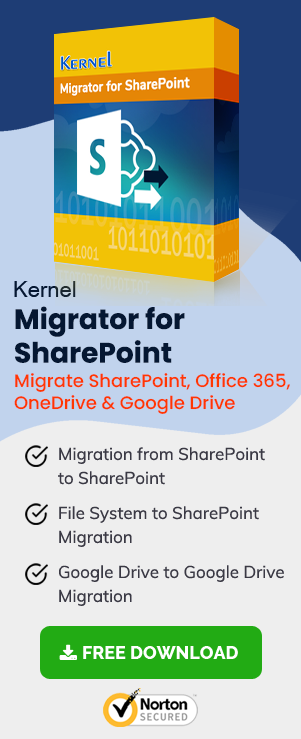Creating dashboards in SharePoint has always been a requirement for managing projects. A dashboard is basically a group of interactive scoreboards and reports that are organized together on SharePoint or web-hosted site.
With SharePoint Server, users can easily create a dashboard that will provide up-to-date information at a centrally managed location. Using SharePoint Server tools, you can create dashboards for an individual, team, group, or an entire company. But, many users often struggle with creating dashboards because it is a complicated process. So, here we will give an overview of creating dashboards with SharePoint Server tools.
Creating Dashboards in SharePoint and Office 365
SharePoint Server gives you access to multiple tools that allow you to create dashboards. For instance, you can use PerformancePoint Dashboard Designer to create dashboards or use SharePoint Server to create a web part page.
Now, the tool you choose to create dashboards depends on many factors like user needs. For example, to create a simple dashboard for an individual or a group – you’ll have to create a Web Part page, and then add status indicators and a Chart Web Part to it. However, for creating a robust dashboard with multiple scoreboards, filters, and reports – you’ll have to create a PerformancePoint dashboard.
Below is the table of multiple SharePoint tools that can be used to create dashboards according to your business requirements.
| Requirement | Tool/Application | Help Resources |
| Creating a dashboard that contains one or more pages to display a variety of reusable reports and information that can be used by a large group or entire organization. It can contain robust scoreboards, reports, and display reports hosted on another server. |
PerformancePoint Dashboard Designer | |
| Creating an Excel workbook that contains multiple reports | Excel Services | |
| Creating a SharePoint page that contains one or more reports that can be used by a team | Web Part Page | |
| A chart that displays on a single SharePoint page | Chart Web Part | Create a Chart using Chart Web Part |
| A simple scoreboard or report display performance info for metrics on SharePoint page | Status indicators | Creating a dashboard with SharePoint Status indicator |
- Creating a Dashboard with PerformancePoint Dashboard Designer
It is a performance management service that can be used to monitor and analyze your business. To create dashboards with PerformancePoint Dashboard designer, you’ll have to install PerformancePoint Services Dashboard Creation SuperFlow and configure PerformancePoint Services on your system. - Creating Excel Workbook with Excel Services
An Excel workbook can be displayed on a dashboard or other site pages by connecting it with the Excel Web Access Web part. You can also modify the appearance and functionality of Excel Web Access Web Parts, and then connect them to other web parts for data analysis tasks like filtering and getting external data. To know more about creating a dashboard with Excel Web Services, click here. - Creating a Dashboard with SharePoint Site Pages
Using Microsoft SharePoint Designer, you can easily add pages to SharePoint sites. While creating a new page, you can select from various choices, such as type of page, Web part page, ASPX page, or an HTML page. The process of creating these pages is completely different from each other. After creating a site page, you can easily create a dashboard on any site page.
A dashboard can vary in design and complexity depending upon where you create it. However, most dashboards are highly interactive and allow you to access data in the form of reports and scoreboards.
Conclusion
You can easily create Dashboards using SharePoint Server. But, if you’re using SharePoint 2013 and want to create dashboard in SharePoint 2016 due to its interactive interface, then you’ll have to migrate from SharePoint 2013 to SharePoint 2016. To accomplish this, you can use SharePoint Migrator.