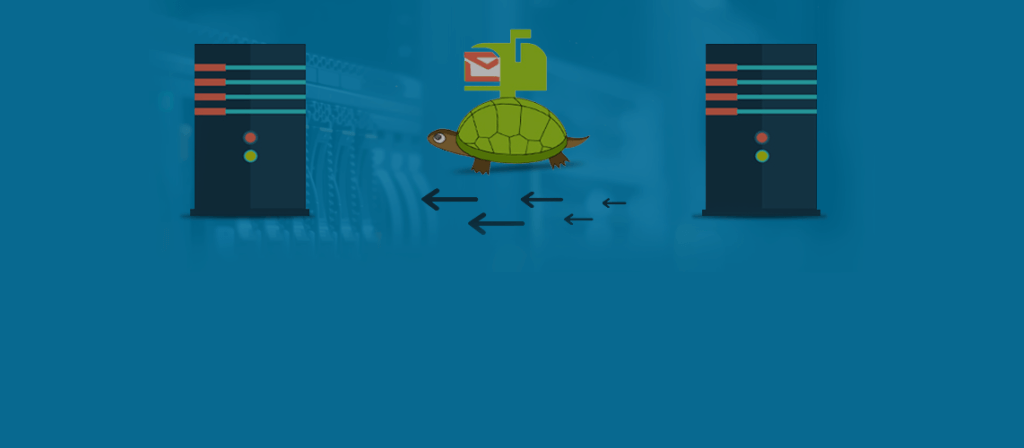When the Exchange Administrator provides all the essential resources to a migration batch, it should run faster and quickly. Suppose the migration batch is sluggish even when you are running a single batch, and the hardware resources are also better. In that case, there are maximum chances that the migration batch will be stuck in the queue or show an error after a prolonged hanging.
This blog discusses how you can intelligently deal with the problem of slow Exchange 2013 Migration and what best practices can users adopt while taking the big move to ensure enhanced migration performance.
Recently, I recall one of the IT administrators of a mid-sized organization calling me up and saying that his mailbox migration from Exchange 2010 to 2013 is going slow. He wondered what might be causing this despite having a considerably fast network and ample resources to carry out the migration operation. The only concern he had was – how to accelerate the Exchange 2013 migration without any data losses! Well, it’s not the story of a single IT administrator. In the past few months, I’m encountering many such IT administrators who get extremely worried when movement of mailboxes in Exchange 2013 is actually annoying and crawls at a snail’s pace. Anyways, this is what that dragged me into writing this piece for all the IT folks out there who’re struggling with their Exchange 2013 migration issues. So, let’s dive in for the solution!
Do you Actually Need to Panic? How to Identify Exchange 2013 migration is actually running slow!!
As per thorough testing & analysis by Microsoft technical team, it was revealed that in ideal conditions a single mailbox migration to Exchange Server 2013 is likely to move at the speed of 300 MB to 1 GB per hour with approximately 20 concurrent hops running between 10 GB and 15 GB per hour.
Though, under real-world conditions, one must not expect transition speeds of more than 6 mbps even on a fast speed internet connection. Needless to say, if your migration is going on at a frequency that is less than the figures mentioned above, your Exchange 2013 migration is actually running slow. Also, if the mailbox moves aren’t reaching to completion, it’s time to do something to troubleshoot migration issues.
If you’re wondering what might be the cause of slow migration, I must mention the fact that Exchange 2013 enforces a very strict throttling policy that hinders the migration to run smoothly. Always be sure that you’ve disabled throttling policy before you start migrating from an older version to Exchange 2013.
Also, one can adopt a better way to avoid such issues by performing test migrations and get a rough estimate of the throughput with respect to the configurations used.
Possible Solutions to Speed-up your Exchange 2013 Migration
By now, you must have identified whether or not you actually have a problem with your migration. Henceforth, it’s time to speed-up your Exchange 2013 migration & enhance its performance.
As per Microsoft’s technical support team, by default one can migrate only 2 mailboxes at a time. This migration speed is acceptable when your server is running at high loads since increasing the frequency of transitioning mailboxes can lead to lengthy server access times during a busy session. Also, if your CPU is sitting idle and not utilized fully (performing not more than 25%), you must consider increasing the number of mailbox migrations running at a particular period of time.
To increase the number of mailbox migrations, perform modifications in the config file – MSExchangeMailboxReplication.exe.config, which is residing on your FrontEnd Servers. You will find this file at the location –‘C:\ProgramFiles\Microsoft\Exchange Server\V15\Bin’.
Now you can make changes as per your desire by modifying the following values that possess the below marked settings by default. This includes the maximum active moves per source, per target, per source server and per target server along with the maximum total requests per MRS and export buffer size in KBs.
MaxActiveMovesPerSourceMDB=”20″
MaxActiveMovesPerTargetMDB=”20″
MaxActiveMovesPerSourceServer=”100″
MaxActiveMovesPerTargetServer=”100″
MaxTotalRequestsPerMRS=”100″
ExportBufferSizeKB=”512″
After accomplishing all the desired changes, you will have to restart the Exchange Mailbox replication in order to allow changes to take effect.
For greater impact on the speed, the most effective solution to increase migration speed is to utilize the parameter – “-priority emergency” during the movement of mailboxes. If you’re wondering what magic does this parameter leaves on mailboxes; I must mention that using this parameter using the following command (refer to command only as an example) will move your mailbox to the highest priority in the MRS (message recovery services) queue.
New-MoveRequest -Identity “demo_user@yourdomain.com” -TargetDatabase “DB1” -Priority emergency
Unfortunately, even if after trying the above two solutions, you’re still struggling with slow mailbox moves; then the problem may be occurring because you might haven’t disabled MRS throttling. For disabling this, just go to the following registry and make changes in the “MRS” REG_DWORD key by modifying it from the previous value i.e. 1 to the new value i.e. 0
HKEY_LOCAL_MACHINE\SYSTEM\CurrentControlSet\services\MSExchange ResourceHealth
Now, you will need to restart the Exchange Mailbox Replication Service by moving your mailboxes without enforcing any throttling policy. Observer the migration speed. Once you’re done with the migration process, just change your value back to 1 by re-enabling MRS resource monitoring.
The Final Note
We have shown you all the possible solutions that will allow you to run a quick migration, and you can any solutions based on the symptom of your migration batch problem. If the slow migration harasses you regularly, you should use Exchange Migration Software, and it will run a separate migration batch and amplify the speed for migration. You can choose unlimited data during migration and schedule it at any convenient time.