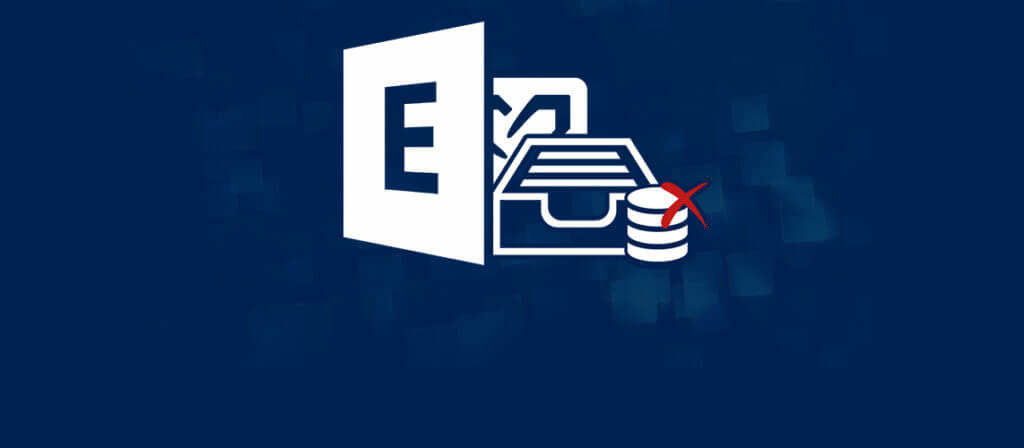After Installing the Exchange Server 2016, a user does not need to create a new Database as Exchange itself creates a default database. However, the default database does not have a meaningful name, and its size may be quite less if you wish to save a much larger set of data in it. You can either rename it, increase its size quota or even delete it.
Delete default mailbox database –
To delete the default exchange database mailbox, you need to delete multiple associated mailboxes. Here is a set of commands which you need to move mailboxes from default mailbox database –
- To move arbitration mailbox, type the following command –
[PS] C:\Windows\system32>Get-Mailbox -Database “Mailbox Database 5865324204” -Arbitration | New-MoveRequest -TargetDatabase “NewDatabase” - To move monitoring mailboxes, type of the following command –
[PS] C:\Windows\system32>Get-Mailbox -Database “Mailbox Database 5865324204” -Monitoring | New-MoveRequest -TargetDatabase NewDatabase - To move AuditLog mailboxes, type the following command –
[PS] C:\Windows\system32>Get-Mailbox -Database “Mailbox Database 5865324204” -AuditLog | New-MoveRequest -TargetDatabase NewDatabase.
After successful deletion of all the associated mailboxes, you can finally delete the default Exchange mailbox database. It will confirm whether you want to delete it or not. Click Yes.
If you do not want to delete the default mailbox database, then you can choose to either increase the size quota or rename it as you want.
Change default mailbox quotas –
Exchange Management Console is the place where you can make the desired changes in Exchange mailbox database. Follow the steps –
- Follow Start >> All Programs >> Windows Essential Business Server, and finally click Windows Essential Business Server Administration Console.
- Select the Computers and device tab.
- Select the server which you had named as messaging server, and in tasks pane, click Exchange Management Console.
- Expand Server Configuration, and click Mailbox.
- In the list, click your Messaging server name.
- Under Database Management, go to First Storage Group, and finally, click Mailbox Database.
- Click Properties in Action panel.
- In the Mailbox Database Properties, select the Limits tab, make changes to the Storage Limits settings and click OK.
Rename default mailbox database –
To rename the default mailbox database to your organization’s requirements, follow the simple procedure written here –
- Go to Exchange Admin Center.
- Go to Servers and Databases option.
- Select the desired database.
- Now run the following command –
Get-MailboxDatabase -Identity “Mailbox DatabaseName” | Set-MailboxDatabase -Name “New Database Name”. - Finally, run the command Get-MailboxDatabase to check the updated list of databases.
How to recover data from a corrupt default mailbox database –
If you have saved data in default exchange mailbox database, and it has become inaccessible due to faulty changes or corruption, then recovering the corrupt data is quite tricky and there is hardly a suitable method which can guarantee a hundred percent recovery. But, there is one professional Exchange Server Recovery tool which can easily recover data from corrupt EDB files. Exchange Recovery tool can also recover the deleted items. The recovered data is presented in the same format as it was saved and you can easily convert into PST or any other format.