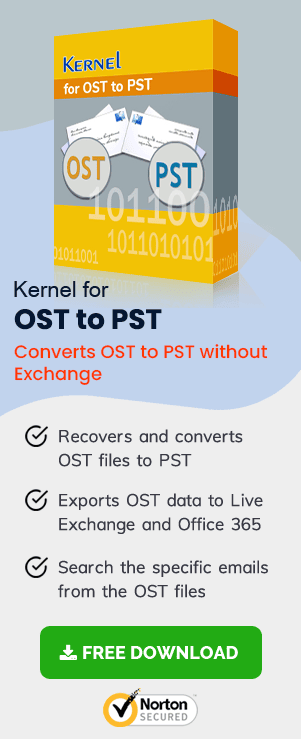OST is the abbreviation of Offline Storage Table that is the offline data file of an Exchange account associated with Outlook. The offline file becomes useful when the Exchange Server is either down or unable to connect with Outlook application. The user does not require to connect directly with OST file as it works smoothly with Outlook and synchronize the data when it relates to Exchange Server again.
How to Disable Them?
Although having OST is very beneficial for a user, but many times people want to disable OST file due to lack of requirement or any other possible reason. Here is how you can disable OST files:
- You need to perform a synchronization process first. Synchronize all of your OST files. For this, you need to go to the particular folder which you want to sync. Go to the tools menu and select Send/Receive option and finally select the folder.If there is more than one folder, then after clicking Send/Receive and then click on Send/Receive All option. If it is a group which you want to synchronize then click on Send/Receive and select the name of the group.
- Next, you need to click on Tools menu, click on Email Accounts and click on View or change the existing email accounts. Finally, click on Next.
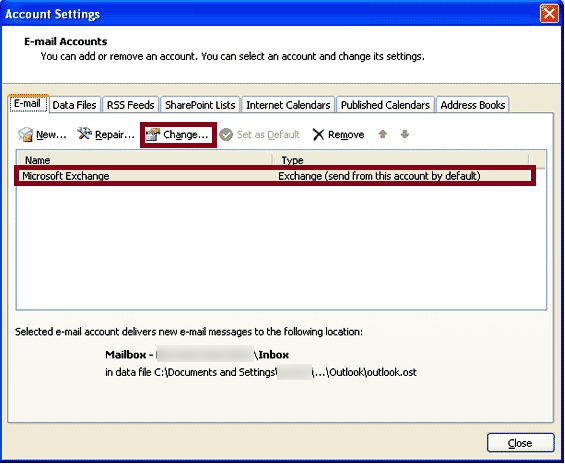
- On the next window, click on Microsoft Exchange Server and click on Change.
- In the dialogue box click on More Settings.
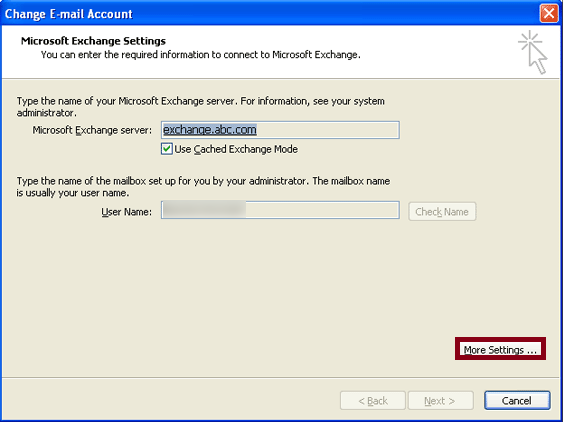
- Now you need to click on the Advanced tab and then click on the Offline Folder File Settings.
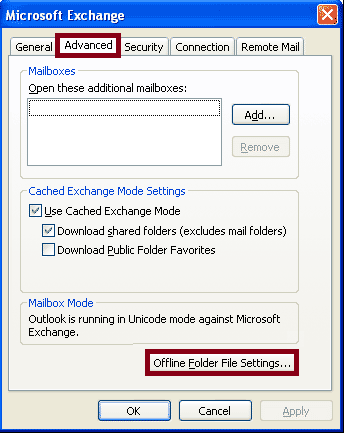
- Now select the Disable Offline Use button.
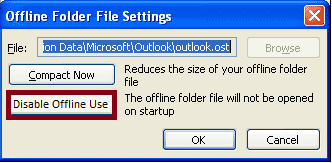
If your offline working mode is enabled, and if your Outlook settings are set to prompt you whether you want to work online or offline. To change this, follow the below process.
- Go to the Tools menu, click on Email Accounts, click on View or change the existing email accounts and click on Next.
- Next, in the Microsoft Exchange window click on Change.
- On the next step, you need to click on More Settings and select the General tab.
- There you will see an option, “When Starting” select Automatically Detect Connection State.
Need to convert OST file to PST?
Most people disable or delete an OST file when it is inaccessible. But instead of disabling or deleting, the user can convert the inaccessible OST file to PST. For this, you can try a third-party tool. OST Recovery is such a third-party tool that can smoothly and reliably convert an OST file to PST in few easy steps.
Conclusion:
OST files play an important role in MS Outlook, serving as the medium of work when there is no server connection. In this blog, we have discussed how you can disable OST files if you do not require them anymore. But instead of disabling, you can use OST Recovery to convert OST files to PST and recover the inaccessible data.