Microsoft’s Outlook is the popular email client that is available on both Windows and Mac OS. Users can use it along with its great features and adaptive user-interface.
It is simple to add multiple email accounts from different email servers like IMAP, POP, Exchange, Microsoft 365, SMTP, etc. The following article will show you all the methods to download email from your Outlook account without losing much time and energy.
Download Emails to Computer
- Open Microsoft Outlook.
- Select Email Messages.
- Click on the File tab – top left in the menu bar.
- Click Save As.
- Now, browse for a path to save the email message(s).
- Assign the text file a name.
- Click on Save button to download/save the select email message(s).

Note: For selecting multiple email messages, Press & Hold CTRL and select emails.


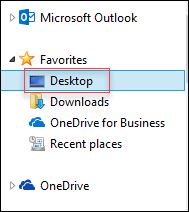

Note: For individual emails, you also have formats like Outlook Message Format – Unicode (.msg), Outlook template (.oft), HTML (.htm/.html), and MHT (.mht).

Download Outlook Folders to Computer
For downloading/saving selected Outlook mailbox folders to the PC, the steps are slightly different:
- Open Outlook desktop email client.
- Click on the File tab.
- Click Open & Export.
- Select Import/Export now.
- Select Export to a file and then click Next.
- Select Comma Separated Values and click Next.
- Select specific mailbox folder(s) and click Next.
- Assign a name to the file, browse for a path to save it and click Next.
- Click Finish.
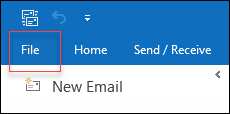

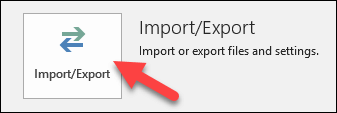


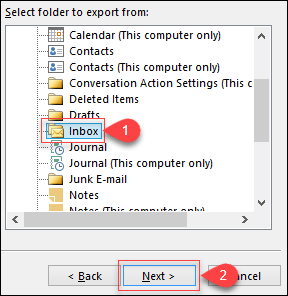
Note: For demonstration, we’ve chosen the Inbox folder, which by default carries all received emails unless archived.


You’ve downloaded/saved the selected mailbox folder successfully.
Download/Save Email as Word file
For downloading/saving Outlook messages in word format, first you need to save Outlook items in HTML file later open the HTML file with MS Word and then save the file as a Word document.
Steps are as follows:
- Open Microsoft Outlook.
- Select email messages.
- Click on the File tab.
- Select Save As.
- Assign the file with a name and browse a file saving location.
- Form the Save As type list, select HTML and click Save.
- Right-click on the HTML file click Open With and select Word 2016/2019.
- Again, click on the File tab, click Save As, and select Word Document (*.docx),
- Click Save.

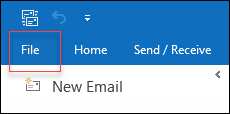

Download/Save Email as PDF
Saving Outlook email messages in PDF format is not possible directly; the first step is saving email messages as HTML file and then, saving the file as PDF using Microsoft Word.
Follow the below steps:
- For saving the email messages in HTML format file, perform step 1 to 6 of the section Download/Save Email as Word.
- Now, right-click on the HTML file, select Open With, and choose Word 2016/2019,
- Click on the File tab.
- Click on Print and select Microsoft Print to PDF.
- Assign the file with a name and Browse for a file save location.
- Click Save.
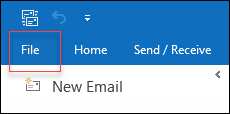

How to access inaccessible Outlook PST emails?
While saving email message(s) or exporting specific mailbox folders on local storage, sometimes the file carrying the items turns corrupt or damaged due to many reasons, which puts the data on high risk.
To fix the issue of Outlook file corruption & damage, selection of a right tool plays a decisive role.
In such situations, we suggest downloading Outlook PST Repair tool.
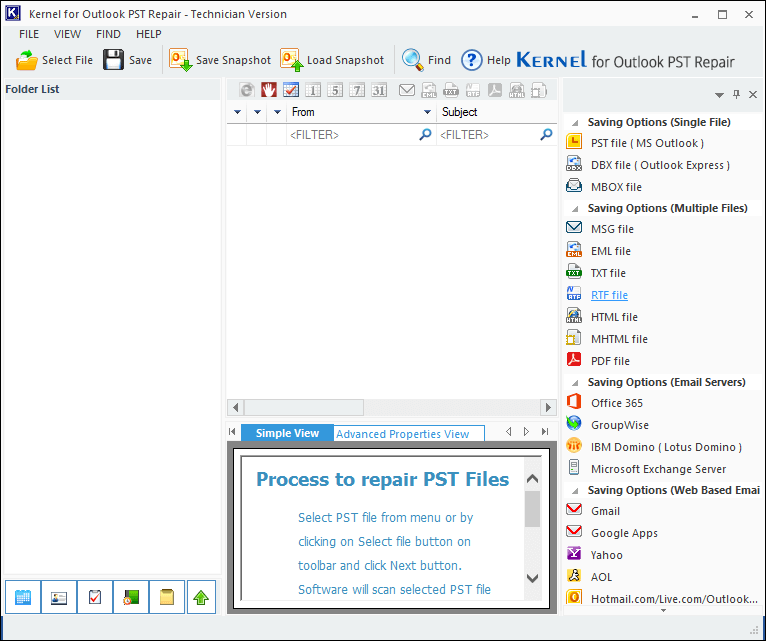
Use PST recovery tool to fix file corruption or damage issues. It has no restriction on file size and imports single or multiple corrupt PST file(s) at once.
Conclusion
Above methods of downloading/saving/exporting the email items or folders will help you in different scenarios as per the need, and if file corruption or damage issue occurs in between or suddenly, Outlook PST Repair is the best fix.

